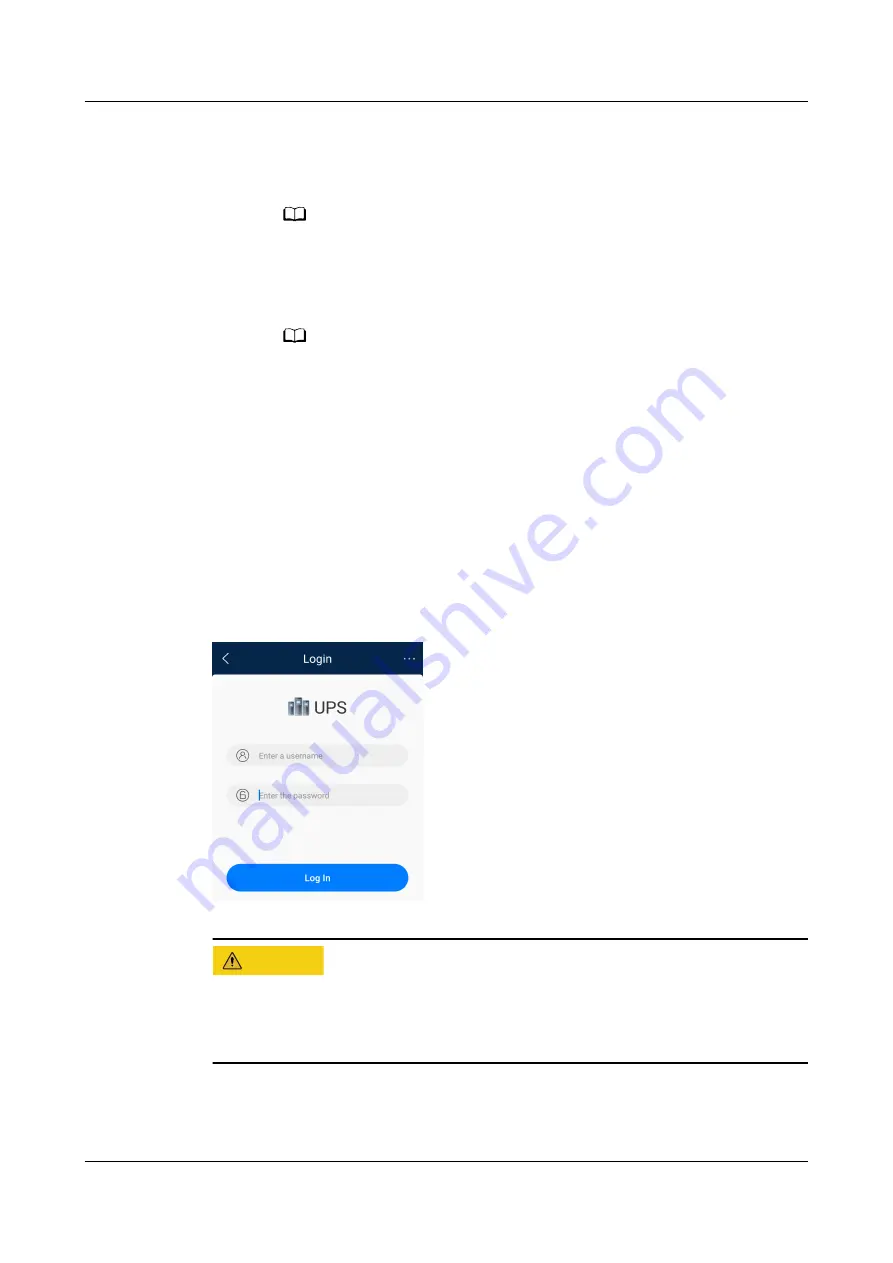
b. Tap Manually connect to WLAN. The Select WLAN network screen is
displayed.
c.
Select the UPS WiFi.
NO TE
How do I know the WiFi name of the UPS to be connected? Check the ESN under
the QR code on the UPS monitoring device. The last four digits of the ESN are
the same as the last four digits of the UPS WiFi name.
d. Enter the WiFi password. (The initial WiFi password is Changeme.)
NO TE
If this is not the first login, you do not need to enter the WiFi password.
●
Scan to connect to WLAN
a. Enable WLAN on the mobile device. (Skip this step if WLAN has been
enabled.)
b. Tap Scan to connect to WLAN.
c.
Scan the QR code on the UPS panel.
Step 4 After the WiFi connection is set up, the UPS login screen is displayed.
Step 5 Enter the user name and password and tap Log In. (The default user name is
emscomm, and the initial password is Modifyme_123.)
Figure 8-5 Login
CA UTION
● After the initial login, change the password in time to improve account security
and prevent data tampering.
● To change the password, choose Me > Change Password.
Step 6 After successful login, the Quick Settings screen is displayed. Verify parameters
such as the voltage level, frequency, and battery settings based on the actual
situation. You can manually set parameters as required.
iMaster NetEco
Device Installation and Commissioning Guide (Data
Center)
8 FAQ
Issue 02 (2021-05-12)
Copyright © Huawei Technologies Co., Ltd.
325



















