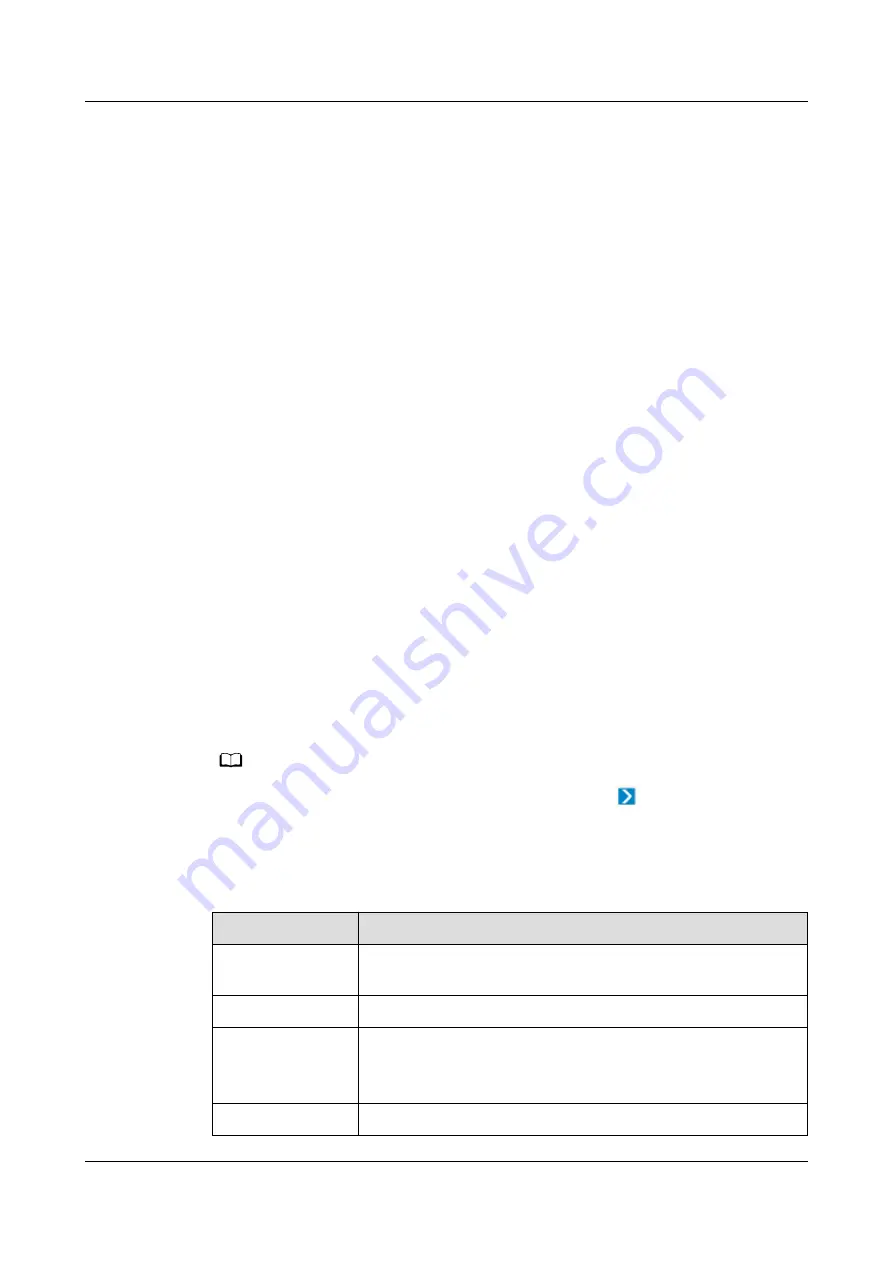
Step 9 Click Connection test to start the connection test.
----End
6.4.4 Adding a Refrigeration Station
6.4.4.1 Creating a Chiller Subsystem on the NetEco (Modbus-TCP Protocol)
When the chiller subsystem is configured, bind all devices in the refrigeration
station to the chiller subsystem in sequence by referring to this section.
Prerequisites
●
You have the operation rights for Planning Configuration.
●
You have created a management domain for the device to be added on the
Planning Configuration page.
Procedure
Step 1 Log in to the NetEco client.
Step 2 On the main menu, choose Device Management > Configuration > Planning
Configuration.
Step 3 Choose the management domain where you want to create a device from the
navigation tree on the left.
Step 4 In the lower-left corner of the page, click the Device tab.
Step 5 In the Device area, select Subsystem from the drop-down list box.
Step 6 Select the device to be added and drag its icon to the management domain.
NO TE
To delete a device, click the device and choose Delete under
.
Step 7 Click the device. In the device parameter area on the right, set device parameters
according to the following table.
Table 6-12 Modbus-TCP subsystem parameter description
Parameter
Description
Managed Object
Name
Name of the subsystem and device to be created
IP
IP address of the chiller subsystem
Port
Port number of the chiller subsystem
The default port number is 502. You can change the port
number as required.
Device Address
Set this parameter to the address set on the device.
iMaster NetEco
Device Installation and Commissioning Guide (Data
Center)
6 Adding Devices
Issue 02 (2021-05-12)
Copyright © Huawei Technologies Co., Ltd.
193






























