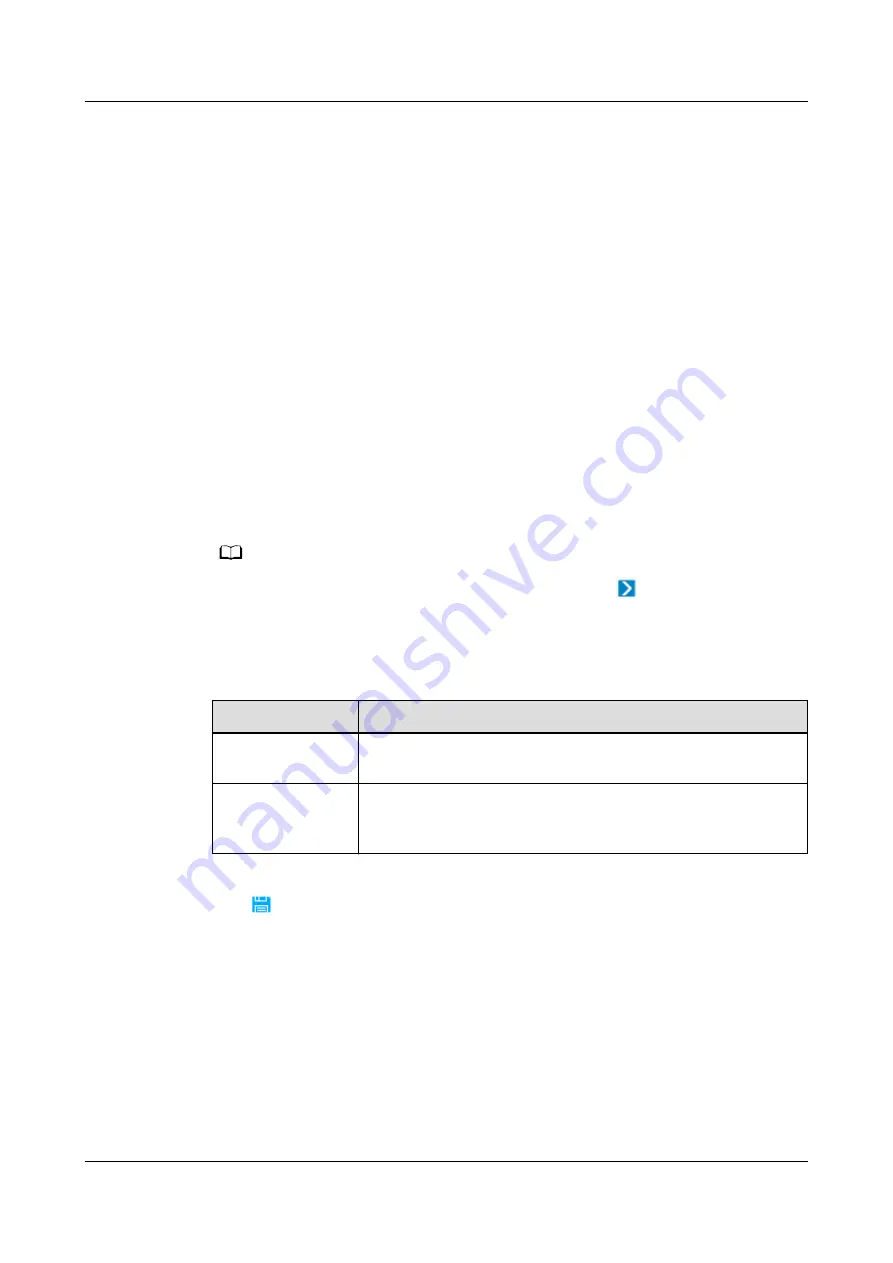
Prerequisites
●
You have the operation rights for Planning Configuration.
●
You have created a management domain for the device to be added on the
Planning Configuration page.
Procedure
Step 1 Log in to the NetEco client.
Step 2 On the main menu, choose Device Management > Configuration > Planning
Configuration.
Step 3 Choose the management domain where you want to create a device from the
navigation tree on the left.
Step 4 In the lower-left corner of the page, click the Device tab.
Step 5 Click the drop-down list box in Type and select Chiller. Select cooling towers or
chillers from the drop-down list box to add other refrigeration station devices. The
specific type depends on the actual equipment in the refrigerating station.
Step 6 Select the device to be added and drag its icon to the management domain.
NO TE
To delete a device, click the device and choose Delete under
.
Step 7 Click the device. In the device parameter area on the right, set device parameters
according to the following table.
Table 6-13 Subsystem device parameter description
Parameter
Description
Managed Object
Name
Name of the subsystem and device to be created
Subsystem
Subsystem corresponding to the chiller created in
Creating a Chiller Subsystem on the NetEco (Modbus-
Step 8 Click
on the toolbar to save the device information.
Step 9 Click Connection test to start the connection test.
----End
6.4.5 Adding a UPS
6.4.5.1 Setting Monitoring Parameters for a UPS2000-G (over SNMP)
Before connecting UPS2000-G to NetEco, you should set the IP address on the
UPS2000-G, add user and set permissions on the WebUI of UPS2000-G.
iMaster NetEco
Device Installation and Commissioning Guide (Data
Center)
6 Adding Devices
Issue 02 (2021-05-12)
Copyright © Huawei Technologies Co., Ltd.
195






























