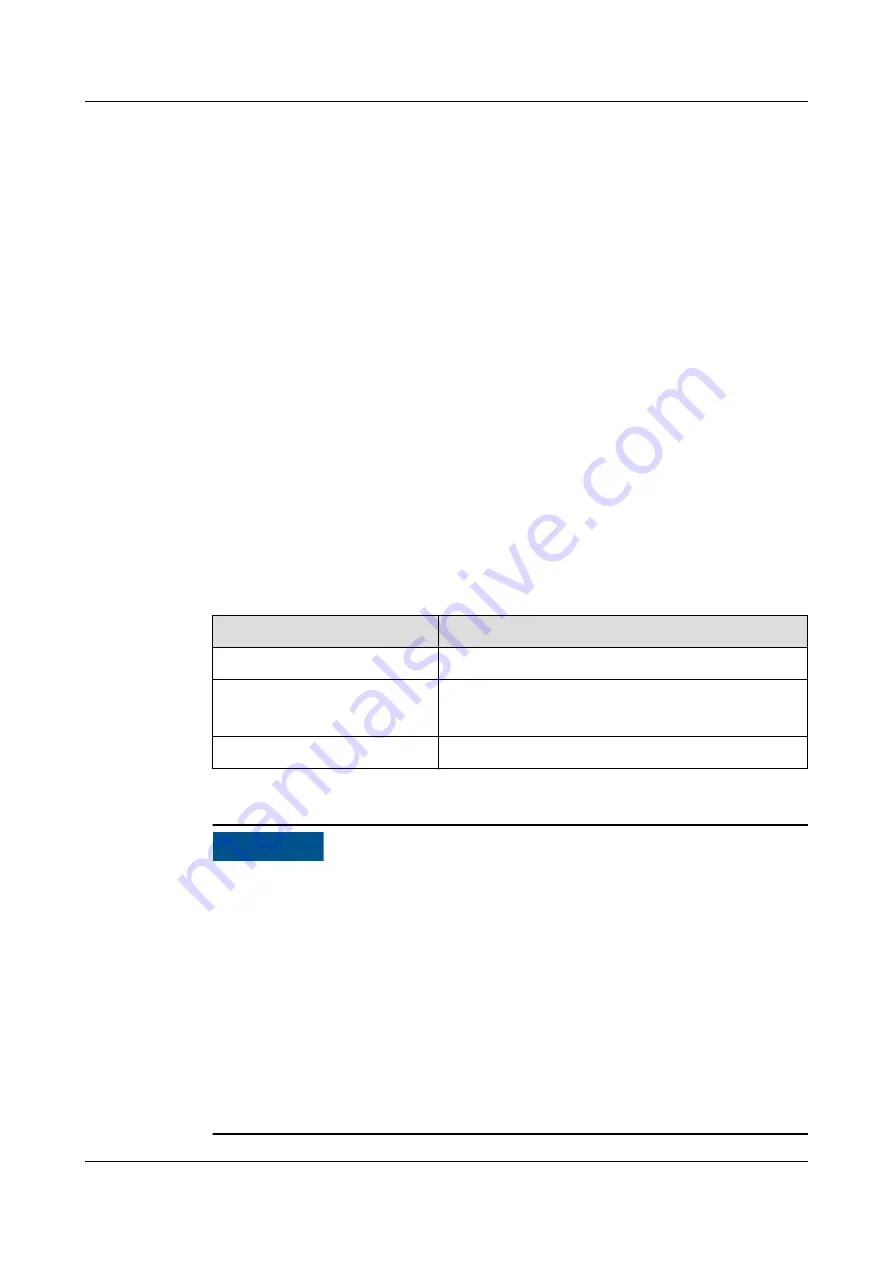
6.5 Scenarios for Connecting the ECC800-Pro Outside
the Smart Module
6.5.1 Setting and Adding the ECC800-Pro Collector
6.5.1.1 Preparations and Login
Prerequisites
●
Supported operating system: Windows 7 and later versions
●
It is recommended that the screen resolution be 1366 x 768 or higher.
●
Browser: Chrome, Firefox 32, Internet Explorer 11 or later
Procedure
Step 1 Connect a network cable between the PC network port and the WAN1 port
(protected by a security mechanism) on the ECC800-Pro.
Table 6-26 Default IP addresses for the WAN and LAN ports on the ECC800-Pro
Port
Default IP Address
WAN1
192.168.8.10
WAN2
192.168.0.10
192.168.248.10 (FusionModule800)
LAN1 and LAN2
192.168.248.10
NO TICE
● In ECC800 V100R002C10 and earlier versions, the default IP address of port
WAN_1 is 192.168.1.10.
● The WAN1 port IP address cannot be set to an IP address in any of the
following network segments: 192.168.0.x, 192.168.245.x, 192.168.246.x and
192.168.248.x.
● IP addresses for the WAN1 and WAN2 ports should not be set in the same
network segment.
● In some customized scenarios, the default IP address for the WAN2 port is
192.168.248.10. The default value may vary.
● WAN ports support the Internet access and LAN ports support the intranet
access. Connect the PC network port to the WAN1 port or LAN port on the
ECC800-Pro based on the access network.
iMaster NetEco
Device Installation and Commissioning Guide (Data
Center)
6 Adding Devices
Issue 02 (2021-05-12)
Copyright © Huawei Technologies Co., Ltd.
226






























