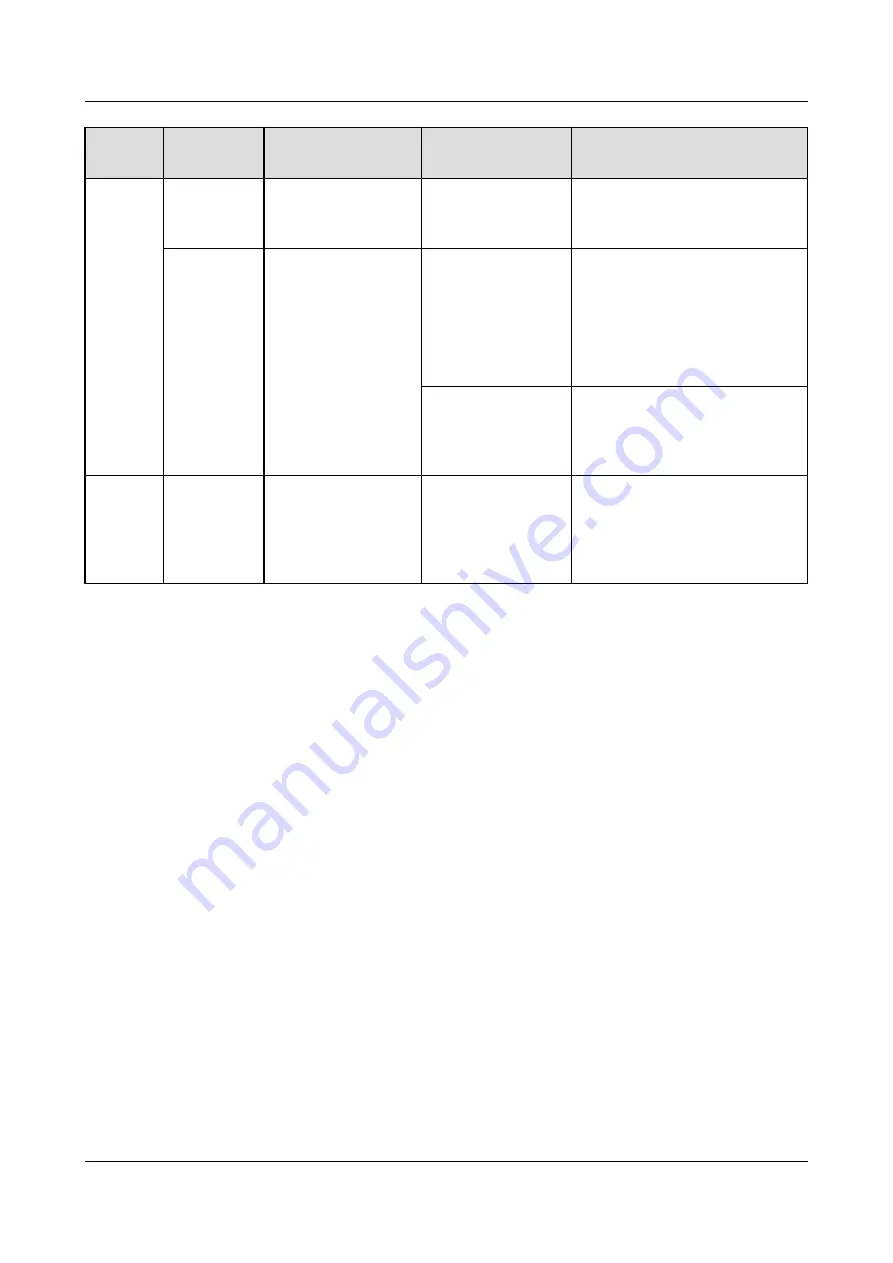
Categor
y
Maintenan
ce Item
Method
Check Standard
Troubleshooting
Alarm short
messages can be
received.
Check whether the SIM card is
properly installed. Replace the
SIM card if it is faulty.
Camera
images and
coverage
On the ECC800-Pro
WebUI, choose
System Settings >
Video Settings >
Video Information
in the monitoring
system, and you
can click Access
Link on the page
to access the video
link.
The video images
are properly
displayed.
If no video image is displayed:
1. Connect the camera cable
again.
2. If the cable is properly
connected, replace the
camera.
The coverage of
the camera is
optimal.
If the camera coverage does
not meet the monitoring
requirement, adjust the
camera coverage.
(Option
al) ASD
ASD and its
power
supply
Check the working
status of the ASD
and its power
supply.
The ASD and its
power supply are
normal.
If the ASD or its power supply
is abnormal, troubleshoot by
following instructions in
documents delivered with the
ASD.
3.4 Monthly Maintenance
FusionDC1000A Prefabricated All-in-One Data
Center
Maintenance Guide (IT Scenario)
3 Routine Maintenance
Issue 01 (2021-04-20)
Copyright © Huawei Technologies Co., Ltd.
26






























