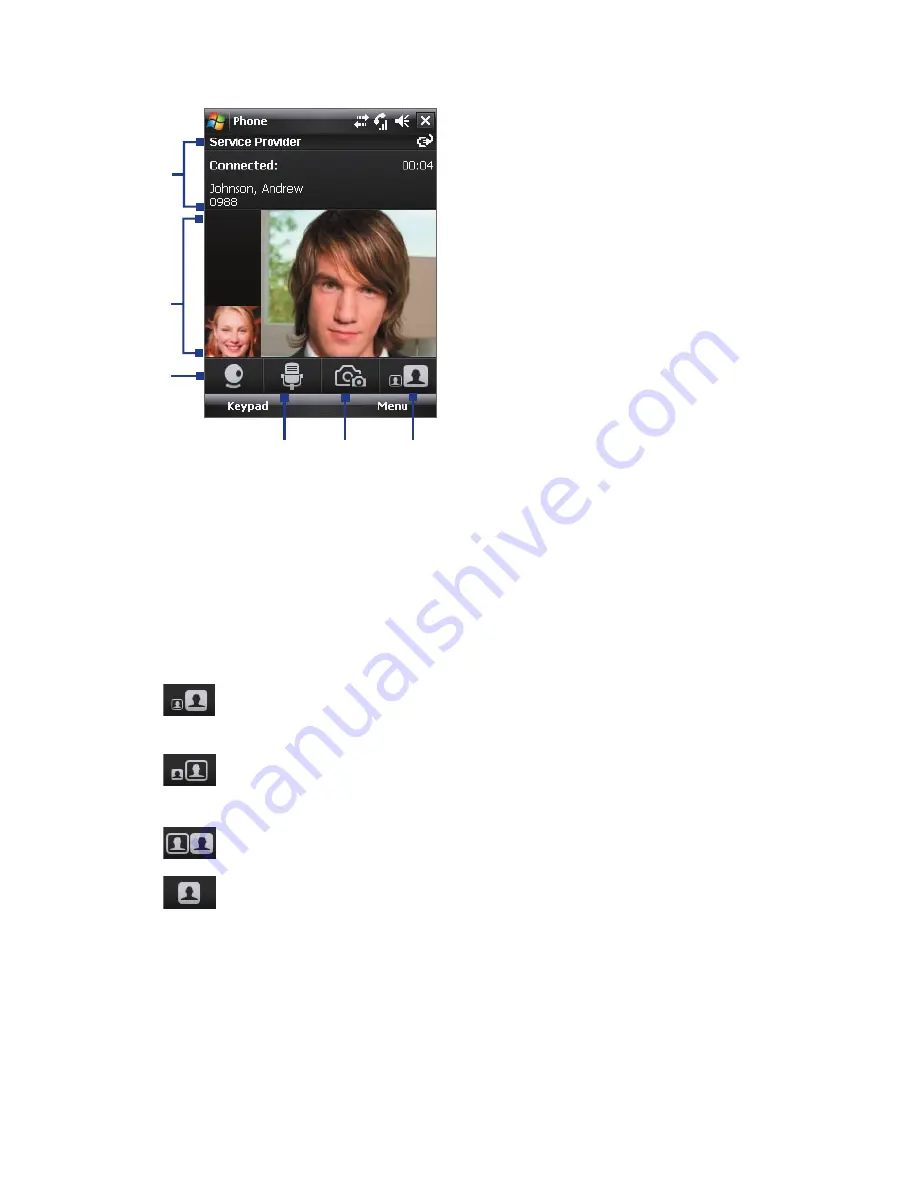
Using Phone Features 73
1
Status area
. Displays your service
provider name, the other party's
information, and call timer.
2
Image display area
. Displays your image
and the other party's image, depending
on the selected Swap Image setting.
3
Camera On/Off
. Tap to toggle between
turning on/off the camera. When the
camera is turned off, the image displayed
depends on the Video Call options you
have set. See “Set up Video Call Options”
for details.
4
Audio Mute/Unmute
. Tap to mute/
unmute audio.
5
Main/Second camera
. Tap to toggle
between using the Main (back) and
Second (front) camera.
6
Swap Image
. Tap continuously to cycle
through the available image display
options.
2
3
4
5
6
1
Swap Image options
Both parties
(My video small)
The other party's image is large while your
image is small. This is the default setting.
Both parties
(My video large)
The other party's image is small while your
image is large.
Both parties (equal)
Both your image and the other party appear
the same size.
Other party only
Only the other party's image is displayed.
Summary of Contents for HTC Touch Dual
Page 1: ...www htc com Touch Phone User Manual ...
Page 50: ...50 Getting Started ...
Page 80: ...80 Using Phone Features ...
Page 204: ...204 Experiencing Multimedia ...
Page 213: ...Chapter 13 Using Other Applications 13 1 Voice Speed Dial 13 2 Java 13 3 Spb GPRS Monitor ...
Page 221: ...Appendix A 1 Specifications A 2 Regulatory Notices ...
Page 230: ...230 Appendix ...
Page 231: ...Index ...
















































