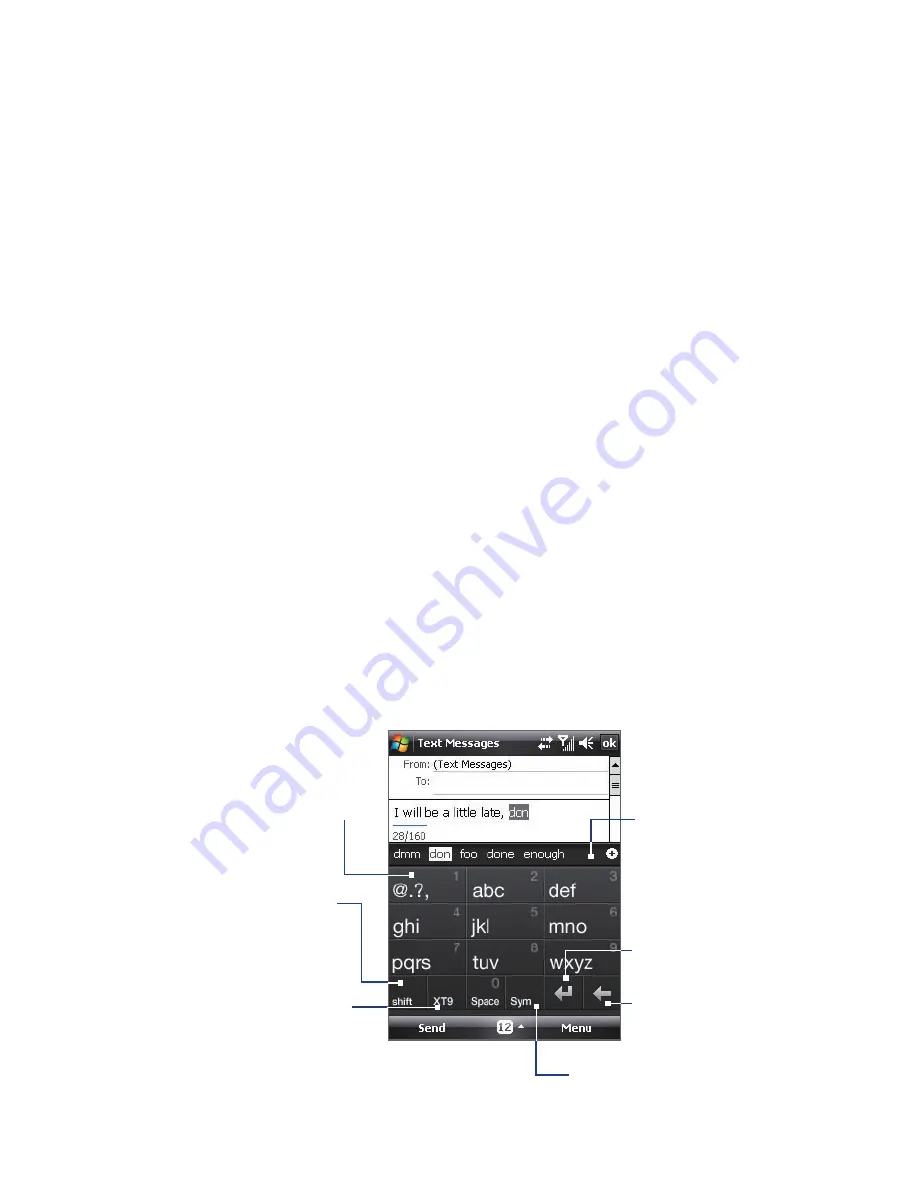
Entering and Searching Information 57
To use the Touch Keyboard
1.
Start a program that accepts user input, such as Word Mobile.
2.
Tap the
Input Selector
arrow, and tap
Touch Keyboard
.
3.
Enter text by tapping keys on the onscreen Keyboard. The way you
enter characters using the Touch Keyboard is similar to using the
hardware keyboard; please see “Using the 16-key Hardware Keypad”
earlier in this chapter for details.
To change Touch Keyboard and XT9 settings
1.
Tap the
Input Selector
arrow, and tap
Options
.
2.
In the
Input Method
tab, select
Touch Keyboard
in
Input method
and tap
Options
.
Tip
You can change the keyboard layout by changing the
Language
.
3.
Tap
XT9 Settings
. On the XT9 Settings screen, select the options you
want and tap
Done
.
2.5 Using Touch Keypad
The
Touch Keypad
is an onscreen keypad layout similar to 16-key keypad of
your device. With the enlarged keys and input enhancement, you can input
text faster and more accurately using the Touch Keypad.
Tap to enter letters or
numbers. Tap and hold
to immediately enter the
number on top of the key.
Tap to enter
uppercase letters;
Tap twice to caps
lock.
Tap to cycle through
the input methods: XT9,
multitap, and numeric.
The keypad changes to a
numeric keyboard when
in the numeric mode.
Tap to open the Symbol pad.
See “Using Symbol Pad.”
Tap to create a
new line.
Tap to delete the
previous character.
Displays the word
candidate list in XT9
mode. Tap to insert
the word into the
message. Tap the
+ symbol to add a
word.
Summary of Contents for HTC Touch Dual
Page 1: ...www htc com Touch Phone User Manual ...
Page 50: ...50 Getting Started ...
Page 80: ...80 Using Phone Features ...
Page 204: ...204 Experiencing Multimedia ...
Page 213: ...Chapter 13 Using Other Applications 13 1 Voice Speed Dial 13 2 Java 13 3 Spb GPRS Monitor ...
Page 221: ...Appendix A 1 Specifications A 2 Regulatory Notices ...
Page 230: ...230 Appendix ...
Page 231: ...Index ...
















































