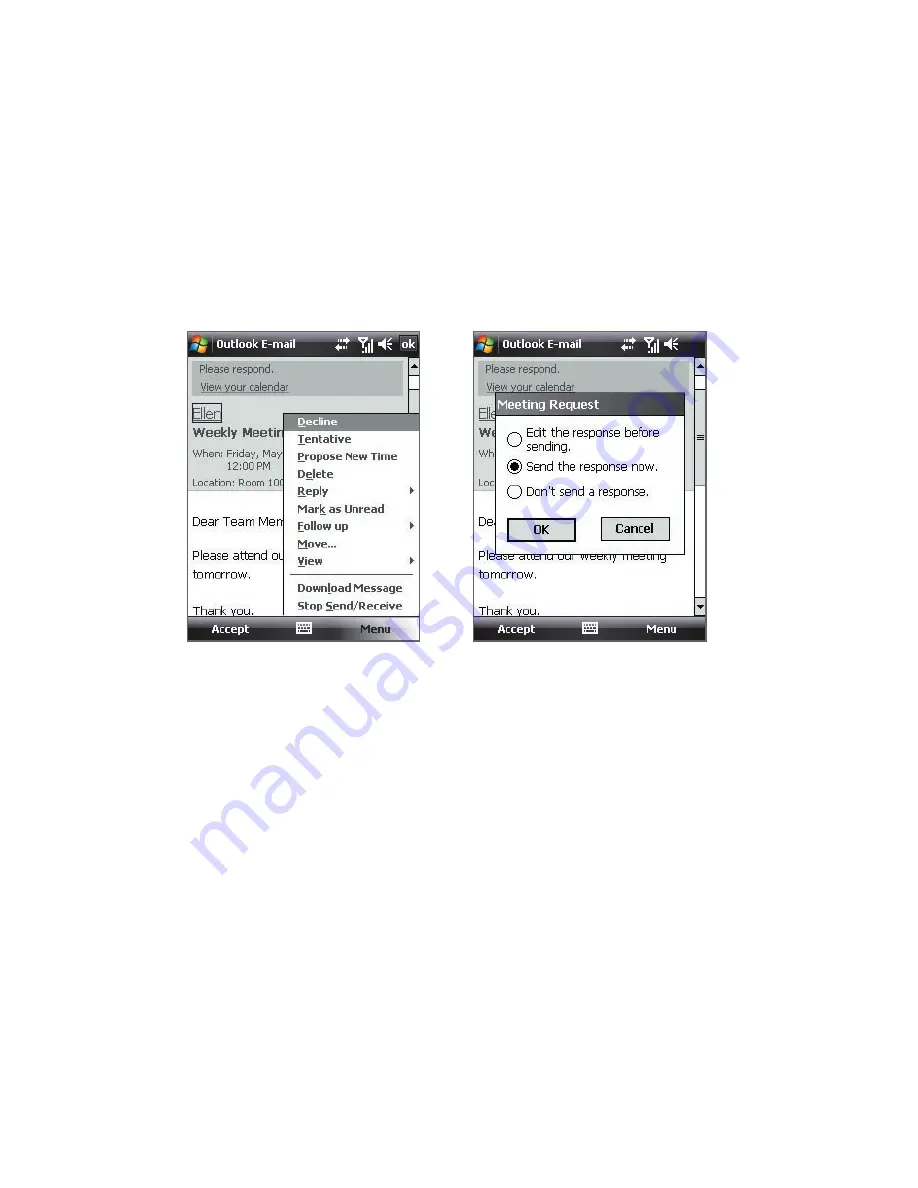
138 Working With Company E-mails and Meeting Appointments
2.
Tap
Accept
to reply and accept the meeting request, or tap
Menu >
Decline
if you cannot attend the meeting.
Tips
•
Before responding, you can check your availability during the time
of the requested meeting by tapping
View your calendar
.
•
If the time of the meeting conflicts with your other appointments,
a “Scheduling Conflict” status appears on top of the e-mail.
3.
Choose whether or not to edit your response e-mail before sending
then tap
OK
:
4.
If you accepted the meeting request, it will automatically be added as
an appointment in Calendar on your device.
To view the list of meeting participants
1.
Tap
Start > Calendar
.
2.
Tap a meeting request that you previously sent, then tap
Attendees
.
The list of required and optional attendees will be listed.
Notes
•
For information about creating a meeting request, see “To send a meeting
request” in Chapter 6.
•
If you select a meeting that you have organized, the list shows who has
accepted or declined the meeting.
•
To view an attendee’s contact information, tap the attendee’s name. If
the attendee is included in your contacts list, you will see the contact
information immediately. If the attendee is not in your contacts list, tap
Company Directory
to view the contact information.
Summary of Contents for HTC Touch Dual
Page 1: ...www htc com Touch Phone User Manual ...
Page 50: ...50 Getting Started ...
Page 80: ...80 Using Phone Features ...
Page 204: ...204 Experiencing Multimedia ...
Page 213: ...Chapter 13 Using Other Applications 13 1 Voice Speed Dial 13 2 Java 13 3 Spb GPRS Monitor ...
Page 221: ...Appendix A 1 Specifications A 2 Regulatory Notices ...
Page 230: ...230 Appendix ...
Page 231: ...Index ...
















































