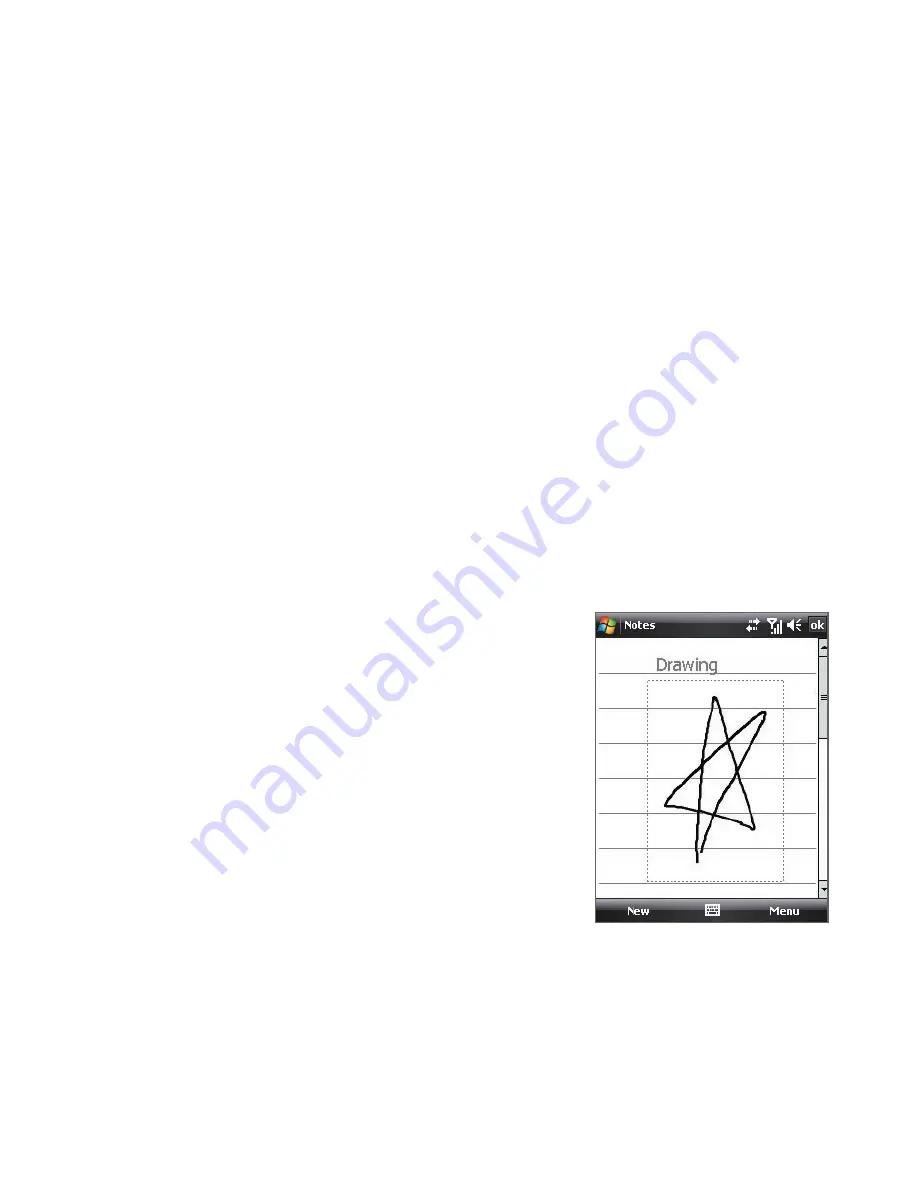
Organizing Contacts, Appointments, Tasks, and Other Information 109
6.5 Notes
Using
Notes
, you can create handwritten and typed notes, record voice
notes, convert handwritten notes to text for easy readability, and more.
To create a note
1.
Tap
Start > Programs > Notes
. In the note list, tap
New
.
2.
Tap the
Input Selector
arrow next to the
Input Method
icon on the
menu bar, tap the input method you want, and enter your text.
3.
If the
Input Selector
arrow is not displayed, tap the
Input Method
icon.
4.
When finished, tap
OK
to return to the note list.
Notes
•
To select handwritten text, tap and hold next to the writing. As soon as
dots appear, and before they form a complete circle, quickly drag across
the writing.
•
If a letter crosses three ruled lines, it is treated as a drawing rather than
text.
To draw in a note
1.
Tap
Start > Programs > Notes
.
2.
In the note list, tap
New
.
3.
To draw on the screen, use the stylus
like a pen.
4.
A selection box appears around your
drawing.
5.
When finished, tap
OK
to return to the
note list.
Note
To select a drawing (for example, to copy
or delete it), tap and hold the drawing
briefly. When you lift the stylus, the
drawing is selected.
Summary of Contents for HTC Touch Dual
Page 1: ...www htc com Touch Phone User Manual ...
Page 50: ...50 Getting Started ...
Page 80: ...80 Using Phone Features ...
Page 204: ...204 Experiencing Multimedia ...
Page 213: ...Chapter 13 Using Other Applications 13 1 Voice Speed Dial 13 2 Java 13 3 Spb GPRS Monitor ...
Page 221: ...Appendix A 1 Specifications A 2 Regulatory Notices ...
Page 230: ...230 Appendix ...
Page 231: ...Index ...






























