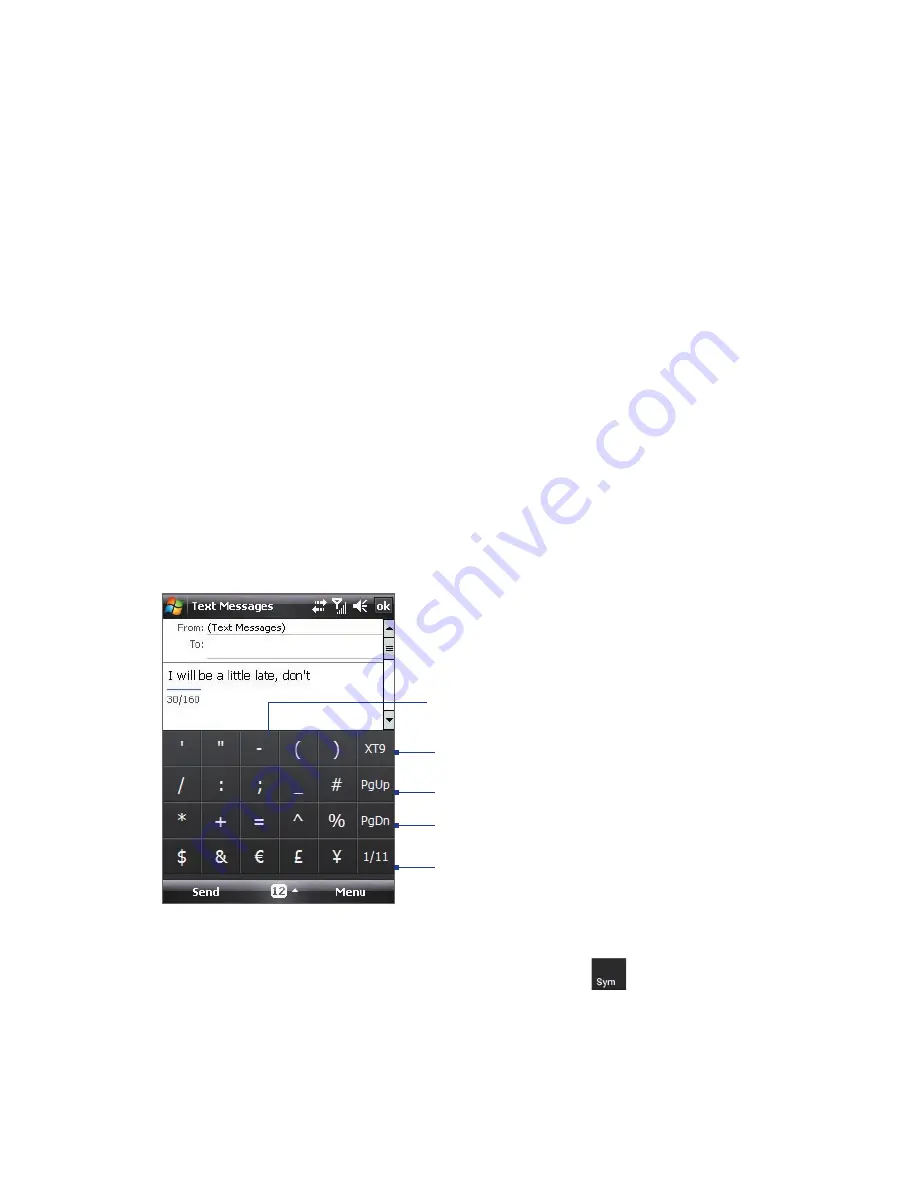
58 Entering and Searching Information
To use the Touch Keypad
1.
Start a program that accepts user input, such as Word Mobile.
2.
Tap the
Input Selector
arrow, and tap
Touch Keypad
.
3.
Enter text by tapping keys on the onscreen keypad. See “Multipress
mode”, “XT9 mode”, and “Numeric mode” to learn how to enter
characters.
To change Touch Keypad and XT9 settings
Refer to “To change Touch Keyboard and XT9 settings.” Select
Touch
Keypad
instead of
Touch Keyboard
in
Input method
.
2.6 Using Symbol Pad
Symbol Pad
provides a comprehensive list of common symbols such as
parentheses, braces, currency signs, and more, as well as punctuation
marks and special characters. The Symbol pad is available for both
Touch
Keyboard
and
Touch Keypad
.
Tap a symbol to insert it into the message.
Tap to display the previous page of symbols.
Tap to display the next page of symbols.
Tap to close the Symbol Pad without
selecting any symbol.
Indicates the current page and the total
number of symbol pages. Tap to go to the
next page of symbols.
To open the Symbol Pad
While using Touch Keyboard or Touch Keypad, tap
.
Summary of Contents for HTC Touch Dual
Page 1: ...www htc com Touch Phone User Manual ...
Page 50: ...50 Getting Started ...
Page 80: ...80 Using Phone Features ...
Page 204: ...204 Experiencing Multimedia ...
Page 213: ...Chapter 13 Using Other Applications 13 1 Voice Speed Dial 13 2 Java 13 3 Spb GPRS Monitor ...
Page 221: ...Appendix A 1 Specifications A 2 Regulatory Notices ...
Page 230: ...230 Appendix ...
Page 231: ...Index ...






























