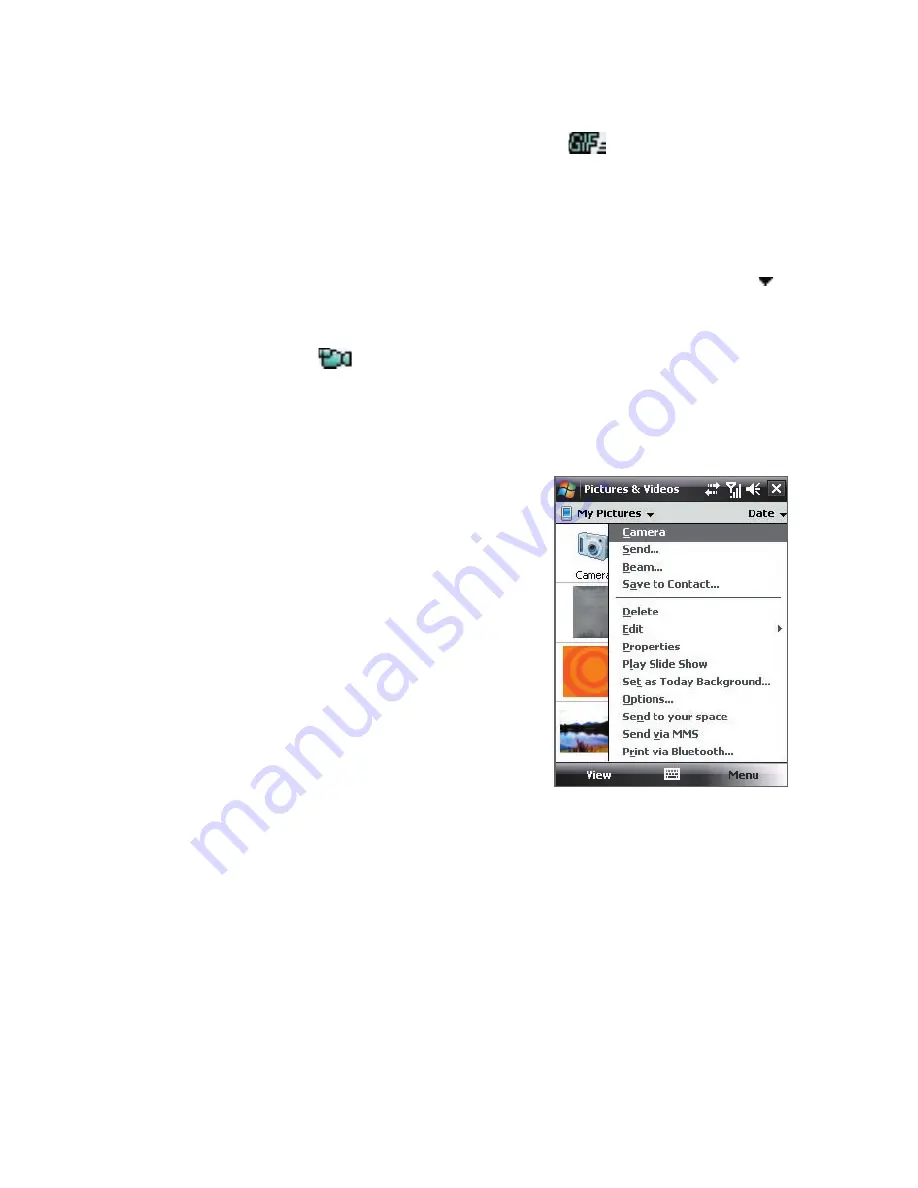
188 Experiencing Multimedia
To play GIF animation files
1.
Select a GIF animation file (marked with a
icon) and tap
View
.
2.
The GIF Animation program then opens and plays the animation.
To play videos
1.
By default, the contents of the My Pictures folder will be shown.
2.
To find the video clips that you captured, tap the down arrow ( )
next to the My Pictures folder and tap
My Documents > My Videos.
Video clips are displayed as thumbnails by default, which appear with
a media icon (
).
3.
Tap to select a video and play it in Windows Media® Player Mobile.
Pictures & Videos menu
Select a media file and then tap
Menu
to
choose from a list of options that you can
do with the selected media file.
You can send the selected media file via
one of your messaging accounts or beam
it to another device. If you selected a
picture, you can associate it to a contact,
set it as your Today screen background,
send it to your Windows Live Space
account, and more. You can also view the
images in the My Pictures folder as a slide
show.
Note
The available menu options depend on
the selected media file.
To edit a picture
You can rotate, crop, and adjust the brightness and color contrast of your
pictures.
1.
On the Pictures & Videos screen, tap the picture you want to edit.
2.
Tap
Menu > Edit
, and do any of the following:
•
To rotate a picture 90 degrees clockwise, tap
Rotate
.
Summary of Contents for HTC Touch Dual
Page 1: ...www htc com Touch Phone User Manual ...
Page 50: ...50 Getting Started ...
Page 80: ...80 Using Phone Features ...
Page 204: ...204 Experiencing Multimedia ...
Page 213: ...Chapter 13 Using Other Applications 13 1 Voice Speed Dial 13 2 Java 13 3 Spb GPRS Monitor ...
Page 221: ...Appendix A 1 Specifications A 2 Regulatory Notices ...
Page 230: ...230 Appendix ...
Page 231: ...Index ...






























