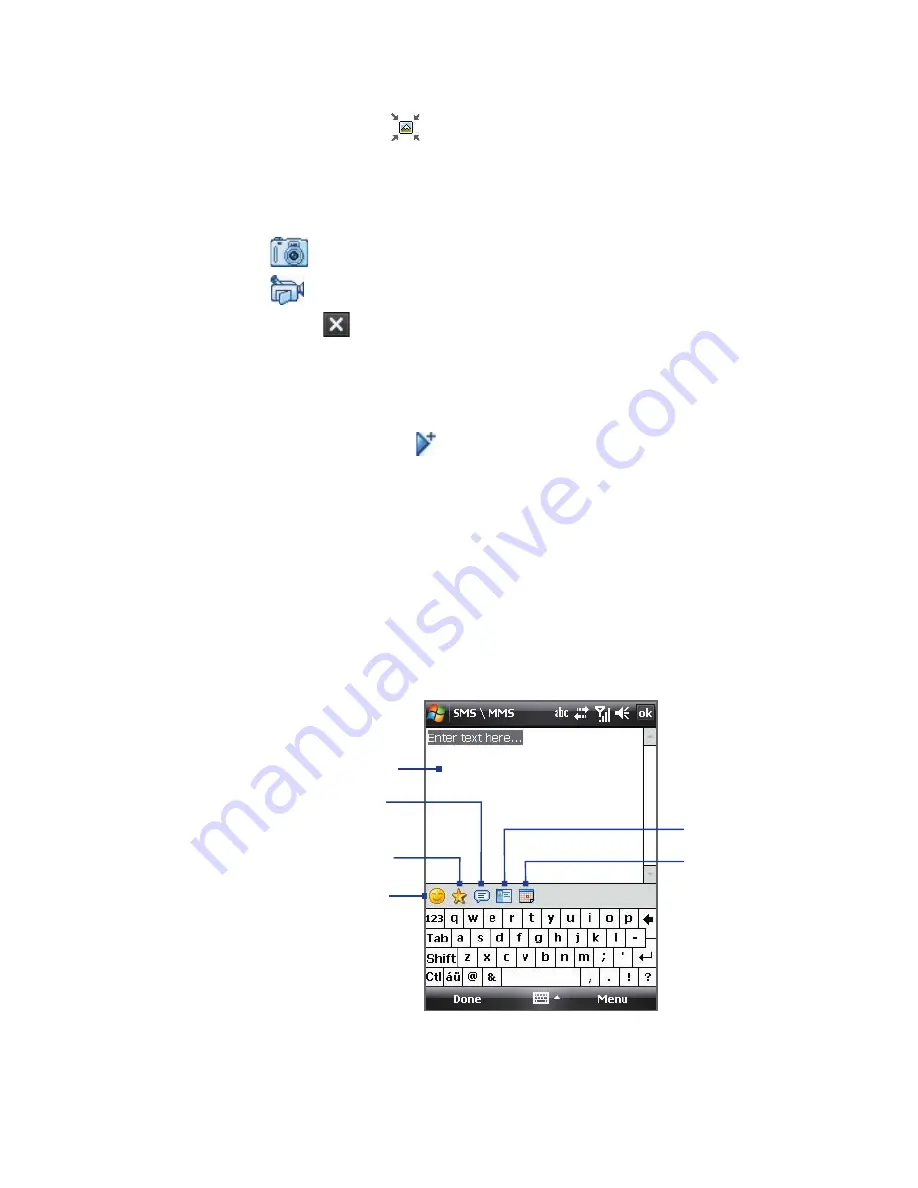
Exchanging Messages 119
5.
Tap the
Insert
icon (
) to select and insert a photo or video clip.
When selecting a photo or video clip, you can:
•
Tap
Select
to insert the selected photo or video clip into the MMS
message you are composing.
•
Tap
to take a photo and insert it into the MMS message.
•
Tap
to record MMS video and insert it into the MMS message.
•
Tap
Exit
( ) to quit selection and return to the MMS message.
6.
Enter text and insert audio clips by tapping the respective areas. See
“To add text to an MMS message” and “To add an audio clip to a MMS
message” for details.
7.
To add more slides, tap or tap
Menu > Slides > Insert Slide
. Repeat
steps 5 and 6 to insert photos/videos, text, and audio onto your slides.
8.
Tap
Send
to send the MMS message.
Tip
You can also send an MMS message from the Pictures & Videos, Camera
program, or Camera Album.
To add text to an MMS message
When you tap
Insert text here
on your MMS message, an empty screen
appears where you can enter your text. You can insert the following types of
information:
Enter your own text
Choose from common words
or phrases from the My Text list
Include a Favorites link
Add an emoticon
Insert contact
information
Insert calendar
appointment
Tip
To edit or delete a phrase on the My Text list, tap and hold a string, then tap
Edit
or
Delete
from the shortcut menu. To add a new phrase, tap
New
.
Summary of Contents for HTC Touch Dual
Page 1: ...www htc com Touch Phone User Manual ...
Page 50: ...50 Getting Started ...
Page 80: ...80 Using Phone Features ...
Page 204: ...204 Experiencing Multimedia ...
Page 213: ...Chapter 13 Using Other Applications 13 1 Voice Speed Dial 13 2 Java 13 3 Spb GPRS Monitor ...
Page 221: ...Appendix A 1 Specifications A 2 Regulatory Notices ...
Page 230: ...230 Appendix ...
Page 231: ...Index ...






























