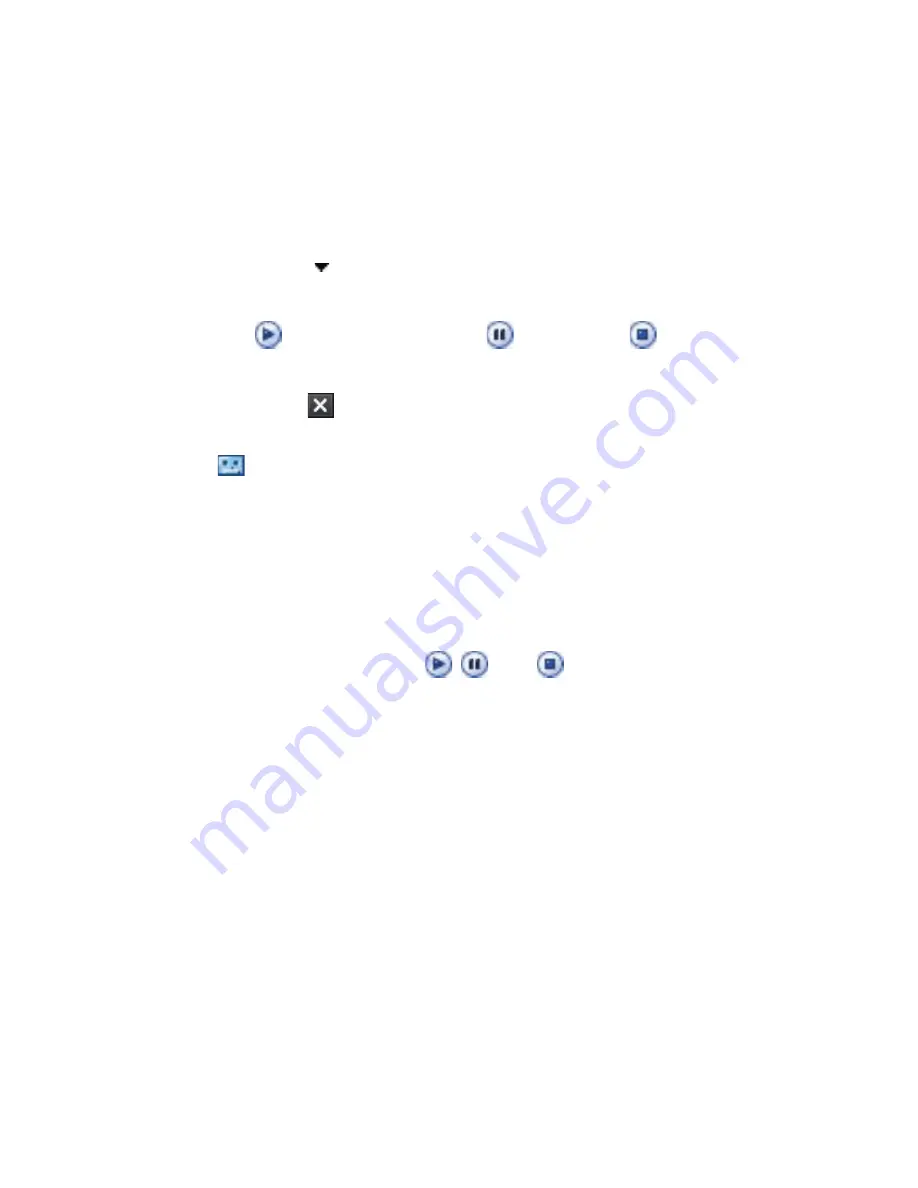
120 Exchanging Messages
To add an audio clip to an MMS message
You can add one audio clip per slide in your MMS message.
1.
Tap
Insert audio
.
By
default, My Documents will be shown. Tap My Music or another
folder that contains audio files. When navigating folders, tap the
Down arrow ( ) to return to the upper folder.
2.
Select an audio file. When selected, you can:
•
Tap
to play the audio clip,
to pause, or
to stop playback.
•
Tap
Select
to insert it into your MMS message.
•
Tap
Exit
( ) to quit selection and return to your MMS message.
•
To record a new audio clip and add it to your MMS message, tap
. The Record pop-up window then opens. Tap
Record
to start
recording, and
Stop
to end the recording. Tap
Play
to listen to
the recorded audio clip, then tap
Add
. The new audio clip is then
inserted into your MMS message.
View and reply to MMS messages
To view an MMS message
•
Use the playback controls
,
, and
.
•
Tap
Contents
to see a list of files included in the message. On the
Message Contents screen, you can do the following:
•
To save a file, select it, and tap
Menu > Save
.
•
To save the contents of a text file to the My Text list, tap
Menu >
Save into My Text
.
•
To associate a photo to one of your contacts, tap
Menu > Assign
to Contact
.
To reply to an MMS message
On the message list, select an MMS message and do one of the following:
•
Tap
Menu
>
Reply > Reply
to reply to the sender of the message.
•
Tap
Menu > Reply > Reply All
to reply to all persons listed in To, Cc,
and Bcc of the message.
Summary of Contents for HTC Touch Dual
Page 1: ...www htc com Touch Phone User Manual ...
Page 50: ...50 Getting Started ...
Page 80: ...80 Using Phone Features ...
Page 204: ...204 Experiencing Multimedia ...
Page 213: ...Chapter 13 Using Other Applications 13 1 Voice Speed Dial 13 2 Java 13 3 Spb GPRS Monitor ...
Page 221: ...Appendix A 1 Specifications A 2 Regulatory Notices ...
Page 230: ...230 Appendix ...
Page 231: ...Index ...






























