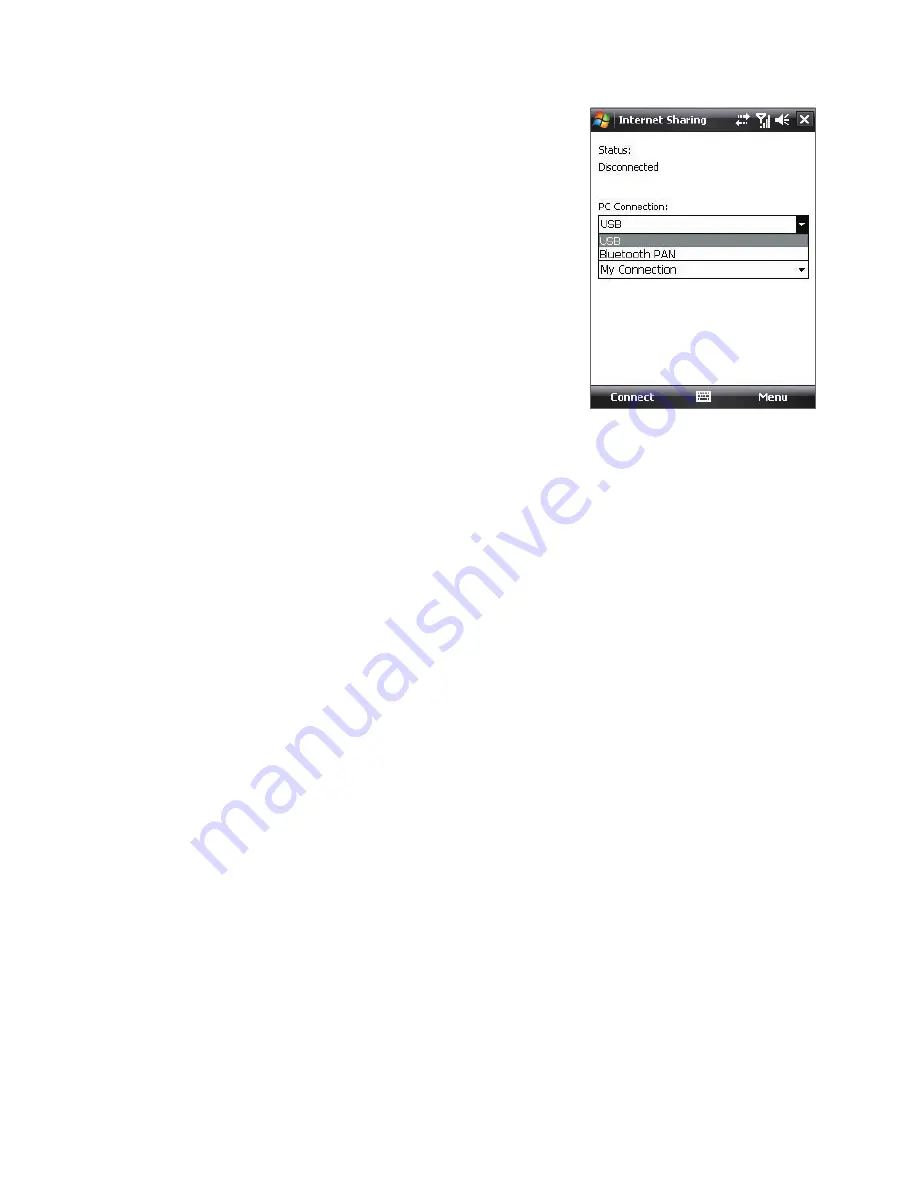
162 Getting Connected
To set up your device as a USB modem
1.
On your device, tap
Start > Programs >
Internet Sharing
.
2.
In the
PC Connection
list, select
USB
.
3.
In the
Network Connection
list, select
the name of the connection that your
device uses to connect to the Internet.
4.
Plug in the USB cable between your
device and the computer.
5.
Tap
Connect
.
To use your device as a Bluetooth modem
For the computer to use the Internet connection of your device, activate
Internet Sharing on your device, then set up a Bluetooth Personal Area
Network (PAN) between the computer and your device.
1.
On your device, turn on Bluetooth and set it to visible mode by
following the steps in “To turn Bluetooth on and make your device
visible”.
2.
Initiate a Bluetooth partnership from your device by following the
steps in “To create a Bluetooth partnership.“
3.
Tap
Start > Programs > Internet Sharing
.
4.
Select
Bluetooth PAN
as the
PC Connection
.
5.
From the
Network Connection
list, select the name of the
connection that your device uses to connect to the Internet.
6.
Tap
Connect
.
7.
On your computer, set up a Bluetooth Personal Area Network (PAN)
with your device:
For Windows Vista:
a.
Click
Start > Control Panel > Network and Internet > Network
and Sharing Center
.
b.
Click
Manage network connections
and then under
Personal
Area Network
, double-click
Bluetooth Network Connection
.
Summary of Contents for HTC Touch Dual
Page 1: ...www htc com Touch Phone User Manual ...
Page 50: ...50 Getting Started ...
Page 80: ...80 Using Phone Features ...
Page 204: ...204 Experiencing Multimedia ...
Page 213: ...Chapter 13 Using Other Applications 13 1 Voice Speed Dial 13 2 Java 13 3 Spb GPRS Monitor ...
Page 221: ...Appendix A 1 Specifications A 2 Regulatory Notices ...
Page 230: ...230 Appendix ...
Page 231: ...Index ...






























