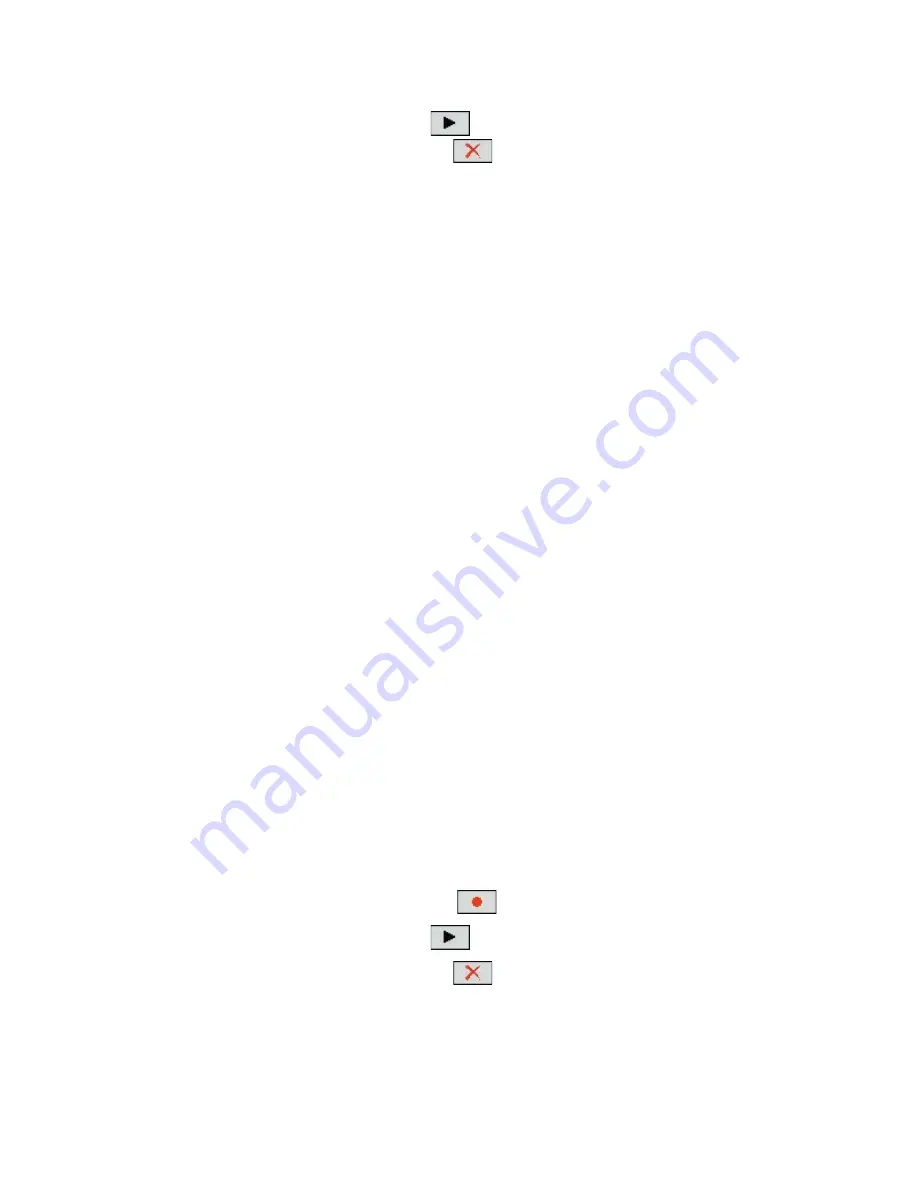
Using Other Applications 215
•
Tap the
Play
button (
) to play the voice tag.
•
Tap the
Delete
button (
) to delete the voice tag.
Tip
To ensure voice recognition accuracy, record your voice in a quiet place.
Create a voice tag for a program
1.
Tap
Start > Settings > Personal
tab
> Voice Speed Dial
.
2.
The
Application
tab displays a list of all installed programs on your
device. The procedure for creating a voice tag for a program is the
same as the procedure for creating a voice tag for a phone number.
3.
After you have created a voice tag for a program, you can then launch
the program by saying the recorded voice tag after tapping
Start >
Programs > Voice Speed Dial
.
Make a call or launch programs using a voice tag
1.
Tap
Start > Programs > Voice Speed Dial
.
2.
After a “beep” sound, say the recorded voice tag that you have
assigned to the phone number you want to call or the program you
want to launch. The system will repeat the voice tag and then dial out
or launch the program automatically.
Note
If the system cannot recognize your voice tag, please speak clearly and
reduce the surrounding noise, then try again.
To view and test the voice tags you have created
1.
Tap
Start > Settings > Personal
tab
> Voice Speed Dial
.
2.
The
Voice Tag
tab displays a list that contains all the voice tags you
have created. Select an item in the list, and you can do one of the
following:
•
Tap the
Record
button (
) to rebuild the voice tag.
•
Tap the
Play
button (
) to play the voice tag.
•
Tap the
Delete
button (
) to delete the voice tag.
Summary of Contents for HTC Touch Dual
Page 1: ...www htc com Touch Phone User Manual ...
Page 50: ...50 Getting Started ...
Page 80: ...80 Using Phone Features ...
Page 204: ...204 Experiencing Multimedia ...
Page 213: ...Chapter 13 Using Other Applications 13 1 Voice Speed Dial 13 2 Java 13 3 Spb GPRS Monitor ...
Page 221: ...Appendix A 1 Specifications A 2 Regulatory Notices ...
Page 230: ...230 Appendix ...
Page 231: ...Index ...






























