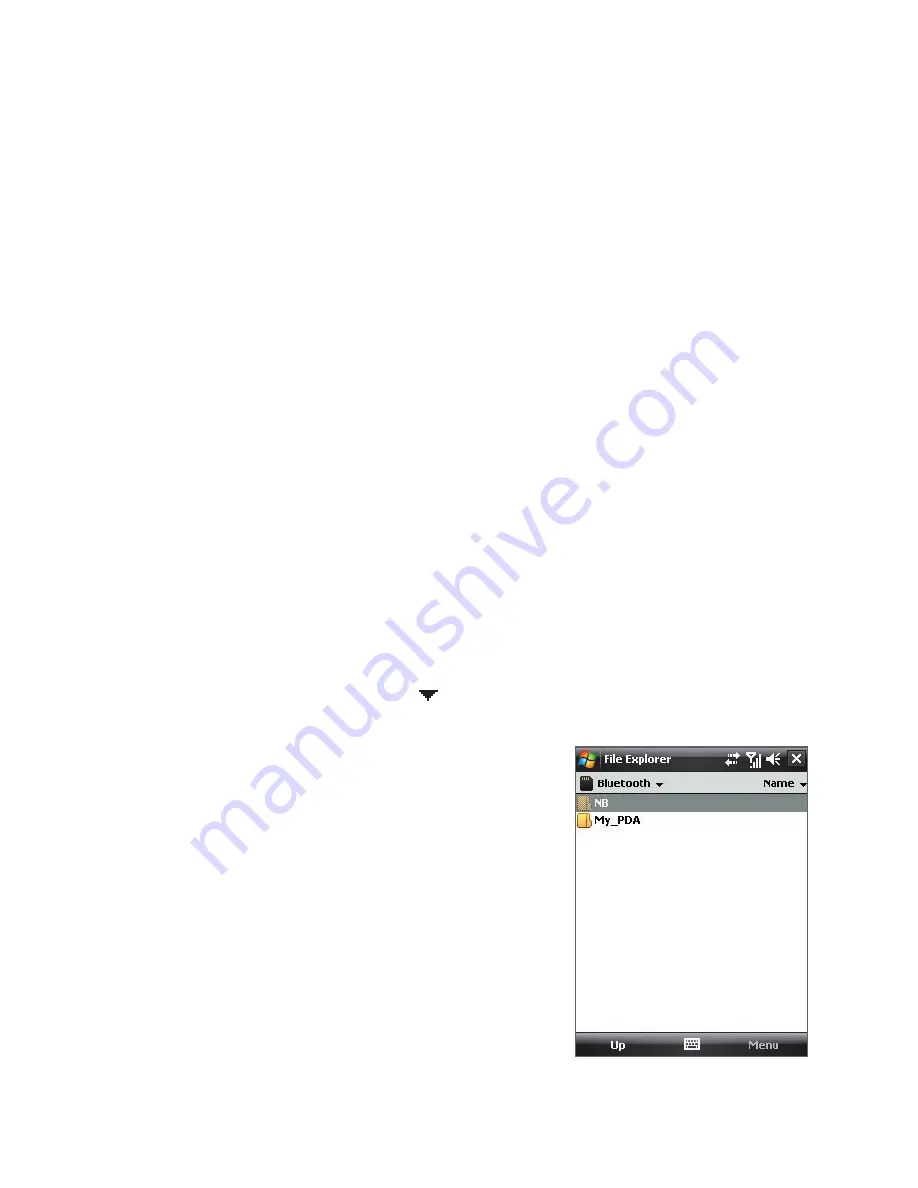
168 Getting Connected
•
For your device to receive Bluetooth beams, tap
Start > Settings >
Connections
tab
> Beam
and make sure the
Receive all incoming
beams
check box is selected.
Bluetooth Explorer and Bluetooth file sharing
Bluetooth Explorer
searches for other Bluetooth devices that have file
sharing enabled and lets you access their Bluetooth shared folder. You
can copy files from and to their shared folder, and create subfolders in it.
When you enable
Bluetooth file sharing
on your device, other Bluetooth-
enabled devices will also be able to access your Bluetooth shared folder.
To enable Bluetooth Explorer and Bluetooth file sharing on your device
1.
Tap
Start > Settings > Connections
tab
> Bluetooth > FTP
tab.
2.
Select the
Enable Bluetooth Explorer
check box. This makes the
\Bluetooth
device folder visible in the File Explorer.
3.
Select the
Enable File Sharing
check box.
You can use the default Bluetooth shared folder, or tap
Browse
to use
another folder as your shared folder.
To use Bluetooth Explorer
1.
Bluetooth Explorer is integrated with the File Explorer program. You
can open it by tapping
Start > Programs > Bluetooth Explorer
or
by tapping Down arrow ( ) on the upper left of File Explorer then
tapping
Bluetooth
.
2.
Bluetooth Explorer then scans for
other Bluetooth devices that have
file sharing enabled. From the list,
tap to select a Bluetooth device you
want to connect to. You may need to
enter a passcode in order for you to
connect to the selected device.
Summary of Contents for HTC Touch Dual
Page 1: ...www htc com Touch Phone User Manual ...
Page 50: ...50 Getting Started ...
Page 80: ...80 Using Phone Features ...
Page 204: ...204 Experiencing Multimedia ...
Page 213: ...Chapter 13 Using Other Applications 13 1 Voice Speed Dial 13 2 Java 13 3 Spb GPRS Monitor ...
Page 221: ...Appendix A 1 Specifications A 2 Regulatory Notices ...
Page 230: ...230 Appendix ...
Page 231: ...Index ...






























