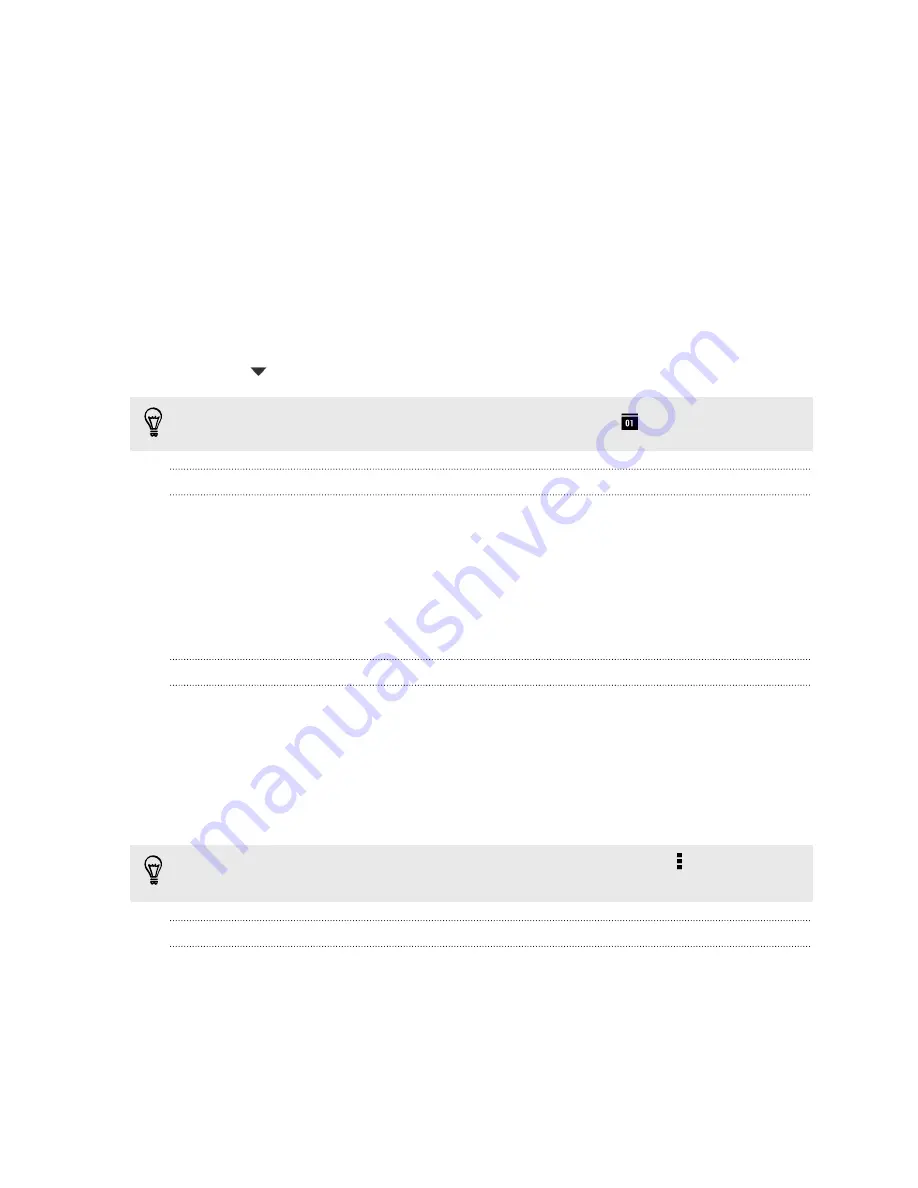
Calendar
Viewing the Calendar
Use the Calendar app to view your events, meetings, and appointments. If you've
signed into your online accounts, related events will also appear in Calendar.
1.
Open the Calendar app.
2.
Tap
, and then choose a calendar view.
In any calendar view, return to the current date by tapping
.
Month view
In month view, you will see markers on days that have events. Upcoming events for
the day are also shown at the bottom of the screen.
§
Swipe left or right across the screen to view succeeding or previous months.
§
Tap a day to view the events for that day.
§
Press and hold a day to see more options.
Day and agenda views
Day view shows your day's schedule and weather forecast for the next few days, while
agenda view gives a quick glance of all your day's events.
§
Swipe left or right across the screen to view succeeding or previous days.
§
Tap an event to view its details.
§
If the event is a contact's birthday or anniversary, tap it to send a greeting.
Need to see the event time in another time zone? In Day view, tap >
Select 2nd
time zone
>
Choose location
, and then enter the city name.
Week view
Week view displays a chart of the events of one week.
§
Swipe left or right across the screen to view succeeding or previous weeks.
§
Tap an event (shown as colored blocks) to view its details.
156
Calendar
Summary of Contents for HTC One
Page 1: ...HTC One M8 EYE User guide ...
















































