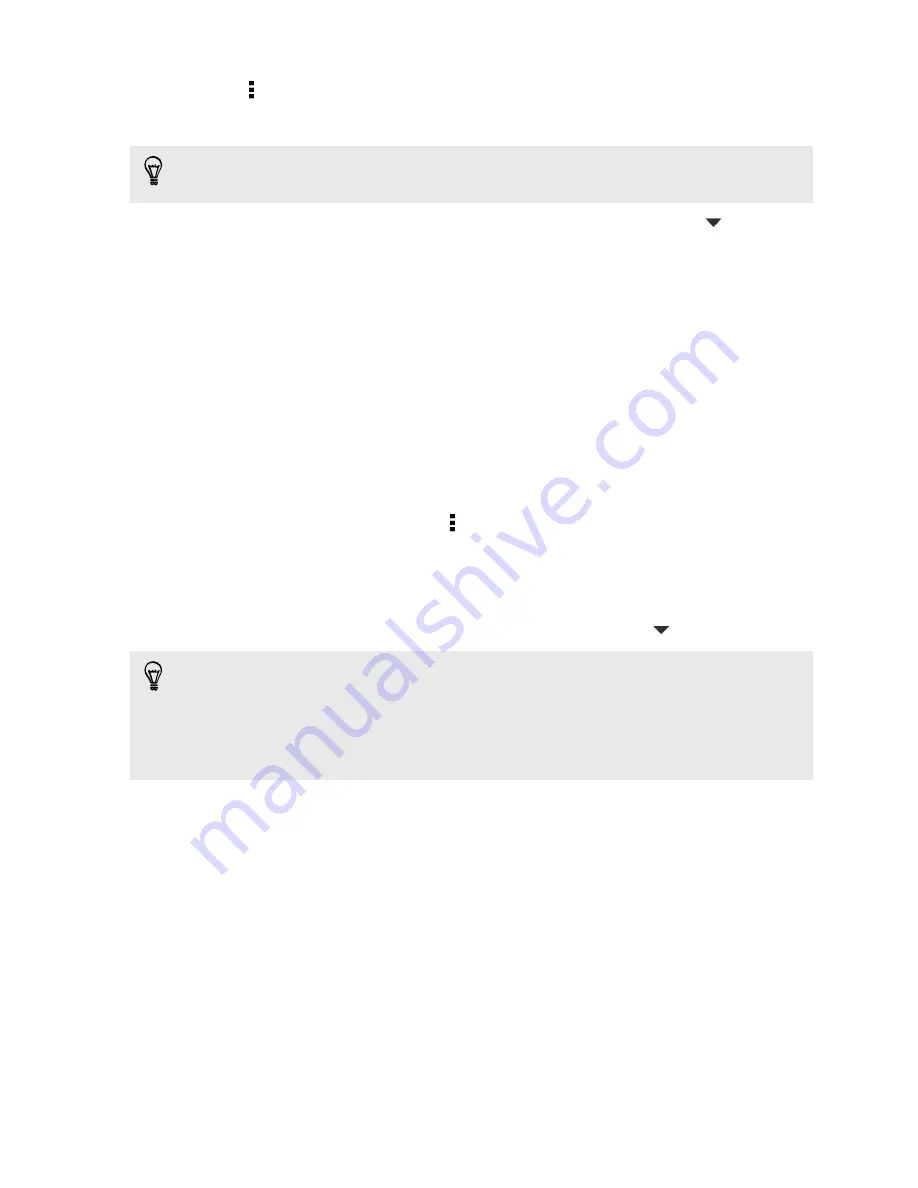
3.
Tap >
Move to secure box
.
4.
Select the messages, and then tap
Move
.
To move all the messages from a contact, on the Messages screen, press and hold
the contact and tap
Move to secure box
.
§
To read messages in the secure box, on the Messages screen, tap
>
Secure
.
If it is your first time to use the secure box, set a password.
§
To remove messages or contacts from the secure box, press and hold the
contact (or phone number) and tap
Move to general box
.
Blocking unwanted messages
Declutter your Messages screen by moving spam messages from contacts to the
block box. If you have blocked a contact, that contact's text or picture messages will
also be in the block box.
§
Open the Messages app, press and hold a contact (or phone number) and tap
Block contact
.
§
To block multiple contacts, tap >
Block contacts
, select the contacts, and tap
Block
.
When the contact sends you messages, you will not see them in the Messages screen
or receive notifications and calls.
To read messages in the block box, on the Messages screen, tap
>
Block
.
§
To remove messages or contacts from the block box, press and hold the contact
(or phone number) and tap
Unblock
.
§
To completely discard future messages from blocked contacts, clear the
Save
block message
option in the Messages settings.
104
Messages
Summary of Contents for HTC One
Page 1: ...HTC One M8 EYE User guide ...






























