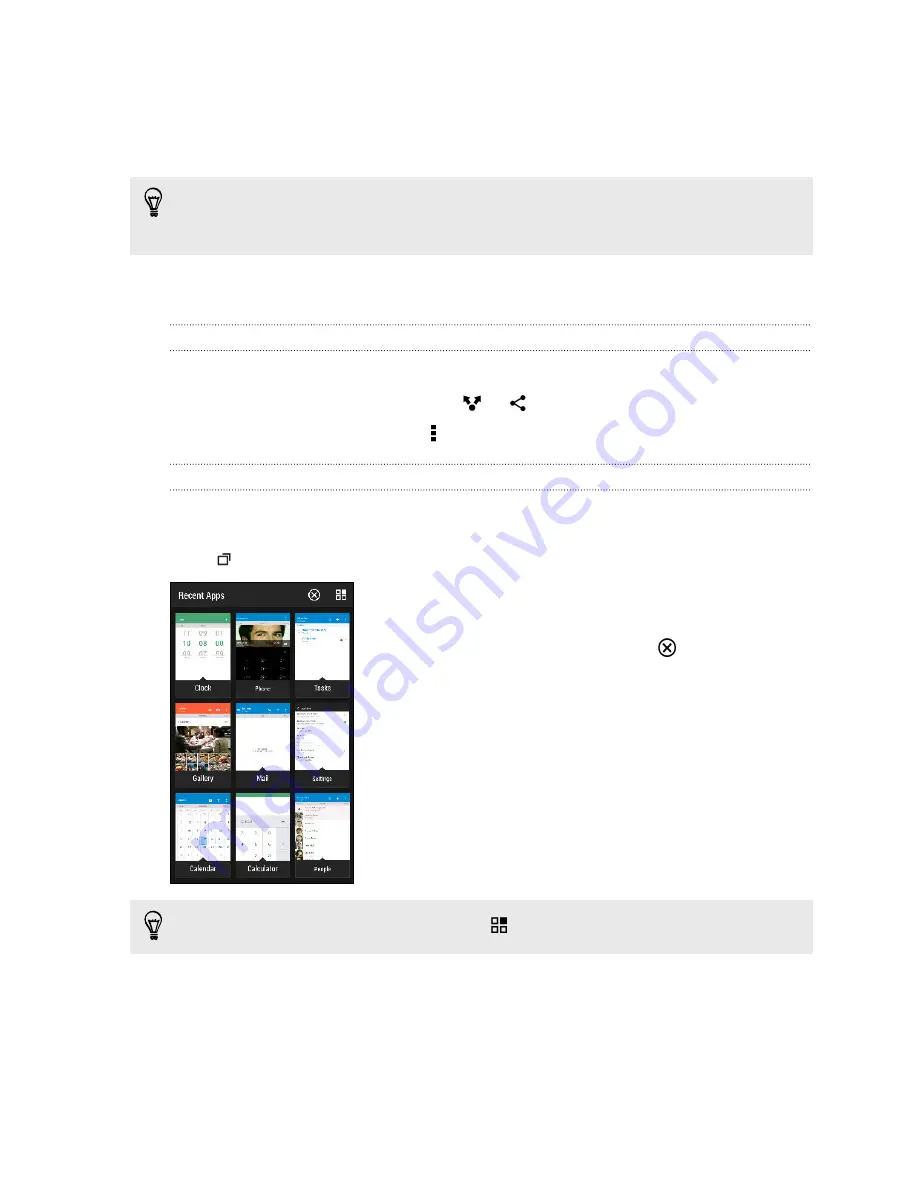
Opening an app or folder from the lock screen
On the lock screen, drag an app or folder icon up to unlock the screen and directly go
to the app or folder.
The shortcuts on the lock screen are the same ones on your Home screen's launch
bar. To change the lock screen shortcuts, replace the apps or folders on the launch
bar.
If you've set up another security layer like a screen lock pattern or PIN, you'll be asked
to provide your credentials first before HTC One opens the app or folder.
Sharing content
Have something to share, such as a photo or video?
§
In an app, just tap the share icon:
or
.
§
If you don't see the icon, tap >
Share
.
Switching between recently opened apps
When you're multitasking and using different apps on HTC One, you can easily switch
between the apps you've recently opened.
Press
to see recently-opened apps.
§
To switch back to an app, just tap it.
§
To remove an app from the list, drag it up.
§
To clear the recent apps list, tap
.
To see a list of apps that are running, tap
.
35
Your first week with your new phone
Summary of Contents for HTC One
Page 1: ...HTC One M8 EYE User guide ...






























