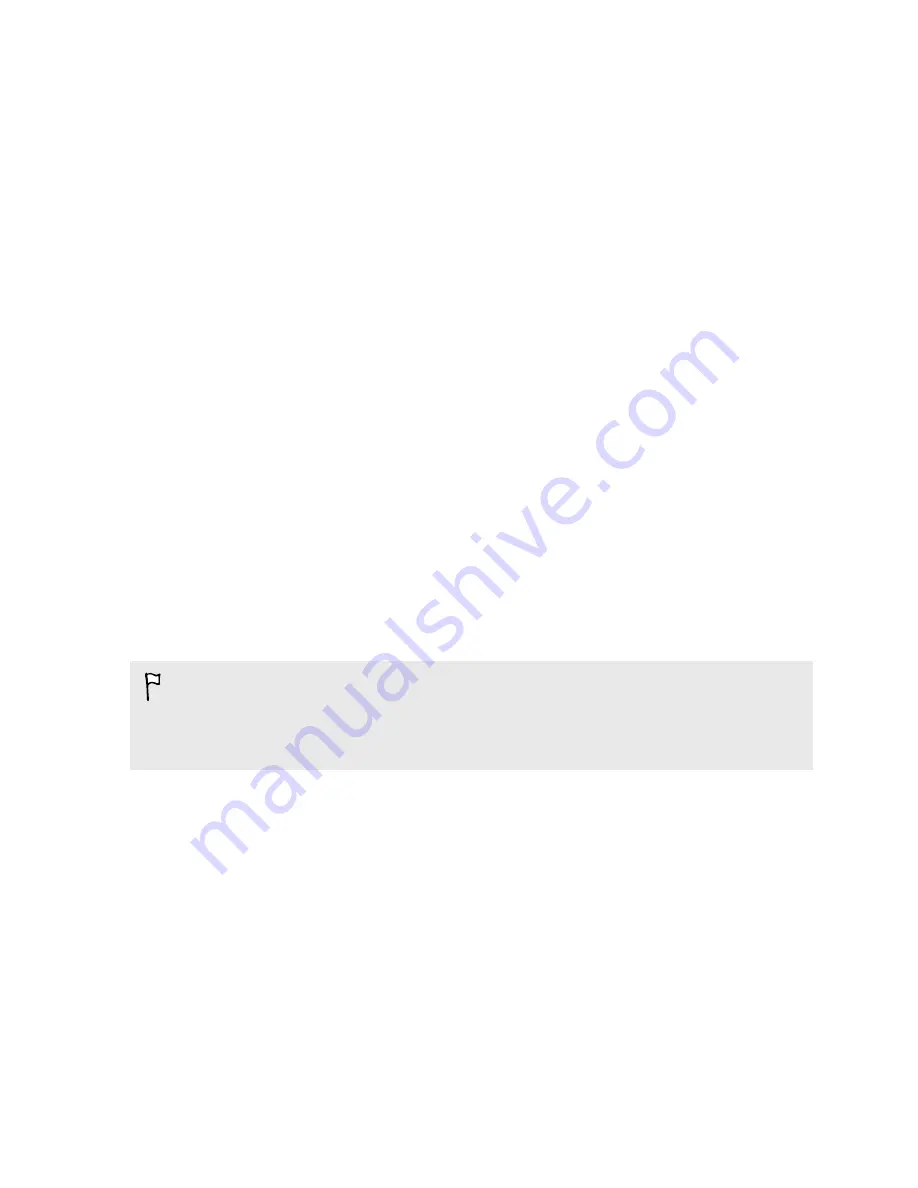
Accessibility settings
Use these settings when you’ve downloaded and installed an accessibility tool, such as
a screen reader that provides voice feedback. You can turn accessibility functions or
services on or off.
1.
Go to Settings, and then tap
Accessibility
.
2.
Choose the settings you want.
Turning Magnification gestures on or off
If you're visually impaired or would just like to get a closer view of what's on the
screen, use Magnification gestures to enlarge portions of your phone's screen.
1.
Go to Settings, and then tap
Accessibility
.
2.
Tap
Magnification gestures
, and then tap the
On/Off
switch to turn it on or off.
Follow the onscreen instructions to learn how to use Magnification gestures.
Installing a digital certificate
Use client and Certificate Authority (CA) digital certificates to enable HTC One to
access VPN or secured Wi-FI networks, and also to provide authentication to online
secure servers. You can get a certificate from your system administrator or download
it from sites that require authentication.
§
You must set a lock screen PIN or password before installing a digital certificate.
§
Some apps such as your browser or email client let you install certificates directly
in the app. See the app's help for details.
1.
Save the certificate file in the root folder on HTC One.
2.
Go to Settings, and then tap
Security
.
3.
Tap
Install from storage
.
4.
If you have more than one certificate in the root folder, select the certificate you
want to install.
5.
Enter a name for the certificate and tap
OK
.
187
Settings and security
Summary of Contents for HTC One
Page 1: ...HTC One M8 EYE User guide ...













































