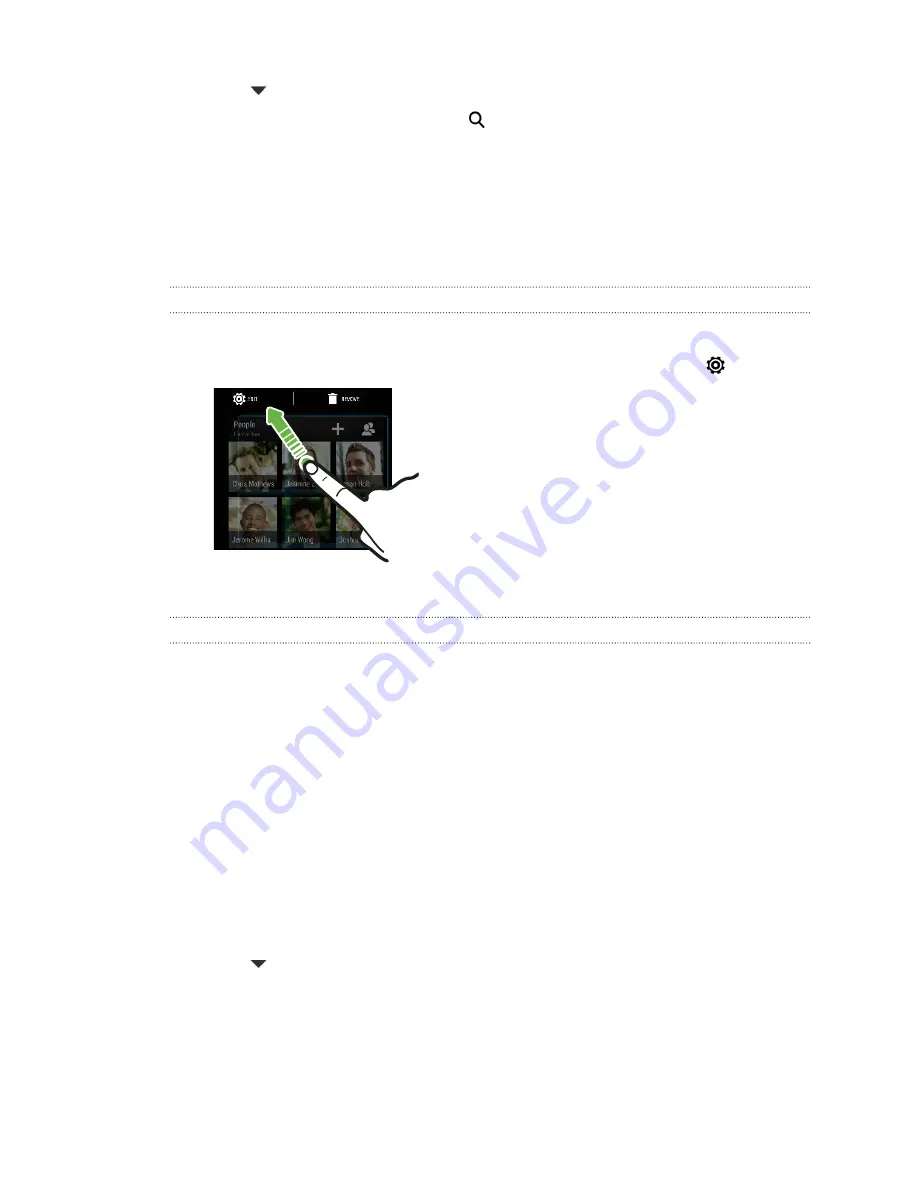
3.
Tap
>
Widgets
.
4.
Scroll through the widgets, or tap
to search for a specific widget.
Some widgets are available in different styles and sizes.
5.
Press and hold and then drag the widget to a widget panel you want to add it
to.
You can also add widgets that allow you to quickly switch on or off certain settings
such as Wi-Fi and Bluetooth.
Changing the settings of a widget
You can modify basic settings of some widgets (for example, the People widget).
1.
Press and hold a widget on your Home screen, and then drag it to
.
2.
Customize the widget settings.
Resizing a widget
Some widgets can be resized after you've added them to your Home screen.
1.
Press and hold a widget on the Home screen, and then release your finger. If a
border appears, that means the widget is resizable.
2.
Drag the sides of the border to enlarge or shrink the widget size.
Adding Home screen shortcuts
Place apps you often use on any widget panel of your Home screen. You can also add
shortcuts to frequently used settings, bookmarked webpages, and more.
1.
Press and hold an empty space on a widget panel.
2.
In the pop-up menu, tap
Add apps and widgets
.
3.
Tap
>
Apps
or
Shortcuts
.
59
Personalizing
Summary of Contents for HTC One
Page 1: ...HTC One M8 EYE User guide ...






























