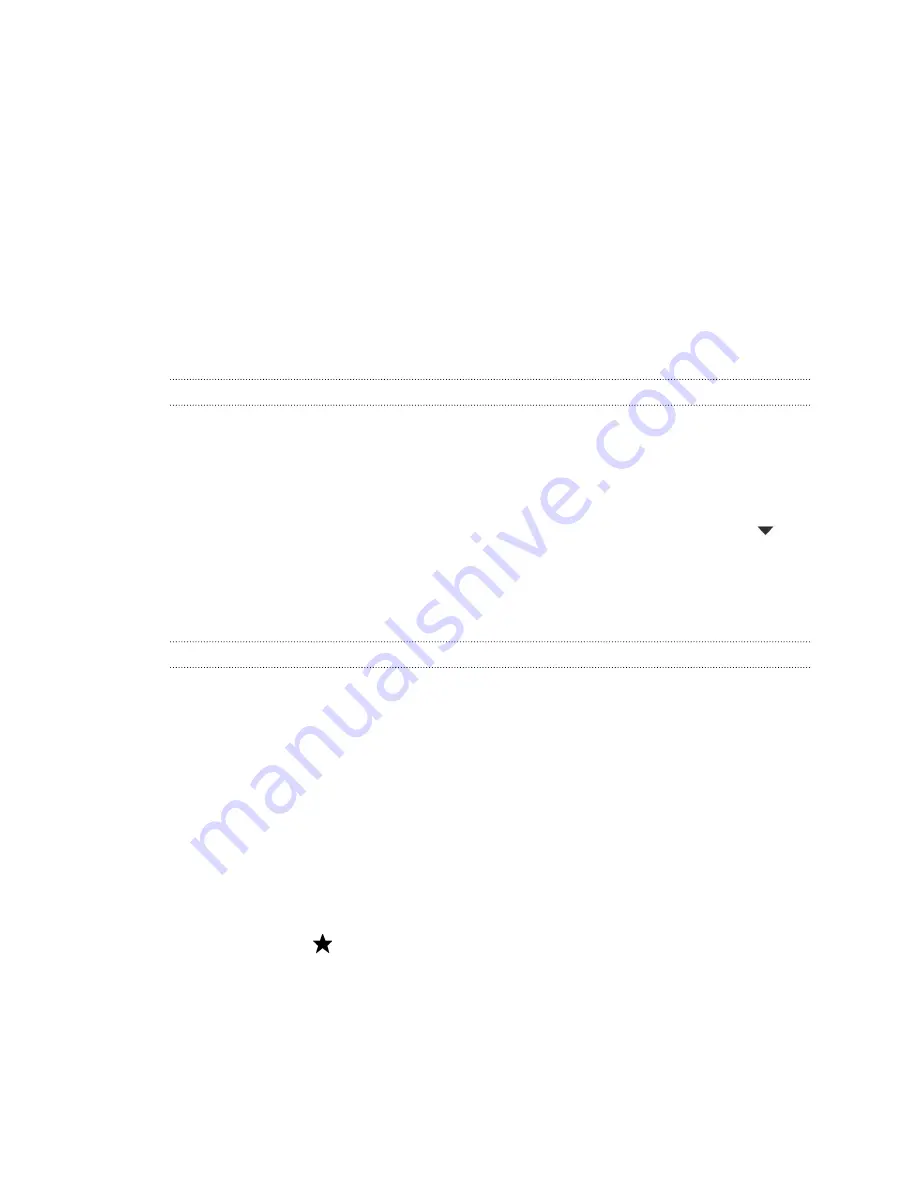
Gallery
Viewing photos and videos in Gallery
Reminisce about good times. Use Gallery to view all your photos and videos. View
them by time, album, or location. When viewing your photos and videos, the onscreen
navigation buttons will be hidden. Tap anywhere on the screen to see Gallery controls
and onscreen navigation buttons.
Viewing photos and videos organized by time
Photos and videos on HTC One are grouped together in Timeline view according to
when they were taken.
1.
On the Gallery app’s main screen, swipe to the Timeline tab. You'll see
thumbnails for every time period.
2.
Scale the time period by sliding two fingers together or apart or tapping
.
You can choose between event, day, month, and year.
3.
Tap a time period to see all related photos and videos.
4.
Tap a photo or video to see it in full screen.
Viewing photos and videos by album
1.
On the Gallery app’s main screen, swipe to the Albums tab.
2.
Tap a tile to open an album.
3.
Tap a photo or video to see it in full screen.
Viewing photo highlights
Easily see all your favorite photos in one place. Gallery automatically groups all your
most viewed or shared photos (your highlights) in one album. You can also manually
edit the Highlights album.
§
To view these favorite photos, open the Highlights album.
§
To manually add a photo, find and view the photo in full screen, tap the photo,
and then tap
.
§
To remove a photo from the Highlights album, press and hold the thumbnail and
then tap
Remove
.
78
Gallery
Summary of Contents for HTC One
Page 1: ...HTC One M8 EYE User guide ...






























