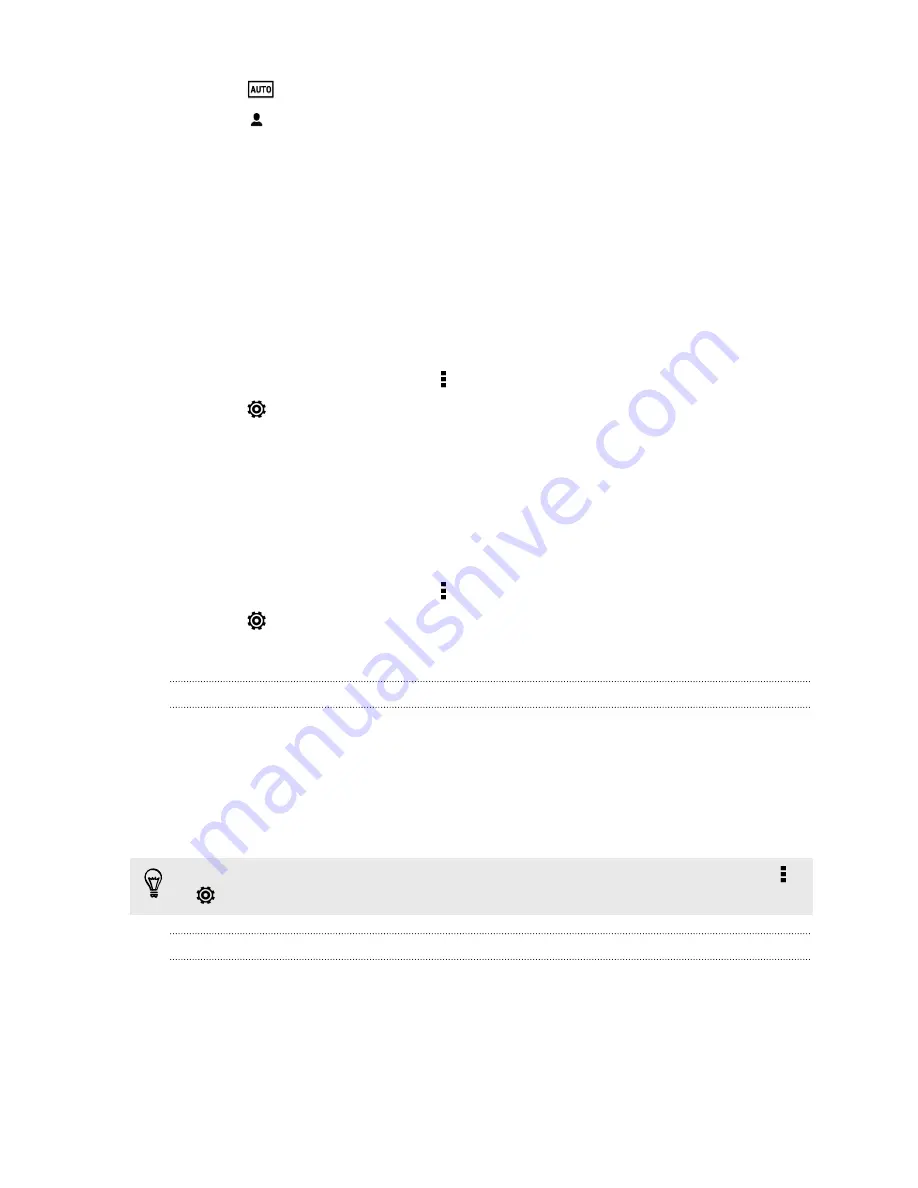
3.
Tap
.
4.
Tap
to select the Portrait scene.
Live Makeup for selfies
Touch up your skin with Live Makeup before taking your selfie. See
Angle of selfies
Do you want the angle of your shots to look exactly the same as how you see yourself
on the Viewfinder screen?
1.
Switch to
Selfie
mode. To find out how to switch between capture modes, see
2.
On the Viewfinder screen, tap to show the camera options.
3.
Tap
>
Camera options
.
4.
Select the
Save mirror image
option.
Skin touch-ups for people shots
Beautify the skin of your subjects before taking their shots.
1.
Switch to
Camera
mode. To find out how to switch between capture modes, see
2.
On the Viewfinder screen, tap to show the camera options.
3.
Tap
.
4.
Tap
Make-up level
, and then adjust the skin smoothing level.
Applying skin touch-ups with Live Makeup
Touch up your skin before taking your selfie. Live Makeup smoothens your skin in real
time.
1.
Switch to
Selfie
or
Photo booth
mode. To find out how to switch between
capture modes, see
2.
To change the skin smoothing level, drag the slider across the adjustment bar.
The adjustment bar is shown on the Viewfinder screen by default. To hide it, tap
>
, and then clear the
Live Makeup
option.
Using Auto Selfie
Keep still to take an auto selfie—or just smile! You just need to turn this feature on in
the camera settings.
1.
Open the Camera app.
2.
Switch to
Selfie
mode. To find out how to switch between capture modes, see
72
Camera
Summary of Contents for HTC One
Page 1: ...HTC One M8 EYE User guide ...






























