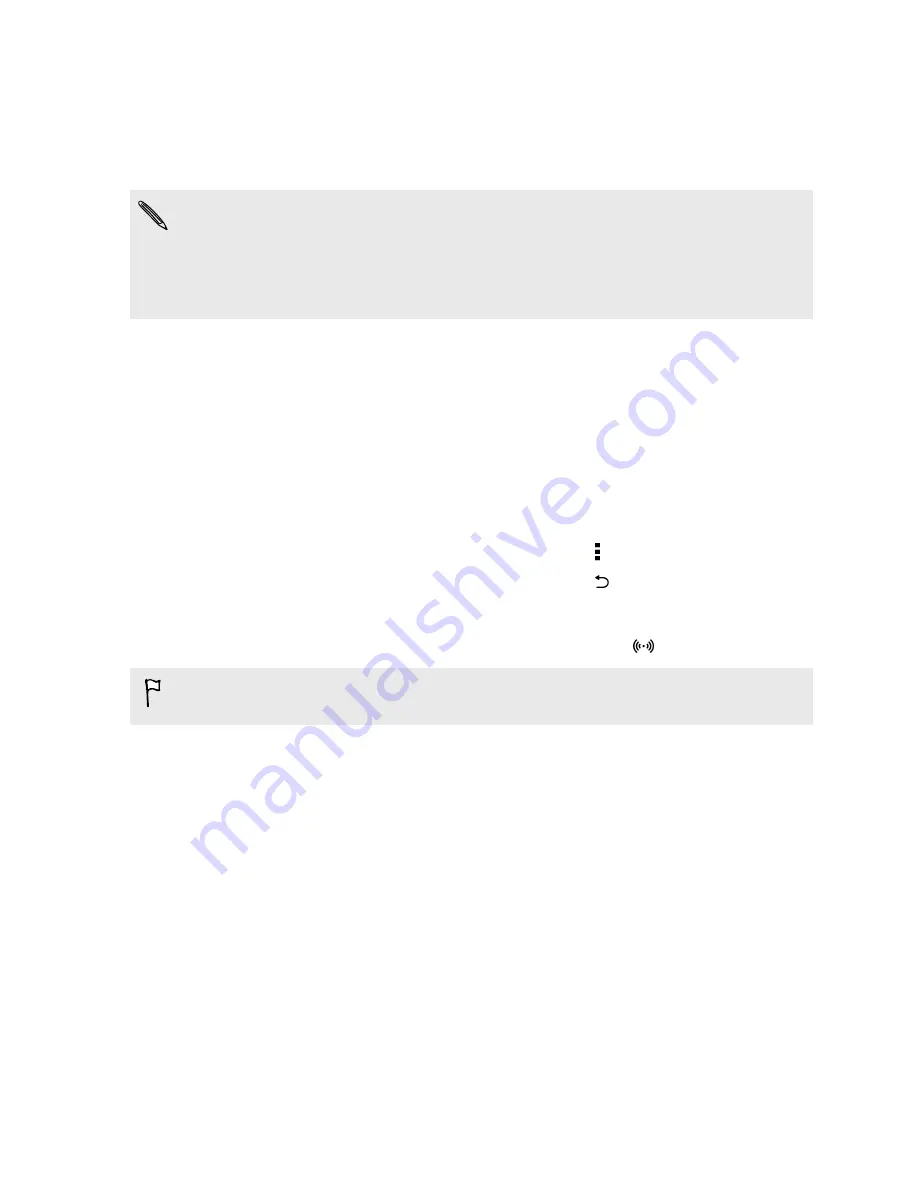
Using HTC One as a Wi-Fi hotspot
Share your data connection with other devices by turning HTC One into a Wi-Fi
hotspot.
§
Make sure the data connection is turned on.
§
You must have an approved data plan associated with your account from your
mobile service provider to use this service. Devices connected to your Wi-Fi
hotspot use data from your subscribed data plan.
1.
Go to Settings, and then under Wireless & networks, tap
More
.
2.
Tap
Mobile network sharing
>
Portable Wi-Fi hotspot
.
The first time you turn on the Wi-Fi hotspot, you'll need to set it up.
3.
Enter a hotspot name or use the default.
4.
Enter a password or use the default.
The password is the key other people need to enter on their device so they can
connect and use HTC One as a wireless router.
5.
To help make your Wi-Fi hotspot more secure, tap >
Advanced
.
Choose from the available settings, and then press
.
6.
Tap the Portable Wi-Fi Hotspot
On/Off
switch to turn it on.
HTC One is ready to be used as a Wi-Fi hotspot when you see
on the status bar.
To help minimize security risks, use the default security settings and set a strong
and unique password.
177
Internet connections
Summary of Contents for HTC One
Page 1: ...HTC One M8 EYE User guide ...
















































