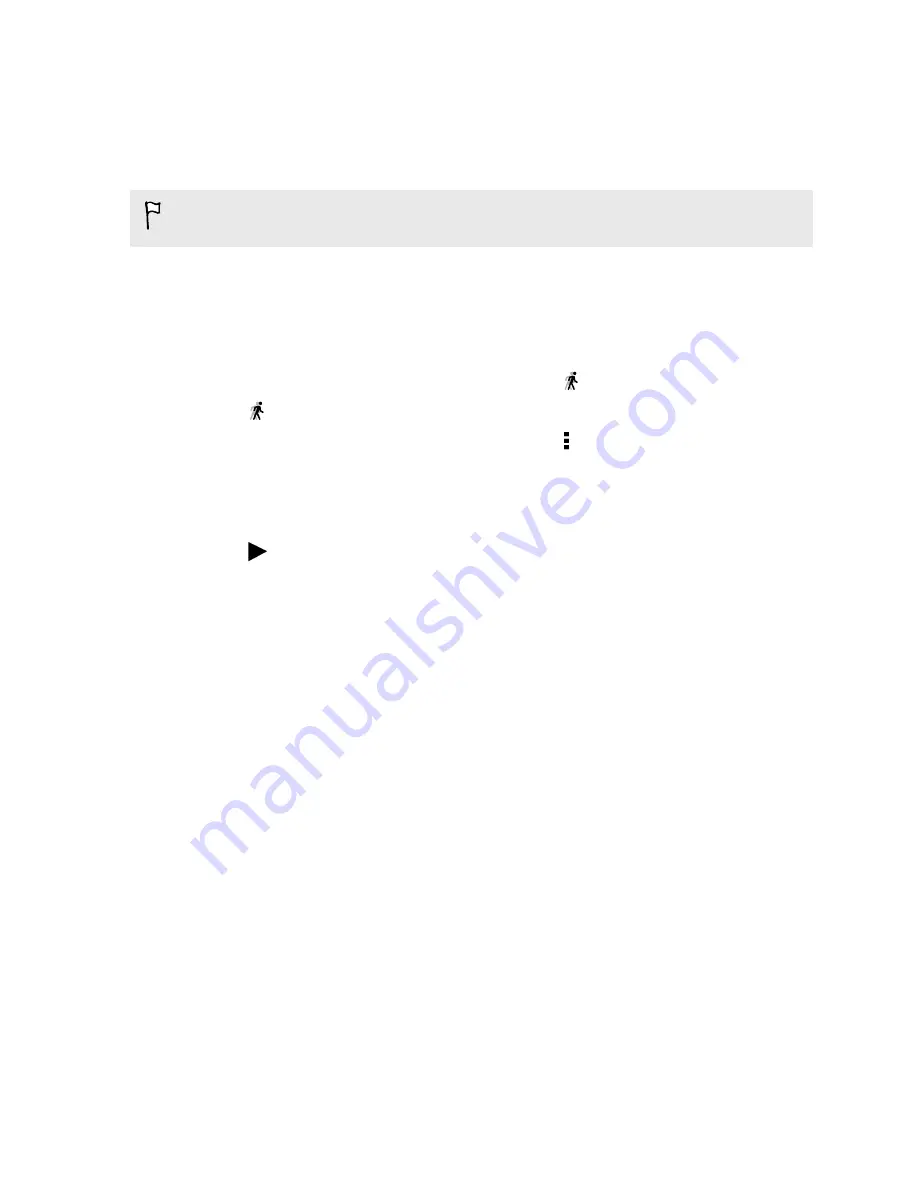
Changing the video playback speed
Want to add a cinematic flair to your video by slowing down a particular scene? You
can vary the playback speed of a selected section of a slow motion video.
You can only change the video playback speed of videos captured using the slow
motion scene in the Camera app.
1.
On the Gallery app’s main screen, swipe to the Timeline, Albums, or Locations
tab.
2.
Tap a tile to open the thumbnail view.
3.
When you see the slow motion video you want, tap it to play in full screen. You
can quickly identify slow motion videos by the
icon on the thumbnail.
4.
Tap
to switch between normal and slow motion playback.
5.
To adjust the playback speed of the video, tap >
Edit
>
Adjust playback
speed
.
6.
Frame the sequence you want to slow down by moving the left and right sliders.
7.
Drag the slider up or down to choose how fast you want the sequence to play.
8.
Tap
to watch the result.
9.
Tap
Save
.
The edited video is saved as a copy. The original video remains unedited.
Viewing a Zoe in Gallery
When you view a group of photos and videos such as in an album, Gallery
automatically composes a Zoe
™
. A Zoe is a collection of photos and videos that
Gallery has preselected, with added background music and special effects.
1.
On the Gallery app’s main screen, swipe to the Timeline, Albums, or Locations
tab.
2.
Tap a tile to open a group of photos and videos. You'll then see the Zoe play
automatically.
If you want to edit the Zoe in the Zoe app, tap the Zoe tile in portrait view.
To learn more about the Zoe app, go to the
.
92
Gallery
Summary of Contents for HTC One
Page 1: ...HTC One M8 EYE User guide ...






























