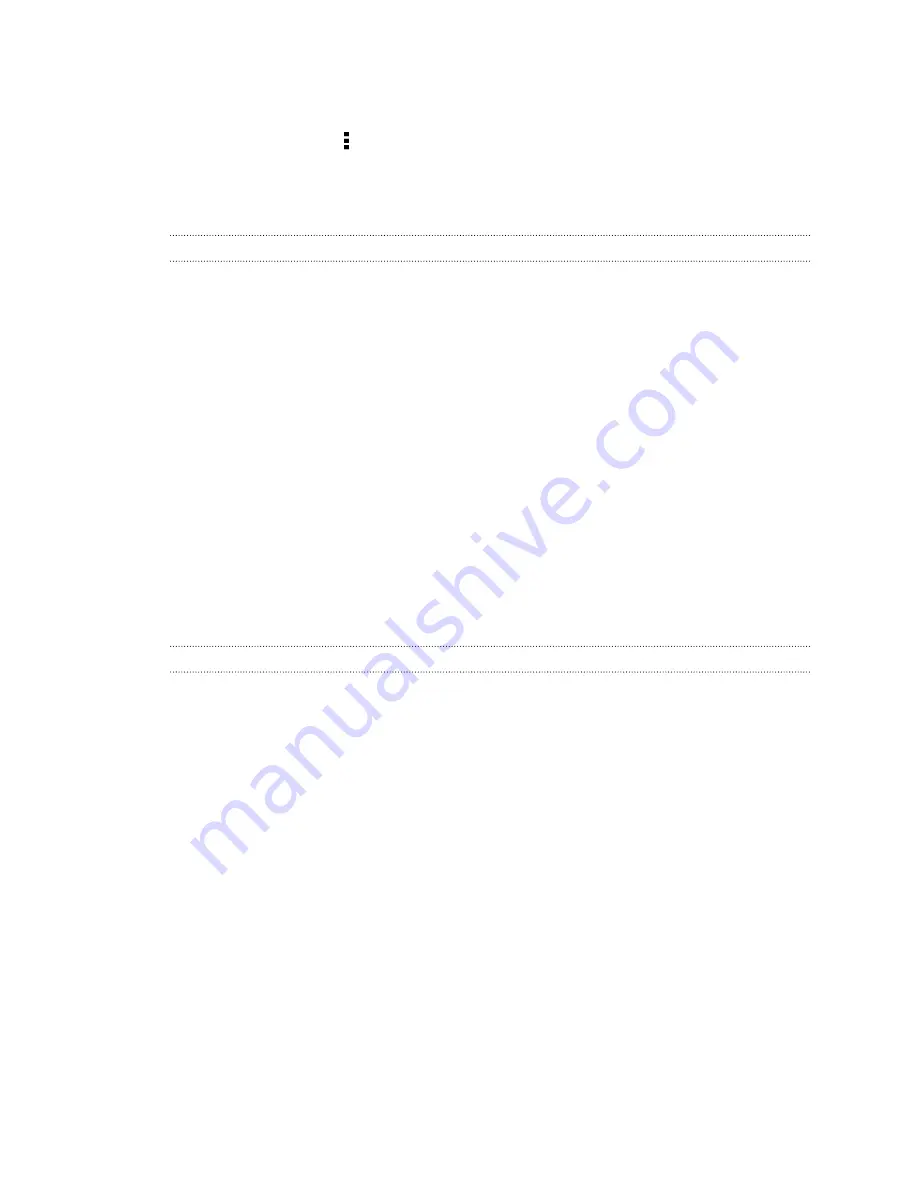
6.
When a file is transferred, a notification is displayed. Slide the Notifications panel
down, and then tap the relevant notification to view the file.
7.
You can also tap >
Show received files
to view files received via Bluetooth.
HTC Mini+
About HTC Mini+
Want to multitask and take calls, read text messages, and more while browsing the
Web or watching videos? Buy the HTC Mini+ and use it with HTC One.
Here are some of the things you can do right on HTC Mini+:
§
See instant notifications of text messages, calendar events, and email messages.
§
Make and receive phone calls.
§
View new text messages. Choose a preset response to send a quick reply, or call
the sender.
§
View ongoing and upcoming calendar events.
§
Dismiss or snooze the alarm.
§
Use as a laser pointer.
§
Use as a remote control for HTC One. Remotely play music, control the shutter
to take photos, or control a PowerPoint
®
presentation.
For complete details on how to use HTC Mini+, see its user guide.
Connecting HTC Mini+to your phone
Use Bluetooth to pair and connect HTC Mini+ to your phone.
You only need to pair once. The next time you turn on HTC Mini+, it will automatically
reconnect to your phone.
For more convenience, you can purchase and pair with several HTC Mini+ devices. For
instance, you can have a device in your living room, bedroom, and study room. You
can pair your phone with all HTC Mini+ devices, but your phone can only connect to
two at the same time. Disconnect an HTC Mini+ device first before connecting to
another one.
Pairing via Bluetooth
1.
Go to Settings, and then under Wireless & networks, tap
More
.
2.
Tap
HTC Mini+
.
3.
Follow the instruction and illustration on your phone to turn HTC Mini+ on.
4.
Follow the instruction and illustration on your phone to make HTC Mini+
discoverable via Bluetooth.
5.
Tap
Connect
.
181
Wireless sharing
Summary of Contents for HTC One
Page 1: ...HTC One M8 EYE User guide ...






























