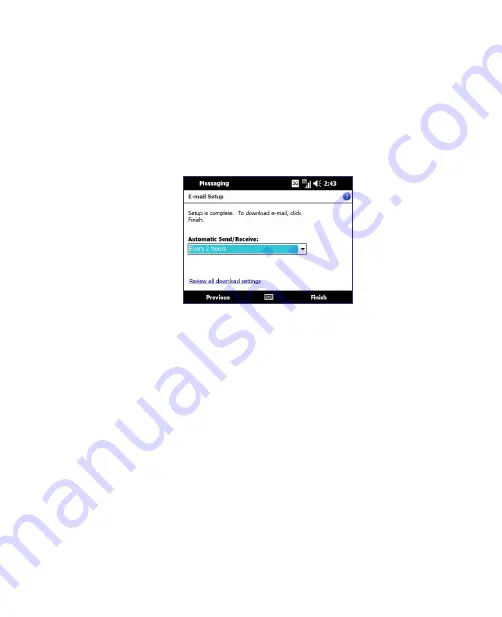
86 E-mail
6.
Enter your login name if it does not show automatically in the
User
name
field. Also enter your password, and select the
Save password
check box. Tap
Next
.
7.
At this point, e-mail setup is complete. In the
Automatic Send/
Receive
list, choose how frequent you want e-mail messages to be
automatically sent and downloaded.
Note
Tap
Review all download settings
to select download options, set the
e-mail format as HTML or plain text, and more. For more information,
see “To customize download and format settings."
8.
Tap
Finish
.
To specify e-mail server settings
If Auto Setup is unsuccessful, contact your ISP or e-mail provider for the
Incoming mail server
and
outgoing mail server settings
so you can enter
them on your device.
Other options that you can select include the following:
•
Select the
Outgoing server requires authentication
check box, if
required by your provider.
•
If the outgoing e-mail server requires a different user name and
password for sending e-mail, clear the
Use the same user name and
password for sending e-mail
check box. You will be prompted to
enter these information.
•
Tap
Advanced Server Settings
, then select the
Require SSL
check
boxes if your e-mail provider uses an SSL connection for more secured
e-mail. From the
Network connection
list, select the data connection
that you use for connecting to the Internet.
Summary of Contents for CLIO100
Page 1: ...www htc com Mobile Computer User Manual...
Page 14: ...14...
Page 32: ...32 Getting Started...
Page 52: ...52 Operating in Windows Vista...
Page 98: ...98 E mail...
Page 112: ...112 Securing and Managing the Mobile Computer...
Page 113: ...Appendix A 1 Specifications A 2 Regulatory Notices...
Page 124: ...124 Index Wi Fi 44 Windows Vista 30 Wireless LAN 44...






























