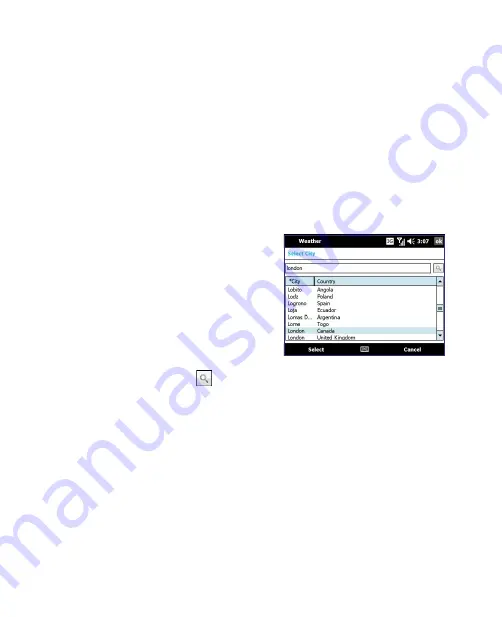
64 Operating in SnapVUE™
7.
If you selected to play sound, choose a sound from the drop-down list
to assign it as the alarm.
8.
Repeat the same process to enable other alarms.
9.
When done, tap
OK
.
3.4 Weather
Weather displays the current weather condition and weather information
for the next 5 days of the week. The first time you use this feature, you need
to select your city to receive local weather information.
Select your city
1.
On the Home screen, tap the
Weather
icon.
2.
The first time you tap this icon,
you are prompted to select your
city. Browse the city list and
choose your location.
You can also do a quick search.
Type the first few letters of the
city or country name and then
tap the
Find
icon (
).
Tip
Use the hardware keyboard
or one of the on-screen
input methods to enter text.
See “Input Methods” in this
chapter for details.
3.
After you have chosen your city,
tap
Select
.
The Weather screen
After selecting your city, the Mobile Computer automatically downloads
weather information from the Internet. The current temperature,
temperature range, and a visual presentation of the weather conditions will
be displayed on the Weather screen.
Summary of Contents for CLIO100
Page 1: ...www htc com Mobile Computer User Manual...
Page 14: ...14...
Page 32: ...32 Getting Started...
Page 52: ...52 Operating in Windows Vista...
Page 98: ...98 E mail...
Page 112: ...112 Securing and Managing the Mobile Computer...
Page 113: ...Appendix A 1 Specifications A 2 Regulatory Notices...
Page 124: ...124 Index Wi Fi 44 Windows Vista 30 Wireless LAN 44...






























