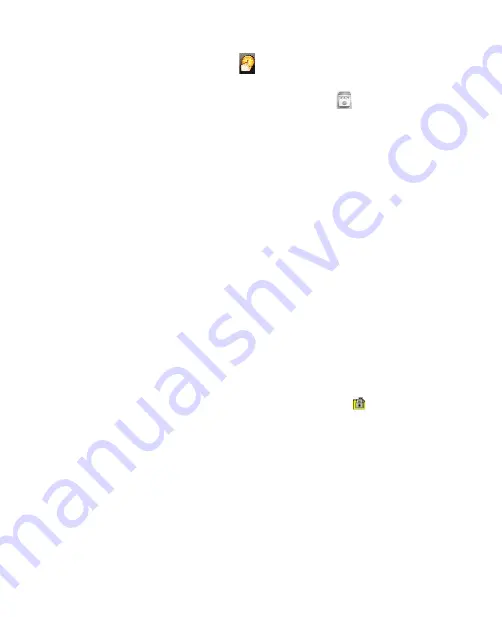
Securing and Managing the Mobile Computer 105
To edit the account information in the Password Bank
1.
Tap and the
VitaKey
icon
in the system tray and then tap
System
Settings
.
2.
Tap the
Password Bank Management
icon (
).
3.
Right-click or tap and hold on an account to open a pop-up menu. In
the menu, tap
Content
.
4.
Tap
Edit
.
5.
Change the username or password and then tap
OK
.
6.
Tap
Apply
.
Protect files with fingerprint security
You can restrict read and write access of files only to yourself by requiring
fingerprint authentication.
To protect and lock files
1.
Select the file or files you want to protect.
2.
Right-click or tap and hold on the selected file(s) and then select
File
Protection
from the pop-up menu. VitaKey’s Authentication window
then opens.
3.
Swipe a finger that has an enrolled fingerprint over the fingerprint
sensor. Your identity is then authenticated.
4.
Select the files you want to protect.
5.
Tap
Start
. The files are protected and a lock icon appears on the
file.
Tip
To easily search for VitaKey protected files in your Mobile Computer, tap and
hold the VitaKey system tray icon and then tap
Search Protected Files
.
To remove protection
1.
Select the file or files you want to unprotect and right tap the
selection.
2.
Select
File Unprotection
from the pop-up menu. VitaKey’s
Authentication window opens.
Summary of Contents for CLIO100
Page 1: ...www htc com Mobile Computer User Manual...
Page 14: ...14...
Page 32: ...32 Getting Started...
Page 52: ...52 Operating in Windows Vista...
Page 98: ...98 E mail...
Page 112: ...112 Securing and Managing the Mobile Computer...
Page 113: ...Appendix A 1 Specifications A 2 Regulatory Notices...
Page 124: ...124 Index Wi Fi 44 Windows Vista 30 Wireless LAN 44...






























