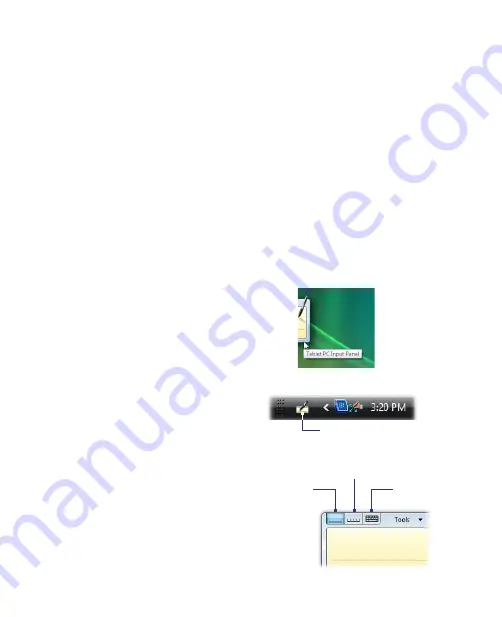
40 Operating in Windows Vista®
2.
The Pen and Input Devices dialog box then opens and displays the
Flicks
tab. Select the
Navigational flicks and editing flicks
option
then tap
OK
.
Windows Vista® provides a training utility that you can use to learn and
practice pen and touch flicks. To access this training utility, tap
Start > All
Programs > Tablet PC > Pen Flicks Training
.
For more information about configuring pen and touch flicks, see
“Configuring Touch Screen Input” in Chapter 5.
2.4 Using the Tablet PC Input Panel
The Tablet PC Input Panel enables you to enter text by writing on the touch
screen with your finger or stylus, or by using the on-screen keyboard.
To open the Input Panel
The Input Panel can be opened in any of the following ways.
•
Tap the
Input Panel
tab
on the edge of the screen
(Default).
•
Tap and hold the taskbar at
the bottom of the screen and
then tap
Toolbars > Tablet
PC Input Panel
. This adds the
Tablet PC Input Panel
icon
to to the taskbar. You can tap
this icon anytime you want to
open the Input Panel.
Tablet PC Input Panel icon
To select an input pad
•
In the input panel, there are
three different input pads
available for use: writing pad,
character pad and on-screen
keyboard. Tap the pad icons at
the top of the input panel to
select the preferred input pad.
Writing
pad
On-screen
keyboard
Character pad
Summary of Contents for CLIO100
Page 1: ...www htc com Mobile Computer User Manual...
Page 14: ...14...
Page 32: ...32 Getting Started...
Page 52: ...52 Operating in Windows Vista...
Page 98: ...98 E mail...
Page 112: ...112 Securing and Managing the Mobile Computer...
Page 113: ...Appendix A 1 Specifications A 2 Regulatory Notices...
Page 124: ...124 Index Wi Fi 44 Windows Vista 30 Wireless LAN 44...






























