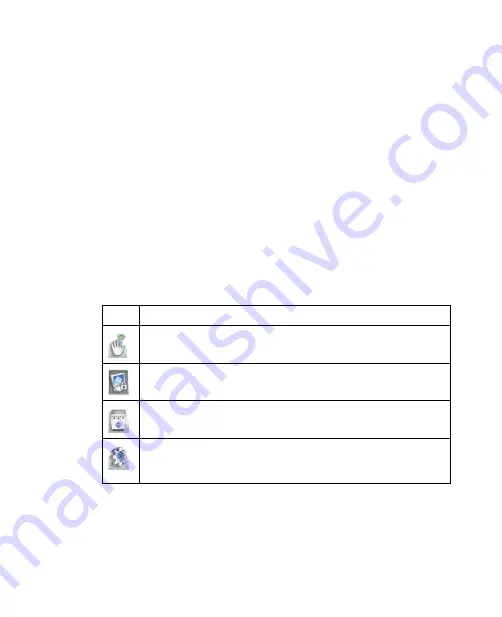
106 Securing and Managing the Mobile Computer
3.
Swipe a finger that has an enrolled fingerprint over the fingerprint
sensor. Your identity is authenticated.
4.
Select the files you want to unprotect.
5.
Tap
Start
. The files are then unprotected.
VitaKey settings
VitaKey allows you to enroll new fingerprints, remove enrolled fingerprints,
manage the Password Bank, or change program options from the System
Settings window.
To configure VitaKey
1.
Right-click or tap and hold the VitaKey system tray icon and then tap
System Settings
in the pop-up menu.
2.
When you see the Authentication window, swipe your finger on the
fingerprint sensor.
3.
In the System Settings window, tap the icons at the top to configure
VitaKey. The following table describes about each icon.
Icon
Meaning
Tap to enroll a new fingerprint or delete an enrolled fingerprint.
Tap to change the Windows logon password.
Tap to delete, rename, or change an account’s username or
password in the Password Bank.
Tap to enable sound effects, enable the Password Bank and
auto-login for registered web sites, display enrolled fingers during
authentication, and more.
Summary of Contents for CLIO100
Page 1: ...www htc com Mobile Computer User Manual...
Page 14: ...14...
Page 32: ...32 Getting Started...
Page 52: ...52 Operating in Windows Vista...
Page 98: ...98 E mail...
Page 112: ...112 Securing and Managing the Mobile Computer...
Page 113: ...Appendix A 1 Specifications A 2 Regulatory Notices...
Page 124: ...124 Index Wi Fi 44 Windows Vista 30 Wireless LAN 44...






























