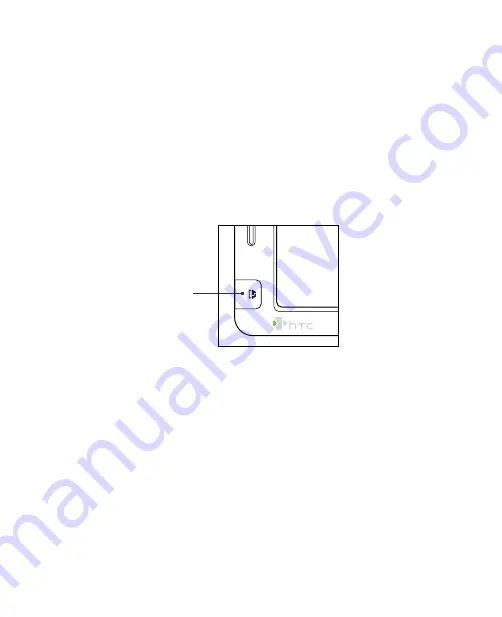
58 Operating in SnapVUE™
3.1 First-time Use
SnapVUE™
is not accessible yet the first time you install the battery to the
Mobile Computer. You need to power on the Mobile Computer first before
SnapVUE starts to operate in instant-on mode. After that, SnapVUE is always
accessible even when the power is turned off.
Note
To always keep SnapVUE in instant-on mode, do not remove the battery from
your Mobile Computer. If you remove and reinstall the battery, you need to
start up the Mobile Computer in Windows Vista® first before you can access
SnapVUE mode.
To access SnapVUE mode
•
Press the
SnapVUE
button.
SnapVUE
button
Set up the data connection
A data connection must be set up so that you can access the Internet and
download the latest weather information, synchronize information with the
Exchange Server, and send and receive e-mails in SnapVUE.
The
Connection Setup
wizard automatically sets up the data connection
based on your USIM/SIM card. If you have not yet inserted a USIM/SIM card,
see Chapter 1 for instructions on how to insert it into the Mobile Computer.
To automatically set up the data connection
1.
The first time you use SnapVUE, the Connection Setup wizard displays
a notification message to inform you that it will automatically
configure SnapVUE with the proper network settings of your wireless
service provider. Tap
Yes
.
Summary of Contents for CLIO100
Page 1: ...www htc com Mobile Computer User Manual...
Page 14: ...14...
Page 32: ...32 Getting Started...
Page 52: ...52 Operating in Windows Vista...
Page 98: ...98 E mail...
Page 112: ...112 Securing and Managing the Mobile Computer...
Page 113: ...Appendix A 1 Specifications A 2 Regulatory Notices...
Page 124: ...124 Index Wi Fi 44 Windows Vista 30 Wireless LAN 44...






























