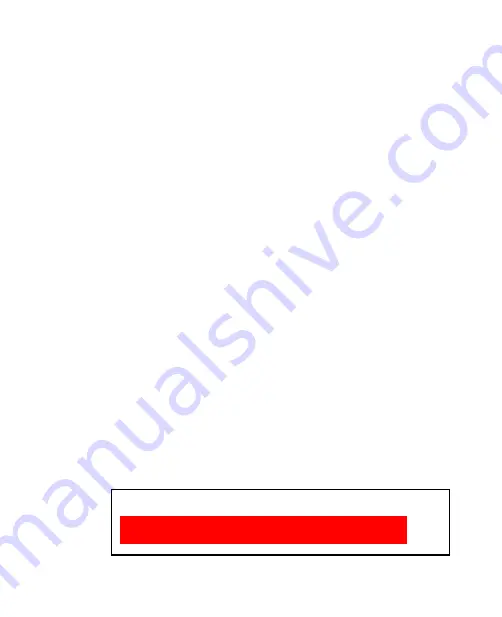
Securing and Managing the Mobile Computer 101
9.
In the BIOS SETUP UTILITY, select the
Exit
menu, select
Save Changes
and Exit
, and then press ENTER.
10.
When prompted to save the configuration changes and exit the
setup, select
OK
and then press ENTER.
Note
If your system behaves abnormally after changing BIOS settings, enter the
BIOS, select the
Exit
menu, and then select
Load BIOS default settings
.
Next, select
Save Changes and Exit
to revert all BIOS settings to their default
values.
To disable the supervisor password
1.
Follow steps 1 to 2 of the “To set a supervisor password” section.
2.
When prompted to enter a new password, press ENTER.
3.
Press ENTER when a Password uninstalled message appears.
4.
In the BIOS SETUP UTILITY, select the
Exit
menu, select
Save Changes
and Exit
, then press ENTER.
5.
When prompted to save the configuration changes and exit the
setup, select
OK
, and then press ENTER.
5.2 Hard Disk Recovery
In case of system failure, Windows Vista® can be recovered to the hard disk
by running the hard disk recovery utility. Before starting this utility, make
sure to back up important data and files.
To run the hard disk recovery utility
1.
Shut down the Mobile Computer and then power it on again.
2.
At the start of the boot-up process, immediately press F3 to run the
hard disk recovery utility.
3.
You will then see the following screen:
Recovery process is starting .....
The process will delete all data on the hard drive.
Do you want to terminate the process? (Y/N)
Summary of Contents for CLIO100
Page 1: ...www htc com Mobile Computer User Manual...
Page 14: ...14...
Page 32: ...32 Getting Started...
Page 52: ...52 Operating in Windows Vista...
Page 98: ...98 E mail...
Page 112: ...112 Securing and Managing the Mobile Computer...
Page 113: ...Appendix A 1 Specifications A 2 Regulatory Notices...
Page 124: ...124 Index Wi Fi 44 Windows Vista 30 Wireless LAN 44...






























