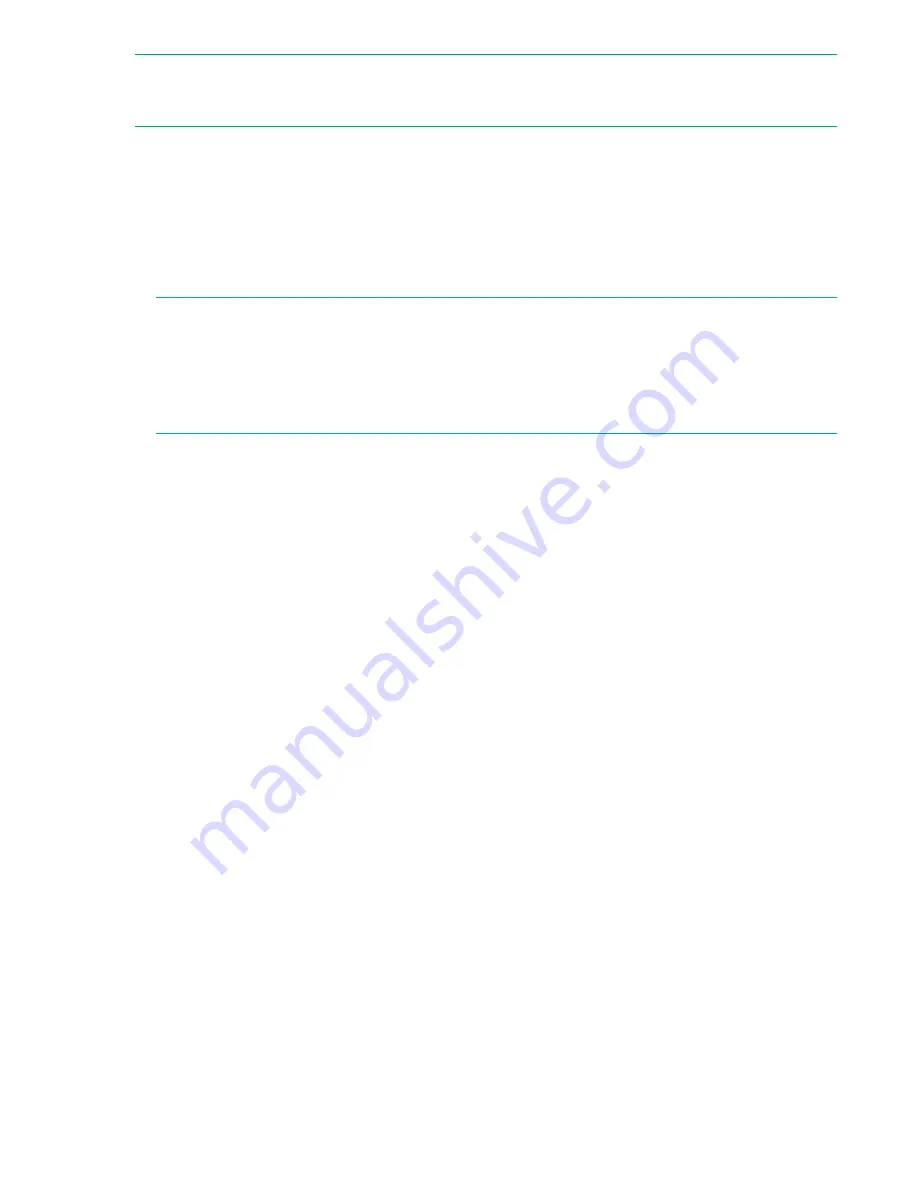
NOTE:
This setting relates to the local appliance in its role as a source or target device. No replication
jobs will start if the Source or Target Appliance for a mapping is in blackout, and any running jobs for the
mapping will be paused.
Procedure
1.
Select the
Blackout Windows
tab.
2.
Click
Edit
.
3.
Check the box next to the required day of the week.
4.
The time boxes become editable. Use the spinner menus to select the appropriate hours.
NOTE:
Start and End of Restriction times are set and displayed in UTC regardless of the selected
local time zone so adjust accordingly. For example, U.S. CDT (Central Daylight Time) is five hours
behind UTC. If you are in CDT and want a Start of Restriction time of 6:00 p.m., set the start time to
23:00 (instead of 18:00).
If you set an End of Restriction window to 23:59, the blackout window will last until the end of the day
(meaning, the window will end at 23:59:59).
5.
Set up as many blackout windows as required.
6.
Verify the
Apply First Time Restriction
box is checked. This ensures the specified times are enabled.
If not checked, the times are ignored.
7.
To enable a second blackout window, ensure the
Apply Second Time Restriction
box is checked.
The second blackout window for each day must occur after the first blackout window for that day.
8.
Click
Apply
. On the Appliance tab, the calendar for the Source and Target Appliances reflects the
changes.
Pause replication jobs
The
Pause Replication Jobs
button on the Blackout Windows tab places all replication jobs on hold
immediately. Click a second time to resume replication jobs.
Event History (Replication) tab
This page shows the log of all completed replication events on the appliance.
Procedure
1.
Select the
Event History
tab.
2.
This page presents a time and date stamped list of significant replication events with severity status
and associated messages. It displays source and target details for the replication event, and identifies
the source and target slots. The most recent information is at the top of the list.
3.
In the
Items per page
drop-down, select the number of items you want to view on one page.
4.
Select an event in the list to view its details in the lower pane.
5.
The history will be maintained if the StoreOnce System is power cycled.
The
Clear Event History
button may be used to clear the list.
Searching the event history
Event History (Replication) tab
63






























