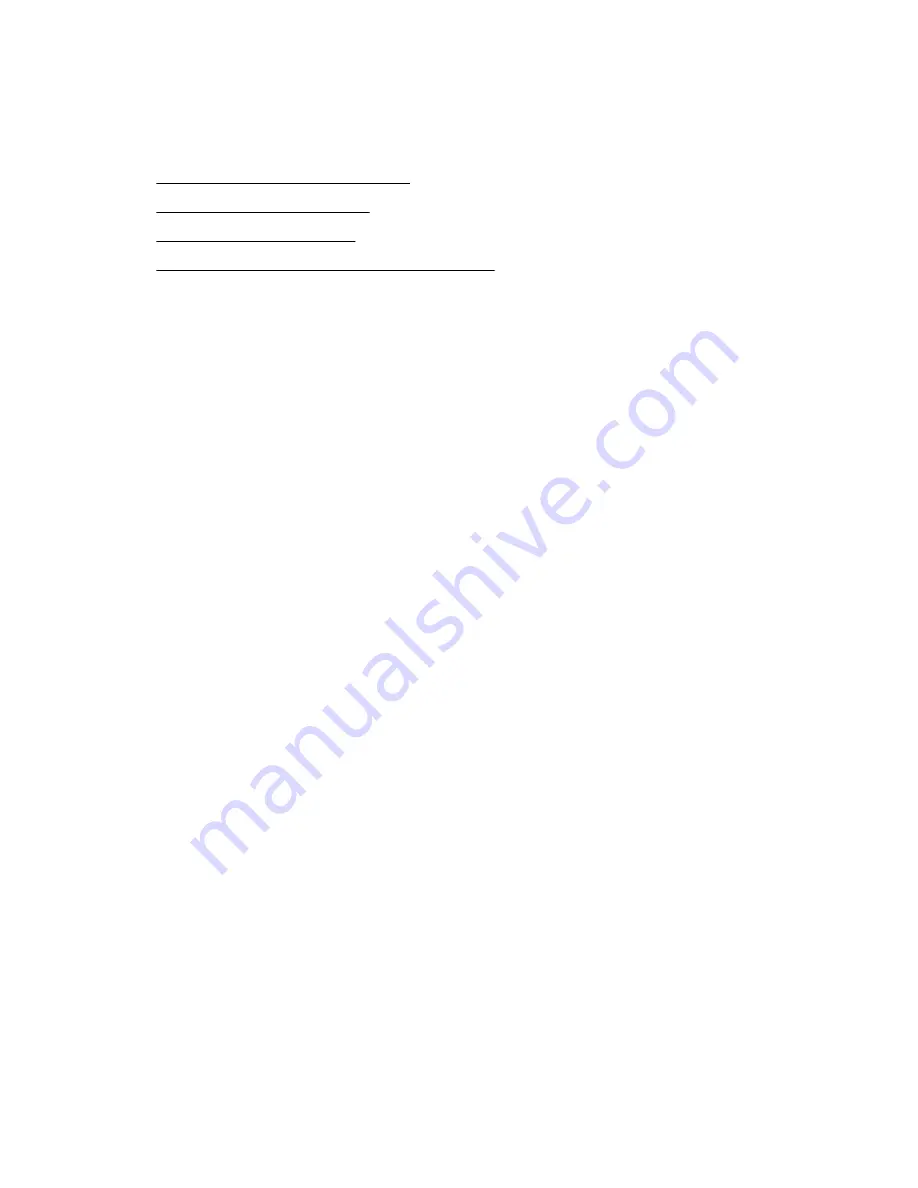
Creating or modifying a virtual device group
Use the
Create
or
Modify
buttons to create or modify a virtual device group. These buttons open a
wizard to assist with the process.
To continue with the wizard, see:
•
Entering or modifying group details
on page 145
•
on page 145
•
on page 145
•
Adding or modifying StoreOnce Catalyst stores
on page 146
Entering or modifying group details
Procedure
1.
At the entry screen for the wizard, click
Next
.
2.
On the
Group Details
screen, enter a group name and a group description.
Create a meaningful name and description so you can easily identify your group. Enter a phone
number or email address so that if an administrator needs to make changes to your group, they can
contact you.
3.
Click
Next
.
Adding or modifying libraries
The libraries available for adding to your group are a combination of the libraries that were created on all
registered appliances.
To select the libraries to be included in your virtual group:
Procedure
1.
In the
Add Libraries
screen of the Create New Group wizard, select the libraries you want to include
in your group. You will see the appliance address that is associated with each library.
2.
To add a library, click the library and then click
>
to move the library to the right pane,
Selected
Libraries
.
If you want to include all libraries in your reports, click
>>
. To remove a library, click the specific library
and click
<
to move the library out of the
Selected Libraries
list. You can also use
<<
to move all
items out of the
Selected Libraries
list.
3.
Click
Next
.
Adding or modifying shares
To select the shares to be included in your group:
Procedure
1.
In the
Add Shares
screen of the Create New Group wizard, select the shares you want to include in
your group. You will see the appliance name or address that is associated with each share.
2.
To add a share, click the share and then click
>
to move the share to the right pane,
Selected Shares
.
Creating or modifying a virtual device group
145






























