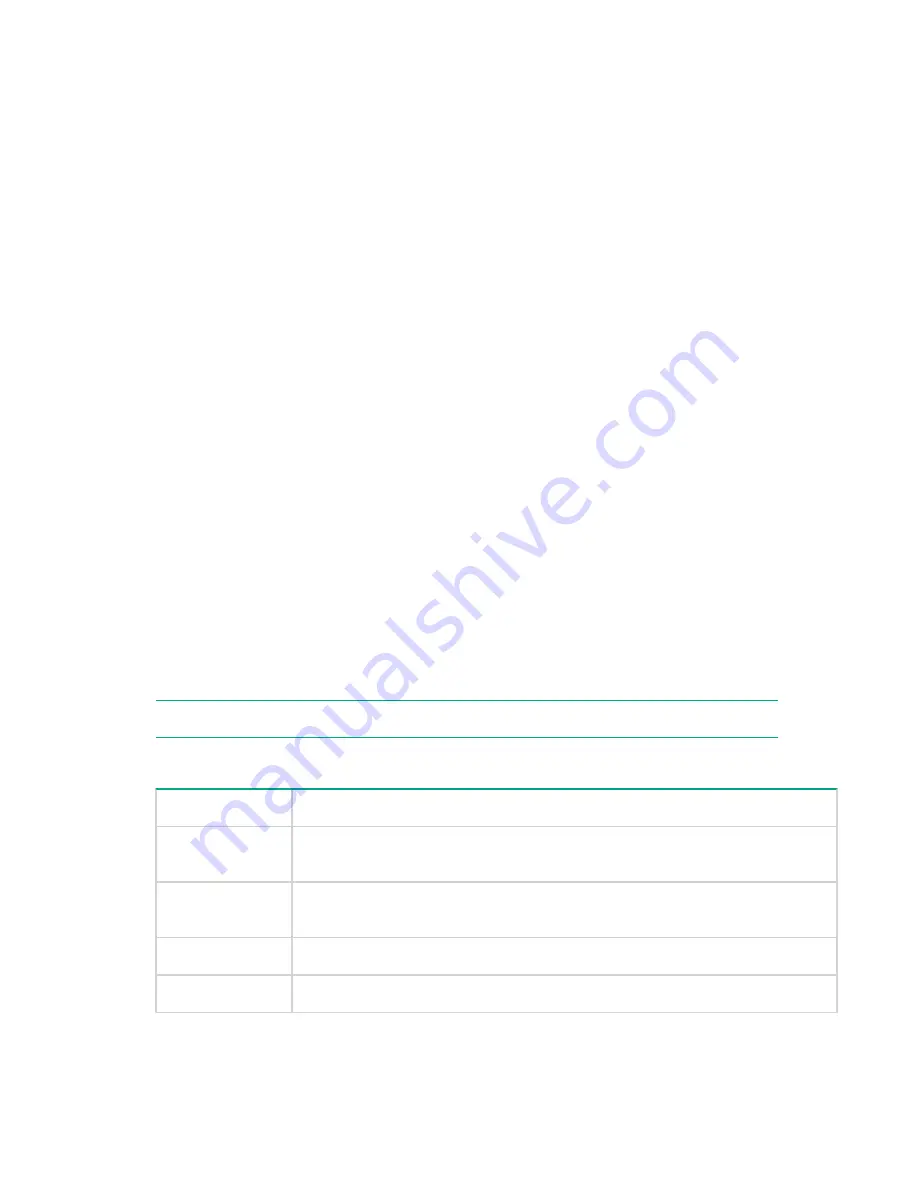
• Select the job to be cancelled in the outbound copy job list.
• Click
Cancel Job
.
• At the confirmation prompt, click
OK
.
Inbound copy jobs tab
Procedure
1.
Navigate to the
StoreOnce
>
StoreOnce Catalyst
>
Stores
>
Inbound Copy Jobs
tab.
This tab provides a report; it is not automatically refreshed.
2.
If necessary click
+
to display the filter options.
Check the boxes against the options that you wish to use. Specify as many options as possible to
narrow the search. Wild cards and boolean logic (AND/OR filters) are
not
supported.
• The name of the item is a unique identifier that is always defined on the backup application.
Similarly, the client name is defined on the backup application. Best practice is to ensure that
names are also meaningful for use in searches on the StoreOnce System.
• Sub-string matches are supported, so the filter will return any item that contains the character string
that has been entered. With Item Name and Client you can also specify that it should be an Exact
Match.
• With the Start Time and End Time fields, enter a range of dates and times.
• Select a Status which may be Pending, Running, Paused, Completed, or Cancelled.
• For a Federated store, select which service set is the Target Appliance.
3.
Click
Show Jobs
.
A report listing inbound copy jobs is displayed. Use the
Sort Results
option to sort the results
alphabetically.
NOTE:
Copy jobs will not be displayed for a Federated store if any of the members are offline.
Table 36: Inbound copy job fields
Field
Description
Item Name
The name of the item being copied to the inbound copy job. This name is
created by the backup application.
Status
The status of the inbound copy job, which may be Queued, Paused, Running,
Cancelled, or Completed.
Data Size
The amount of data in the copy job.
Copy Throughput
The copy speed.
Table Continued
112
Inbound copy jobs tab






























