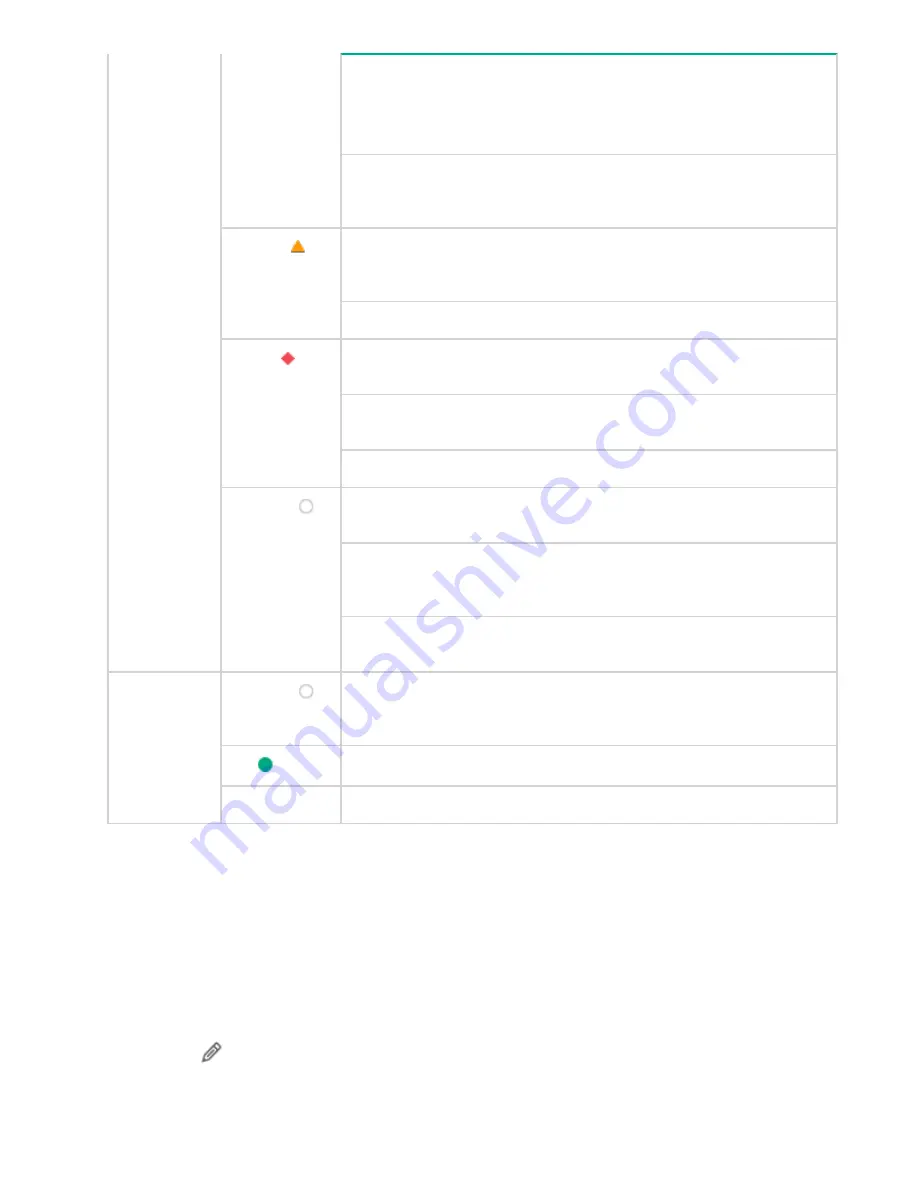
Service:
Indicates that the interface is available for HPE StoreEasy
management console operations.
Once the request is received to start a network interface, the resource
tries to bring the interface online.
Stopping:
Indicates that the interface is in the process of moving to an
OK, warning, critical or unknown state. Interface being brought to an
orderly stop.
Warning ( )
Degraded:
Indicates that one of the tasks is failed or the element is
responding to commands, but is not running in an optimal operating
state.
Stressed:
The element is functioning, but needs attention.
Critical ( )
Predictive Failure:
Element is functioning nominally but predicting a
failure shortly.
Error:
Indicates that the task is in an unhealthy state that prevents
further execution.
Non recoverable error:
Element is in non-recoverable error.
Unknown (
)
Lost Communication:
Element is known to exist and has been
contacted successfully in the past, but is unreachable.
Unknown:
This indicates the unknown state of the network interface.
The unknown error occurs if there is a loss of communication or if the
state of the network interface is unknown.
No Contact:
The monitoring system has knowledge of this element, but
has never been able to establish communications with it.
Connection
Status
Unknown (
)
Unknown:
This indicates the unknown state of the network interface.
The unknown error occurs if there is a loss of communication or if the
state of the network interface is unknown.
OK (
)
Connected:
Indicates that the network interface is connected.
Disabled
Disconnected:
Indicates that the network interface is disconnected.
Editing a Network Interface
The
Edit Network Interface
page allows you to change the name and the IP settings of the existing Network
Interface.
To edit the Network Interface, perform the following
1.
Click
Settings
>
Networking
>
Network Interfaces
from the left navigation menu in the management
console of the HPE StoreEasy.
2.
Click on the available network interfaces that you choose to modify.
3.
Click edit (
) icon on top right-side of the
Network Interface
page.
78
Editing a Network Interface






























