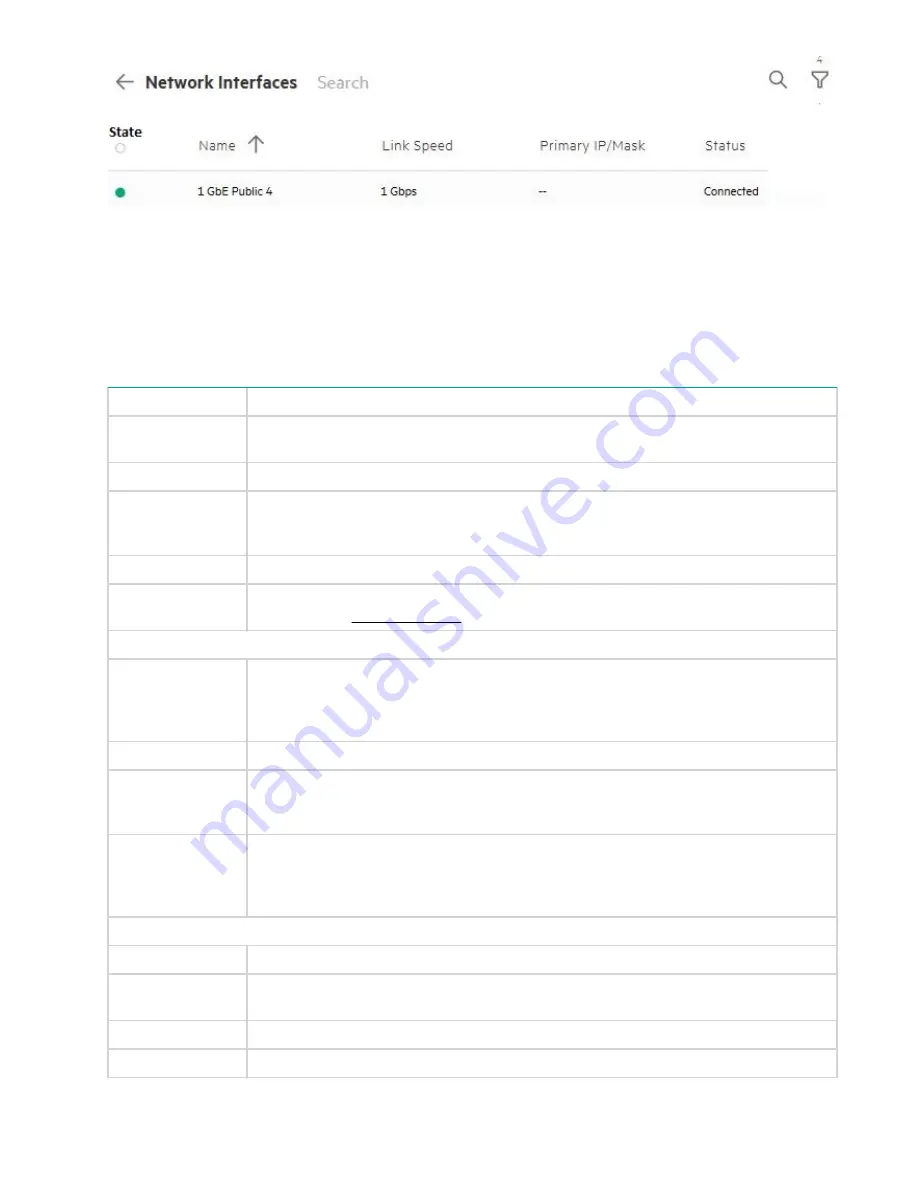
View Network Interface Details
To view the Network Interface details:
1.
Click
Settings
>
Networking
>
Network Interfaces
from the left navigation menu in the management
console for HPE StoreEasy.
2.
Click on any of the available network interfaces to view the following details:
Property
Description
Name
Displays the name of the network interface using which the user identifies the network
interface.
Interface Name
Displays the unique device name of the network interface.
Full Duplex
Represent the mode of transmission. Full duplex enabled represents that the to and fro
transmissions are enabled. If the Full Duplex is disabled, only to or from transmissions
are allowed at a time.
Link Speed
Displays the speed of the network interface.
Network Team
Displays the link to the associated network team. Click on this link to view more
information on
.
IP Configuration
Mode
Represents the Static IP routing or DHCP based routing that is used to configure a
network interfaces. You can select
DHCP
(the default) so that the IP address will be
assigned by a DHCP server on the network or, select
Static IP
to statically configure
an address, subnet mask, and default gateway.
IPv4 Address
Specifies the address of the IPv4 used by the operating system that is being deployed.
Subnet Mask
It is a mask which determines to what subnet an IP address belongs. It is a 32-bit
number which masks an IP address. The subnet mask divides the IP address into
network address and host address.
Gateway
A gateway can translate the protocol of one network to a different protocol used by
another network. The networks that use different types of hardware and different
protocols, such as TCP/IP and OSI, can communicate with each other through a
gateway.
DNS Configuration
Mode
Static or DHCP.
Primary
Represents the default DNS server. These DNS servers has IPv4 address and apply
across all port sets and subnets defined within the configuration.
Secondary
Represents the Secondary DNS server if primary DNS server is unavailable.
Tertiary
Tertiary server is used if the primary and secondary DNS servers are unavailable.
76
View Network Interface Details






























