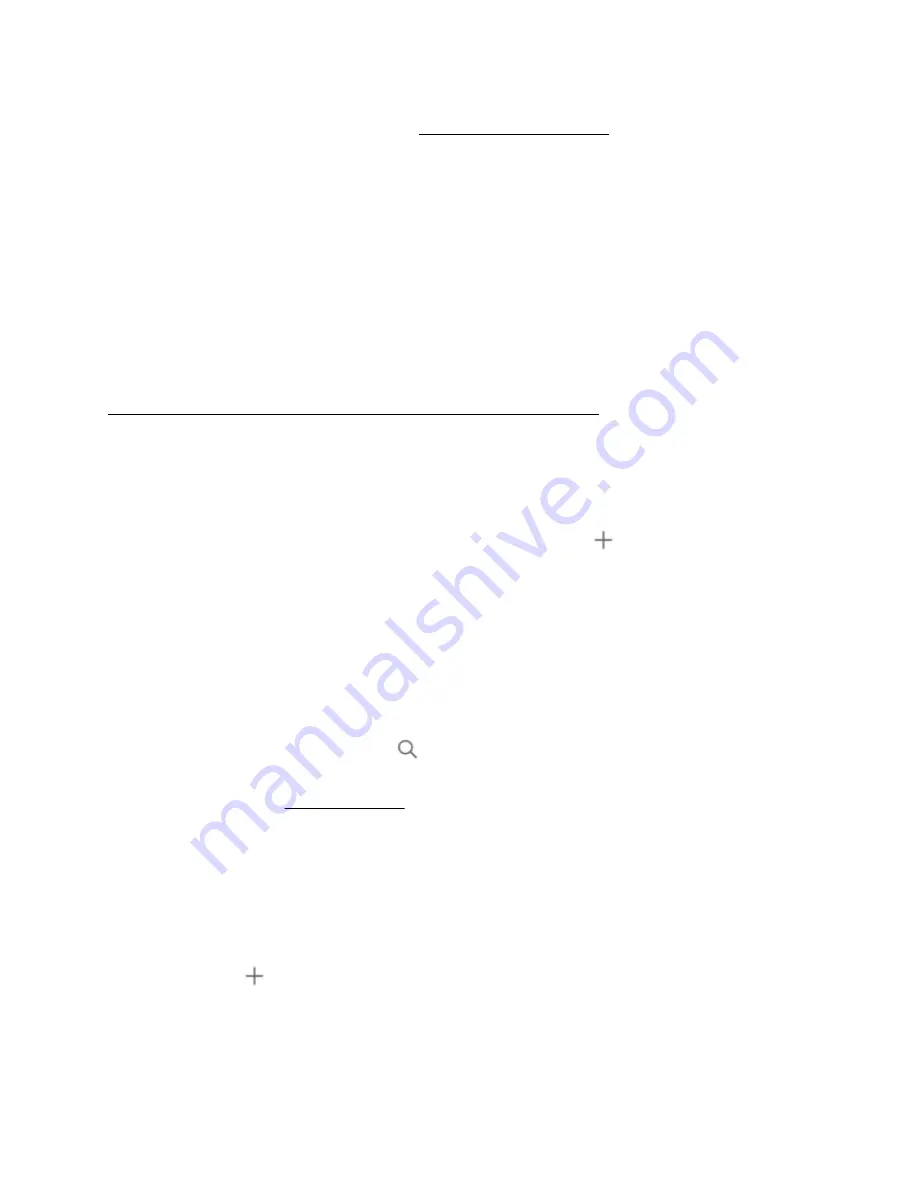
If you select Enable Cache, you have option to select
Enable Branch Cache
. Branch Cache fetches
content from the host server and caches the content at the local system.
8.
Select the available Quota from the
Quota
field or click
Add new Quota Template
to create a Quota
Template. To create a Quota Template, see
9.
Click
Apply
to save the changes.
NFS File Shares
The Network File System (NFS) is a client/server application that lets a computer user view and optionally
store and update files on a remote computer as though they were on the users own computer. The
NFS
protocol is one of the several distributed file system standards for network-attached storage (NAS). The NFS
protocol is the default protocol used by UNIX/Linux clients.
Creating NFS File Shares
The NFS File Shares can be created using:
Creating NFS File Shares using HPE StoreServ management console
Creating NFS File Shares Using HPE StoreEasy management console
Procedure
1.
Select
File Shares
from the left navigation pane and click add icon (
) in the
File Shares
page.
2.
Select
NFS
in the
Protocol
section of the
Create File Share
page.
NFS File Share allows
3.
Enter a name for the File Share in the
Name
field of the
General
section.
A File Share name can contain only letters, numbers, and the dash (-) character. It should not be more
than 80 characters in length. Do not use illegal characters like,
\ / [ ] : | < > + = ; ,
* ? "
.
4.
Select the available Volume in which the file share will be created from the
Volume
drop-down menu or
enter the Volume name in the Search (
) string to locate a specific Volume.
You can also create a Volume by clicking
Create new Volume
from the
Volume
drop-down menu. To
create a Volume, see
5.
The local path in which the file share will be created is populated by default.
Click
Customize Path
toggle button, if a custom directory must be shared. This allows you to create a
share on any folder or subfolder on the volume, otherwise the share will be created on the selected
volume with the default share path.
A pathname must include directory or file name, separated by the backward-slash (\) character. For
example,
C:\Shares\Test
.
6.
Click add icon (
) in the
Share Permissions
section to set security permissions on files.
Share permissions are the permissions set for a file while sharing. The share permissions determine the
type of access others have to the shared files across the network.
64
NFS File Shares






























