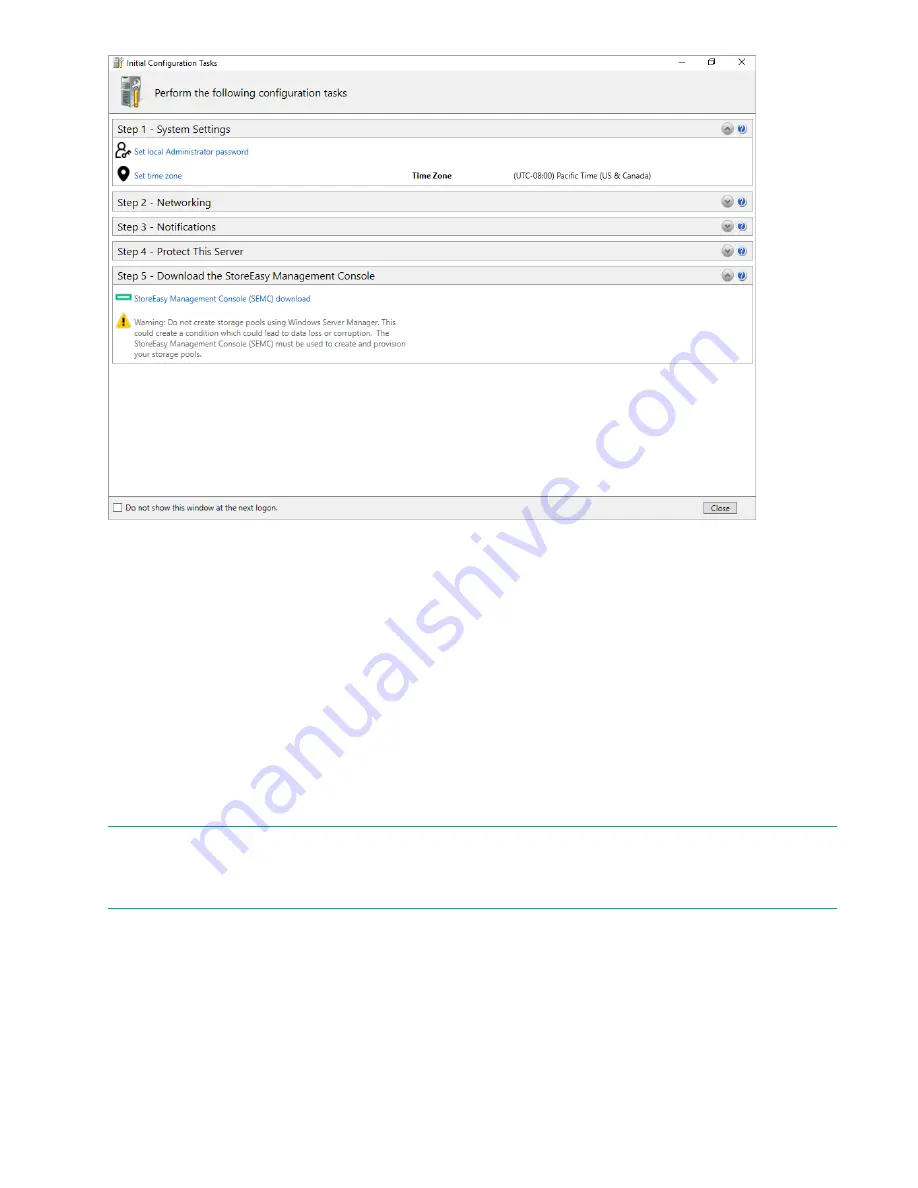
If ICT does not launch automatically, press
W R
on your keyboard, type
OEMOOBE
, and click
OK
.
Launch the Initial Configuration Toolkit (ICT)
The Initial Configuration Task (ICT) window enables you to configure your system. After the initial
configuration, the ICT window launches automatically for a user who is a member of the local administrator
group. You can open only one instance of the ICT at a time.
Description of ICT and the steps it runs through
Once the HPE StoreEasy 1X60 Storage is connected to your network and to external storage enclosures (if
present), power up the system and log on. Configure the system to complete the installation.
If you do not want to open the ICT window every time you log on, select the
Do not show this
check box.
You can also launch ICT by opening a command prompt and type
C:\Windows\System32\OEMOOBE
\OEMOOBE.EXE
.
NOTE:
The ICT refreshes periodically. If you select an ICT task while a refresh is in progress, there is a delay before
the application for that task is launched. You can also refresh ICT by pressing F5 button in your keypad.
ICT performs the following configuration tasks:
• ICT updates system settings, such as changing the local administrator password, time zone, and save
reseller information.
• ICT launches the Network Configuration wizard to configure and validate the network configuration.
• ICT configures email alerts and registers the product.
22
Launch the Initial Configuration Toolkit (ICT)






























