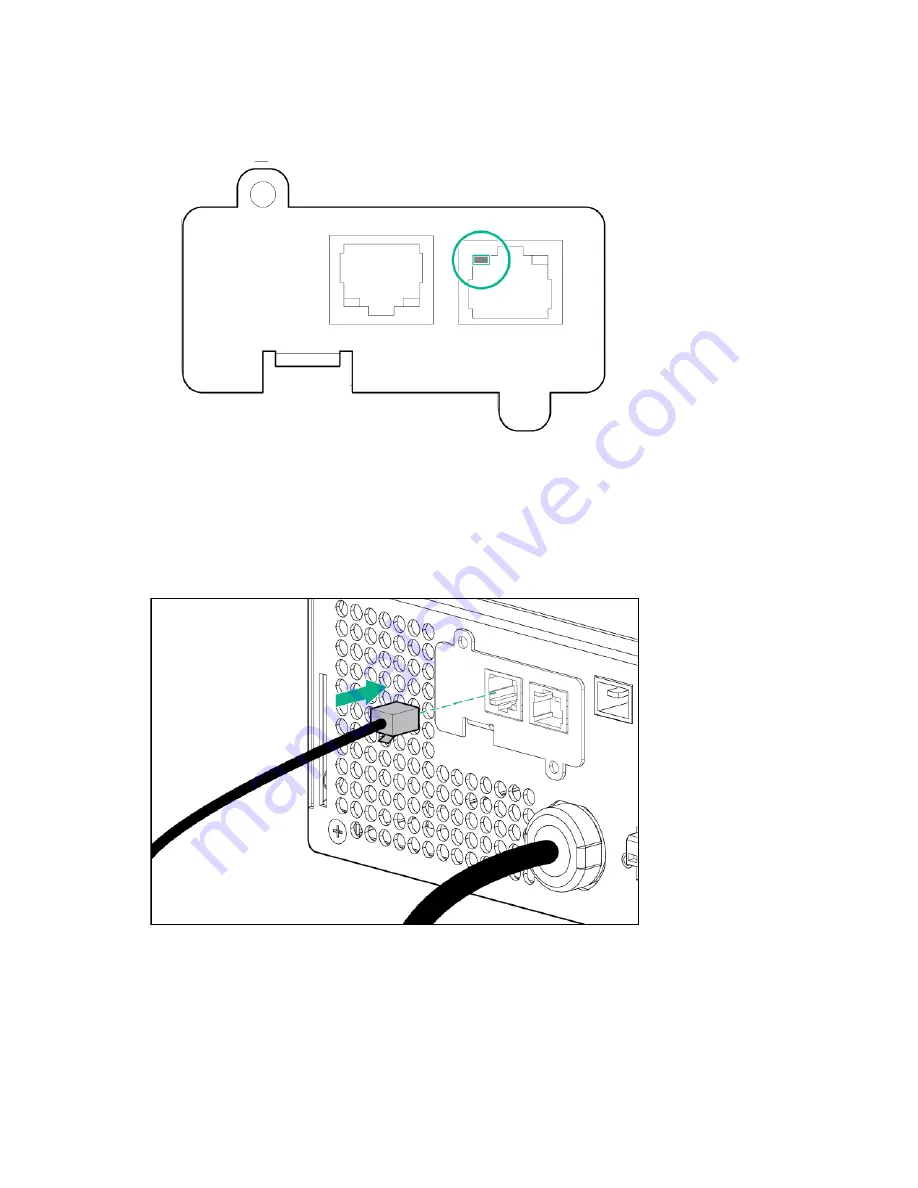
Installation 31
4.
If the UPS is powered up, you can be sure that the UPS Network Module is seated properly and
communicating with the UPS by verifying that the UPS Data LED illuminates solid green, and then
flashes regularly after 2 minutes.
Connecting the UPS Network Module
The UPS Network Module is provided to manage the attached servers. RJ 45 network patch panel cables
are required to use this card.
The RJ 45 network patch panel cables are not included.
Installing the UPS as a tower
Before installing the unit, review and adhere to all warnings provided in "Precautions (on page
)."
Connecting the battery leads
Summary of Contents for R/T3000 G2
Page 18: ...Installation 18 ...
Page 27: ...Installation 27 Attaching the ERM front bezel ...
Page 38: ...Installation 38 Installing the extension bars if included ...
Page 39: ...Installation 39 Connecting and securing the power cords ...
Page 71: ...Support and other resources 71 ...
Page 72: ...Support and other resources 72 ...
Page 79: ...Index 79 W website Hewlett Packard Enterprise 65 weight ERM 60 weight UPS 60 ...
















































