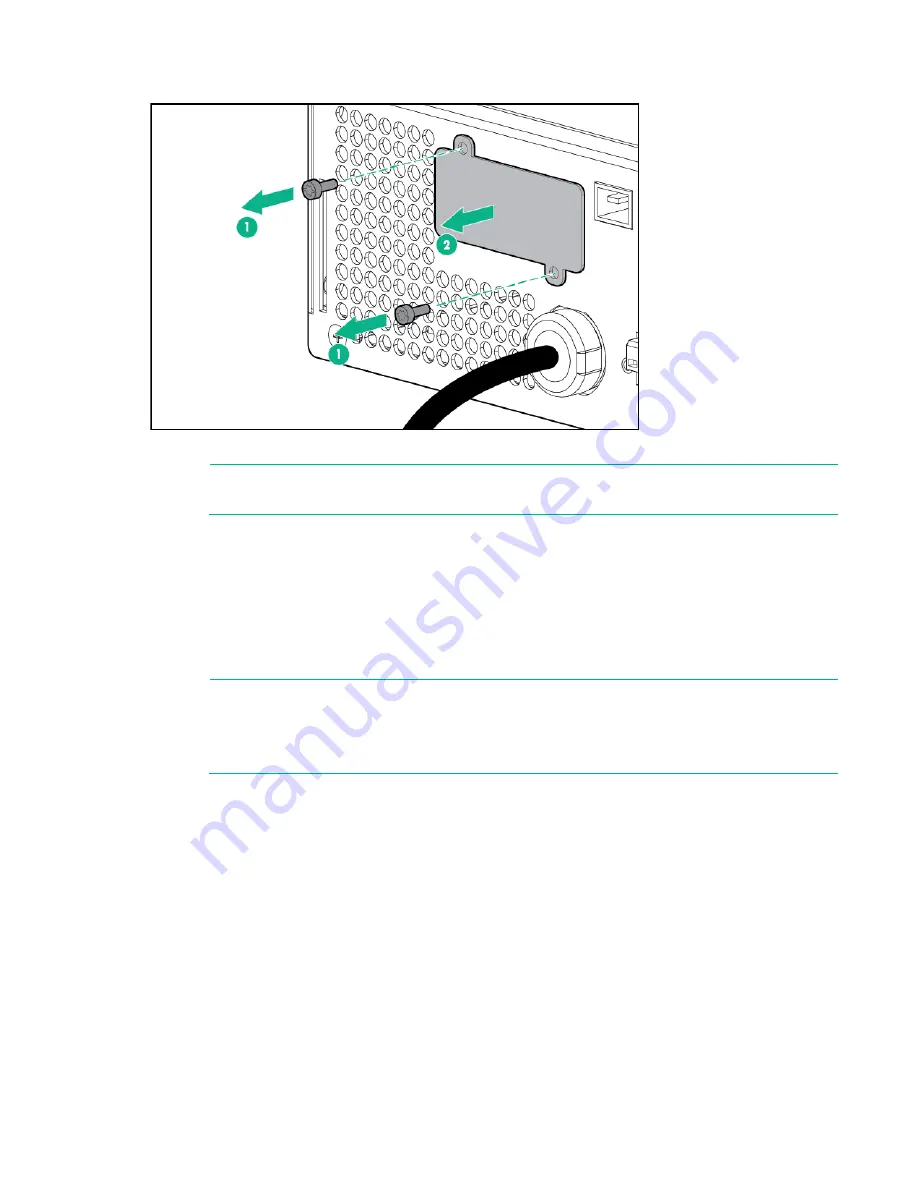
Maintenance 50
3.
Remove the two screws securing the option card and slide the card out.
To replace the component, reverse the removal procedure.
NOTE:
Replacing the option card might require power protector software to be restarted or
reconfigured.
Updating the UPS firmware
To update the UPS firmware, see the Hewlett Packard Enterprise website
http://www.hpe.com/info/rackandpower
Configuring a USB to serial converter
NOTE:
This procedure was tested on the Windows
®
XP Professional, Windows Server
®
2003, and Windows
®
Vista Enterprise operating systems using the USB to serial converter
(part number 304098-001). Depending on your system configuration, a driver download might
be required to successfully install the converter. The driver can be downloaded from the
USB-Drivers website (
http://www.usb-drivers.com/drivers/123/123294.htm
To configure a USB port to the COM 1 port on systems that do not have available serial ports:
1.
Connect the USB to serial converter to the USB port on your system.
2.
For Windows Vista, click
Start
, select
Control Panel
, double-click
System and Maintenance
, and
then skip to step 4.
-or-
For Windows XP, click
Start
, select
Control Panel
, click
Performance and Maintenance
, and then
click
System
.
-or-
For Windows Server, click
Start
, select
Control Panel
, and then double-click
System
.
3.
Click the
Hardware
tab.
4.
Click
Device Manager
. The Device Manager screen appears.
5.
In the tree displayed in the left panel, click the
Ports (COM & LPT)
branch to expand.
Summary of Contents for R/T3000 G2
Page 18: ...Installation 18 ...
Page 27: ...Installation 27 Attaching the ERM front bezel ...
Page 38: ...Installation 38 Installing the extension bars if included ...
Page 39: ...Installation 39 Connecting and securing the power cords ...
Page 71: ...Support and other resources 71 ...
Page 72: ...Support and other resources 72 ...
Page 79: ...Index 79 W website Hewlett Packard Enterprise 65 weight ERM 60 weight UPS 60 ...






























