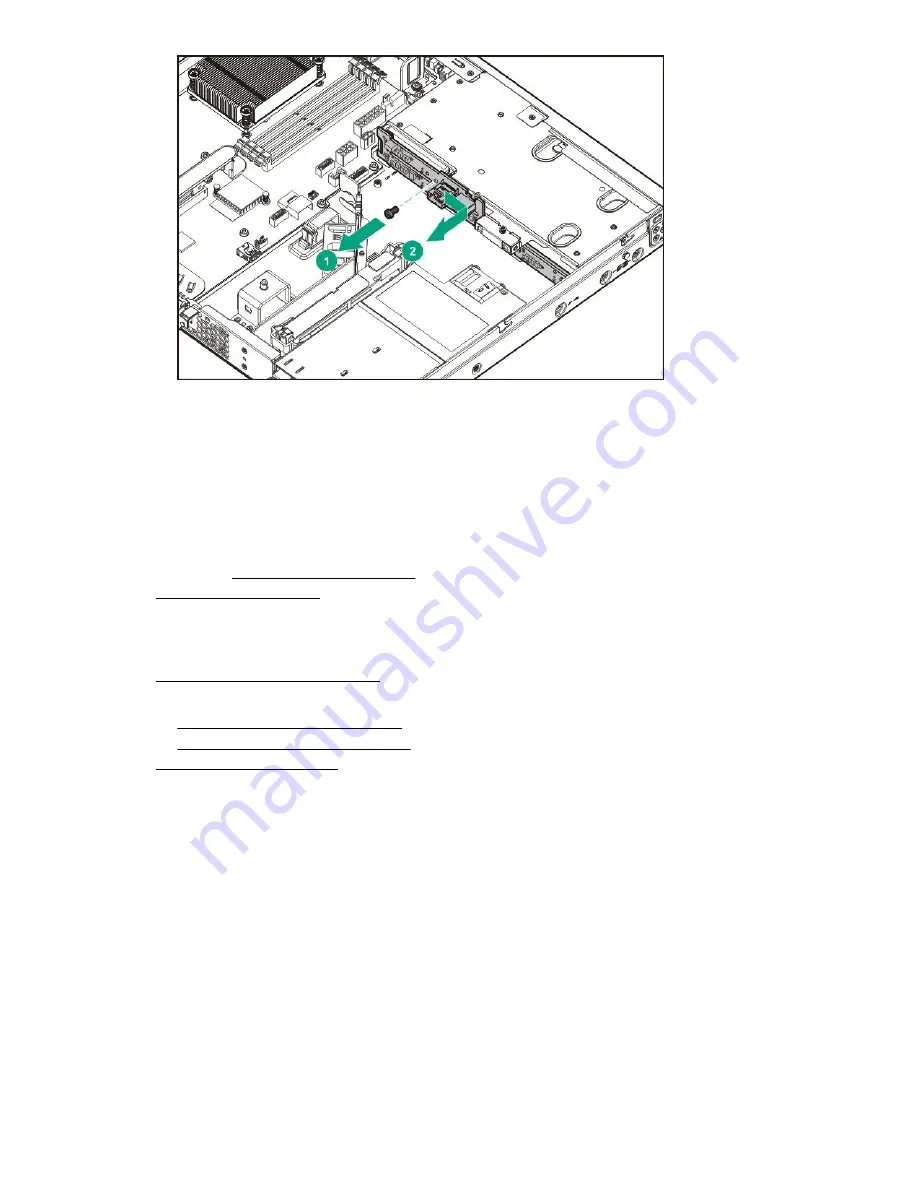
To replace the component, reverse the removal procedure.
Replacing the two-bay LFF non-hot-plug drive backplane
About this task
Procedure
1.
Back up all data.
2.
If installed,
.
.
4.
Remove all power:
a.
Disconnect each power cord from the power source.
b.
Disconnect each power cord from the server.
5. Remove all non-hot-plug drives
.
6.
Do one of the following:
•
Extend the server from the rack
•
Remove the server from the rack
8.
Disconnect the cables from the system board.
Replacing the two-bay LFF non-hot-plug drive backplane
37
Summary of Contents for ProLiant DL20
Page 12: ...12 Customer self repair...
Page 13: ...Customer self repair 13...
Page 14: ...14 Customer self repair...
Page 43: ...b Remove the fan cage c Remove the fan module Fan 1 Removal and replacement procedures 43...
Page 59: ...8 Remove the expansion board Slot 1 Slot 2 Removal and replacement procedures 59...
Page 89: ...Fan locations Fan locations 89...
Page 96: ...Four bay SFF hot plug configuration Two bay LFF non hot plug configuration 96 Cabling...
















































