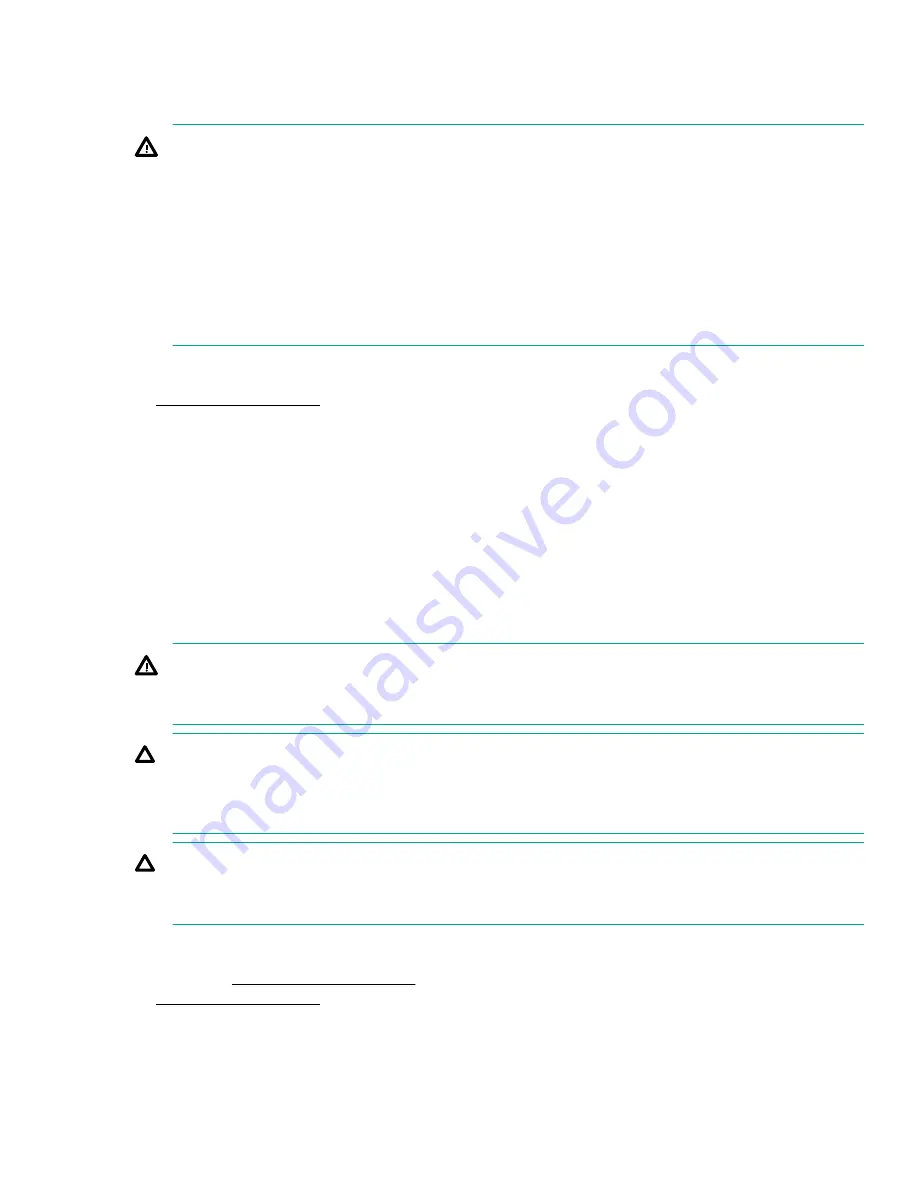
Removing the server from the rack
About this task
WARNING:
The server is very heavy. To reduce the risk of personal injury or damage to the equipment:
• Observe local occupational health and safety requirements and guidelines for manual material
handling.
• Get help to lift and stabilize the product during installation or removal, especially when the product is
not fastened. Hewlett Packard Enterprise recommends that a minimum of two people are required
for all rack server installations. A third person may be required to help align the server if the server is
installed higher than chest level.
• Use caution when installing the server in or removing the server from the rack; it is unstable when
not fastened to the rails.
Procedure
.
2.
Extend the server on the rack rails until the server rail-release latches engage.
3.
Disconnect all peripheral cables from the server.
4.
Disconnect each power cord from the server.
5.
Remove the server from the rack.
For instructions on how to extend or remove the server from the rack, see the documentation that ships
with the rack rail system.
6.
Place the server on a sturdy and level surface.
Removing the access panel
About this task
WARNING:
To reduce the risk of personal injury from hot surfaces, allow the drives and the internal system
components to cool before touching them.
CAUTION:
To prevent damage to electrical components, take the appropriate anti-static precautions before
beginning any installation, removal, or replacement procedure. Improper grounding can cause
electrostatic discharge.
CAUTION:
Do not operate the server for long periods with the access panel open or removed. Operating the server
in this manner results in improper airflow and improper cooling that can lead to thermal damage.
Procedure
1.
If installed,
.
.
3.
If you are performing a non-hot-plug procedure, remove all power:
a.
Disconnect each power cord from the power source.
b.
Disconnect each power cord from the server.
Removing the server from the rack
29
Summary of Contents for ProLiant DL20
Page 12: ...12 Customer self repair...
Page 13: ...Customer self repair 13...
Page 14: ...14 Customer self repair...
Page 43: ...b Remove the fan cage c Remove the fan module Fan 1 Removal and replacement procedures 43...
Page 59: ...8 Remove the expansion board Slot 1 Slot 2 Removal and replacement procedures 59...
Page 89: ...Fan locations Fan locations 89...
Page 96: ...Four bay SFF hot plug configuration Two bay LFF non hot plug configuration 96 Cabling...
















































