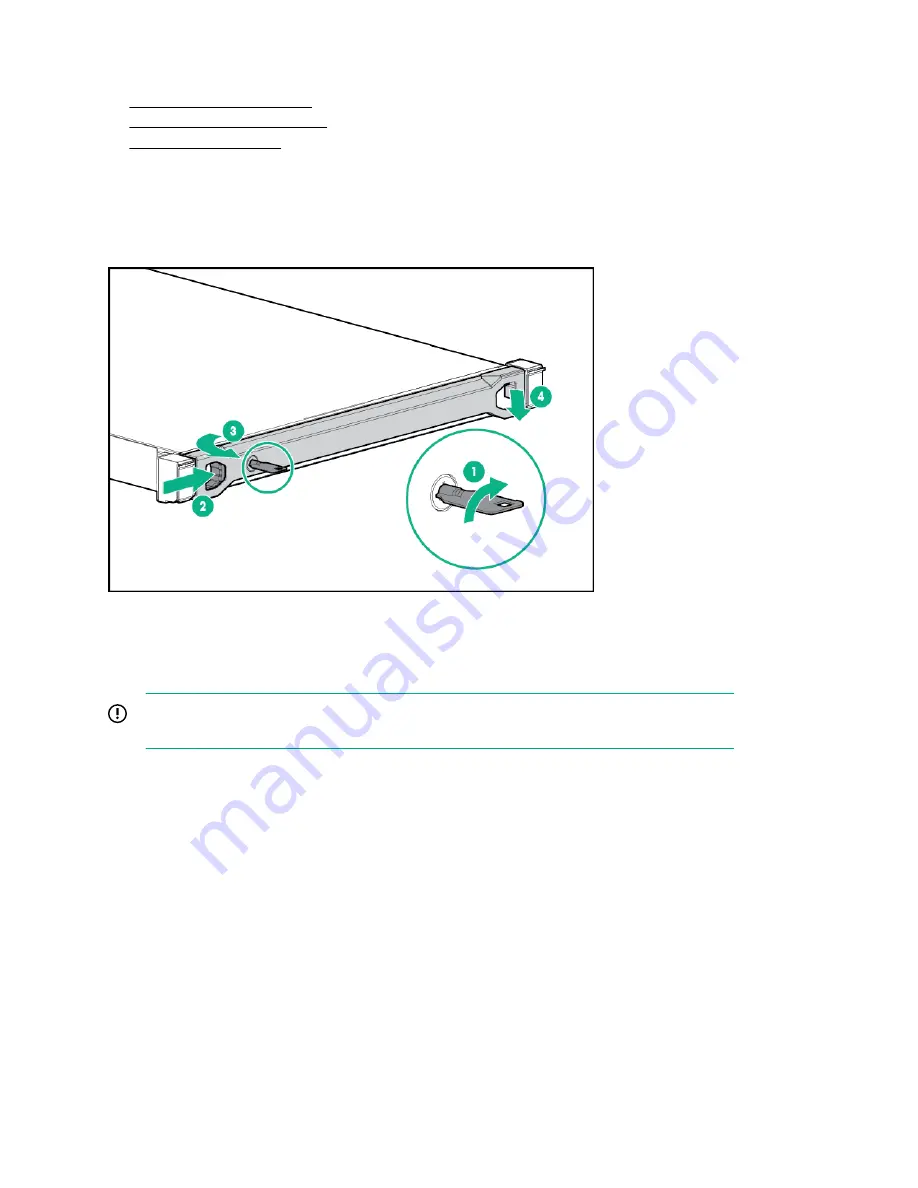
If the rack environment, cabling configuration, or the server location in the rack creates awkward
conditions, remove the server from the rack.
•
•
•
Removing the security bezel
About this task
To access the front panel components, unlock and remove the security bezel.
Power down the server
Before powering down the server for any upgrade or maintenance procedures, perform a backup of critical
server data and programs.
IMPORTANT:
When the server is in standby mode, auxiliary power is still being provided to the system.
To power down the server, use one of the following methods:
• Press and release the Power On/Standby button.
This method initiates a controlled shutdown of applications and the OS before the server enters standby
mode.
• Press and hold the Power On/Standby button for more than 4 seconds to force the server to enter standby
mode.
This method forces the server to enter standby mode without properly exiting applications and the OS. If
an application stops responding, you can use this method to force a shutdown.
• Use a virtual power button selection through iLO.
This method initiates a controlled remote shutdown of applications and the OS before the server enters
standby mode.
Before proceeding, verify that the server is in standby mode by observing that the system power LED is
amber.
26
Removing the security bezel
Summary of Contents for ProLiant DL20
Page 12: ...12 Customer self repair...
Page 13: ...Customer self repair 13...
Page 14: ...14 Customer self repair...
Page 43: ...b Remove the fan cage c Remove the fan module Fan 1 Removal and replacement procedures 43...
Page 59: ...8 Remove the expansion board Slot 1 Slot 2 Removal and replacement procedures 59...
Page 89: ...Fan locations Fan locations 89...
Page 96: ...Four bay SFF hot plug configuration Two bay LFF non hot plug configuration 96 Cabling...






























