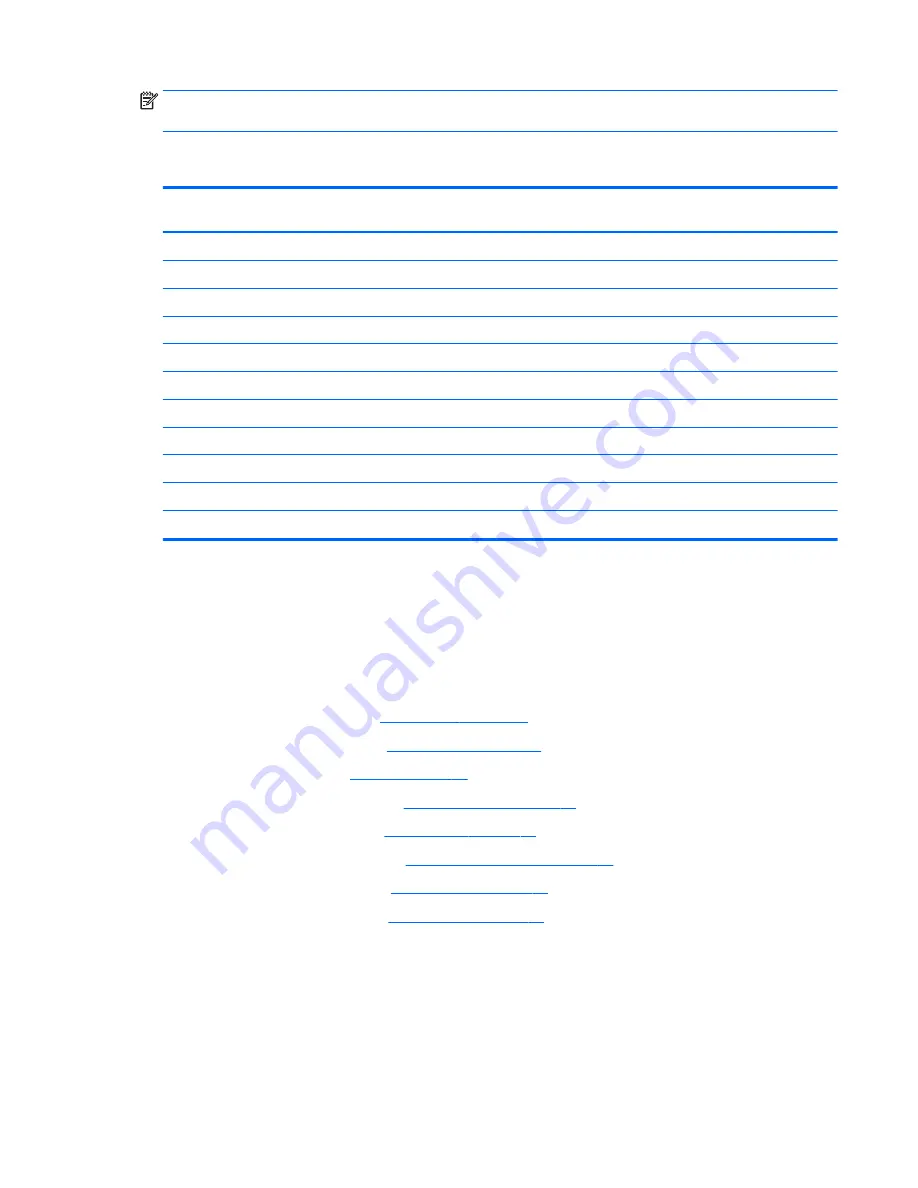
NOTE:
When installing the speakers, make sure the rubber grommets around the screws are correctly
installed.
Keyboard
For use in country or region
Spare part
number
For use in country or region
Spare part number
Keyboard with backlight:
For use in Belgium
841681-A41
For use in Northwest Africa
841681-FP1
For use in Brazil
841681-201
For use in Norway
841681-091
For use in Bulgaria
841681-261
For use in Portugal
841681-131
For use in Canada
841681-DB1
For use in Romania
841681-271
For use in the Czech Republic and Slovakia
841681-FL1
For use in Russia
841681-251
For use in Denmark
841681-081
For use in Saudi Arabia
841681-171
For use in France
841681-051
For use in Slovenia
841681-BA1
For use in Germany
841681-041
For use in South Korea
841681-AD1
For use in Greece
841681-151
For use in Spain
841681-071
For use in Hungary
841681-211
For use in Sweden and Finland
841681-B71
Before removing the keyboard, follow these steps:
1.
Turn off the computer. If you are unsure whether the computer is off or in Hibernation, turn the
computer on, and then shut it down through the operating system.
2.
Disconnect the power from the computer by unplugging the power cord from the computer.
3.
Disconnect all external devices from the computer.
4.
Remove the service door (see
Service door on page 28
).
5.
Remove the bottom cover (see
Bottom cover on page 29
).
6.
Remove the battery (see
Battery on page 30
).
7.
Remove the thermal module (see
Thermal module on page 39
).
8.
Remove the display cable (see
Display cable on page 45
).
9.
Remove the solid-state drive (see
Solid-state drive (M.2) on page 31
).
10.
Remove the WLAN module (see
WLAN module on page 34
).
11.
Remove the system board (see
System board on page 46
).
Remove the keyboard:
1.
Partially open the computer.
2.
Rest and secure the computer on its left side.
3.
Insert a thin tool into the keyboard release hole, and then press on the back of the keyboard until the
keyboard disengages from the computer (1).
Component replacement procedures
51
Summary of Contents for ZBook Studio G 315-ap000 - 15ap099
Page 4: ...iv Important Notice about Customer Self Repair Parts ...
Page 6: ...vi Safety warning notice ...
Page 13: ...15 Recycling 167 Index 168 xiii ...
Page 14: ...xiv ...
Page 28: ...3 Illustrated parts catalog Computer major components 14 Chapter 3 Illustrated parts catalog ...
Page 144: ...6 Open the crash dump file 130 Chapter 7 Troubleshooting guide ...






























