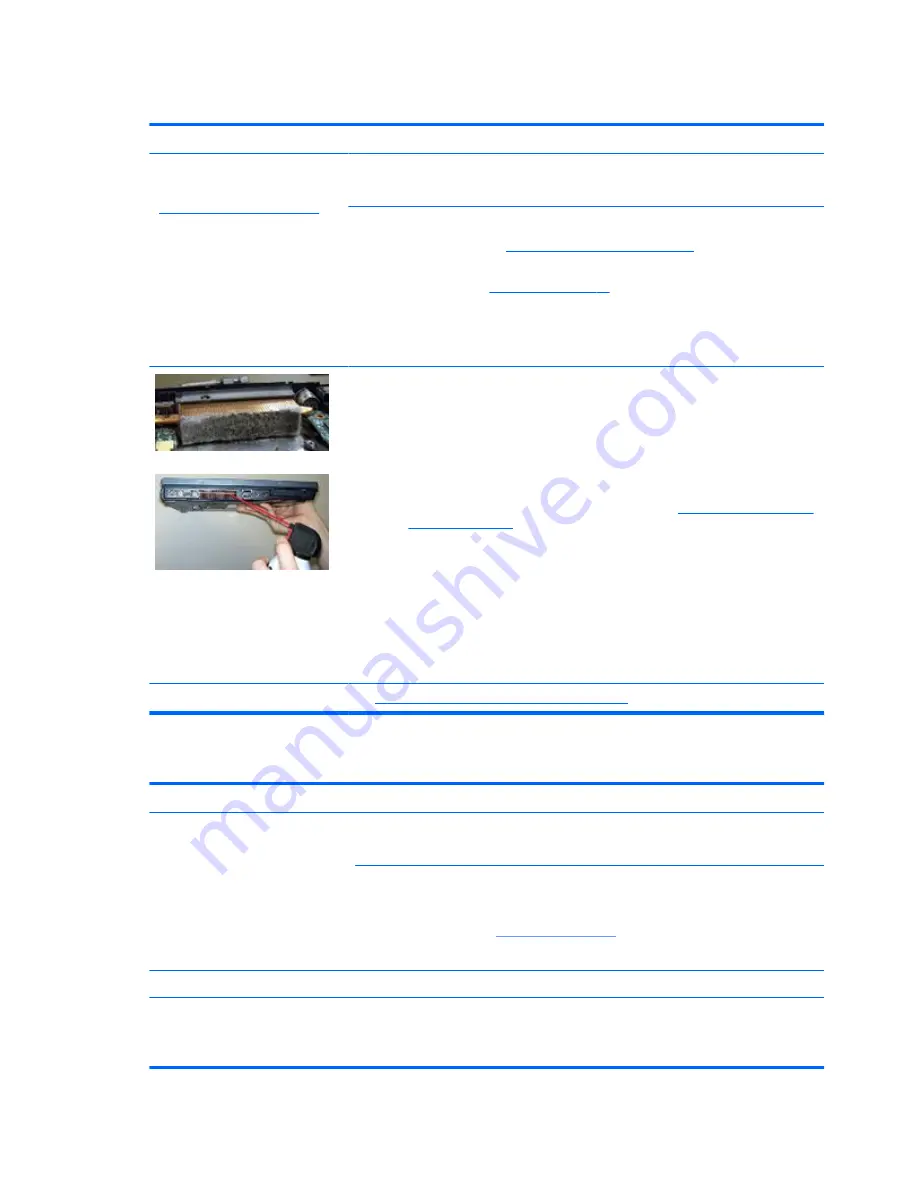
Thermal shutdown (hot)
Symptoms
Similar to fan runs constantly issue
(
Fan runs constantly on page 119
)
●
System shutdown
●
Abnormal heat
●
Continually running fan
●
Decreased computer
performance
Possible causes
BIOS not up to date, thermal condition (fan, air flow)
Troubleshooting steps
1.
Update BIOS and drivers (
4. Update BIOS and drivers on page 66
) and reset BIOS to
default. BIOS may implement new fan characteristics and updates for other component.
2.
Perform a hard reset (
8. Hard reset on page 74
). Performing a hard reset can reset
recorded thermal values in memory.
3.
Determine whether you are using a correct AC adapter.
4.
Be sure to turn power off completely when putting a notebook in a travel bag.
Thermal-related issue
1.
Verify thermal condition:
a.
Check fan and connection. Reseat fan cable.
b.
Be sure that no obstructions or dust are in heat sink fan, fin, or vent.
c.
Be sure that the notebook is not sitting on a hot surface that blocks vent intakes.
d.
Test fan using HP PC Hardware Diagnostics (UEFI) tool (
6. HP Hardware Diagnostics
and Tools on page 67
). Be sure that the fan is not producing a loud noise and that
fan blades spin correctly.
e.
Test with a verified working fan.
f.
Remove old thermal compound and pads, and replace properly with new pads.
2.
Verify thermal solution:
◦
Use Thermal Monitor tool (available only to authorized service providers/
technicians) to run stress test (processor and GPU) and verify that thermal sensors
are within limits after thermal condition is serviced.
Note
See
Reducing Heat Inside the PC to Prevent Overheating
.
Stuck power button
Symptoms
●
Rear power indicator light is on
●
Will not turn on when power
button is pressed
●
Automatically powers on
Possible causes
Sticky or defective power button.
Troubleshooting steps
General actions
1.
Perform a hard reset (
8. Hard reset on page 74
).
2.
Perform a soft reset if system can turn on.
The sections below are intended for authorized service providers/technicians.
1.
Disassemble the unit.
2.
Inspect power button on the top cover and on the system board to make sure these
buttons moves freely.
120 Chapter 7 Troubleshooting guide
Summary of Contents for ZBook Studio G 315-ap000 - 15ap099
Page 4: ...iv Important Notice about Customer Self Repair Parts ...
Page 6: ...vi Safety warning notice ...
Page 13: ...15 Recycling 167 Index 168 xiii ...
Page 14: ...xiv ...
Page 28: ...3 Illustrated parts catalog Computer major components 14 Chapter 3 Illustrated parts catalog ...
Page 144: ...6 Open the crash dump file 130 Chapter 7 Troubleshooting guide ...






























