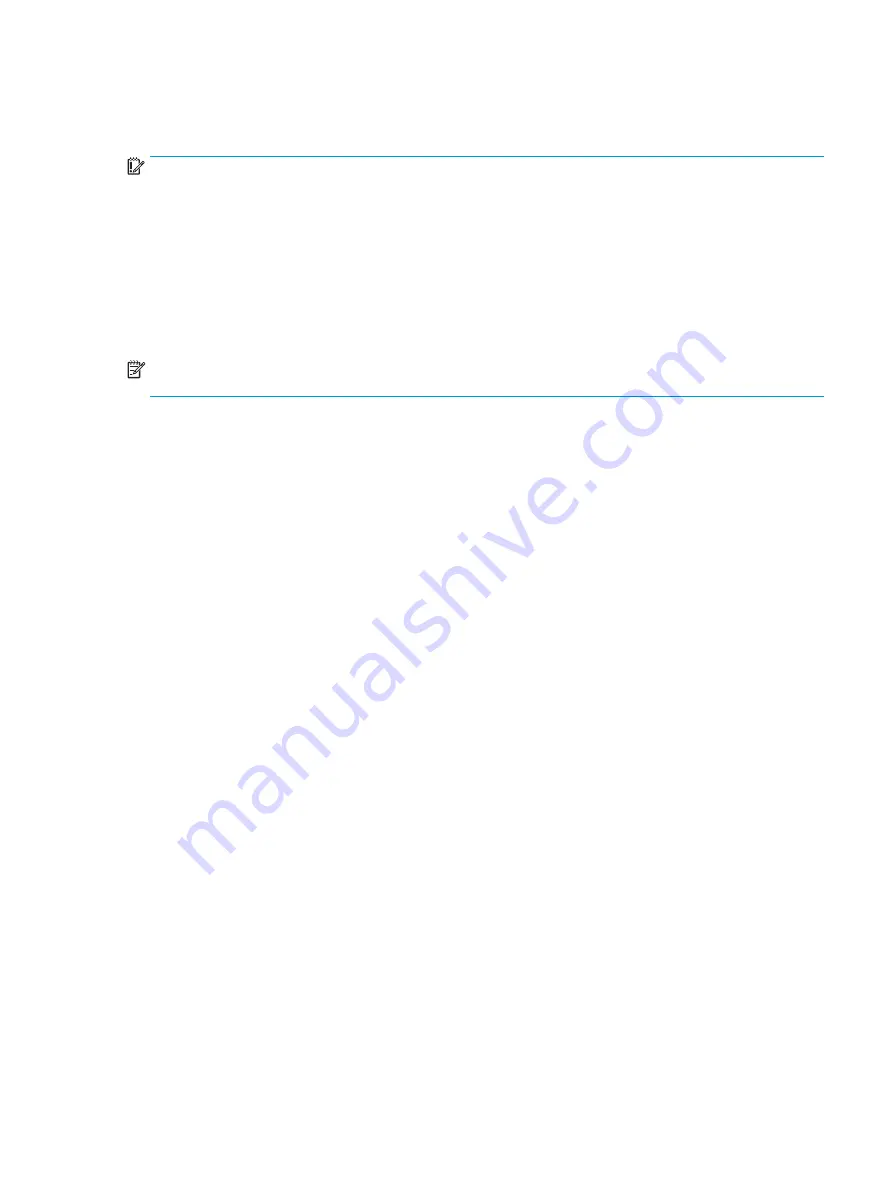
Preparing for a BIOS update
Be sure to follow all prerequisites before downloading and installing a BIOS update.
IMPORTANT:
To reduce the risk of damage to the computer or an unsuccessful installation, download and
install a BIOS update only when the computer is connected to reliable external power using the AC adapter. Do
not download or install a BIOS update while the computer is running on battery power, docked in an optional
docking device, or connected to an optional power source. During the download and installation, follow these
instructions:
●
Do not disconnect power from the computer by unplugging the power cord from the AC outlet.
●
Do not shut down the computer or initiate Sleep.
●
Do not insert, remove, connect, or disconnect any device, cable, or cord.
NOTE:
If your computer is connected to a network, consult the network administrator before installing any
software updates, especially system BIOS updates.
Downloading a BIOS update
After you review the prerequisites, you can check for and download BIOS updates.
1.
Type
support
in the taskbar search box, and then select the HP Support Assistant app.
– or –
Select the question mark icon in the taskbar.
2.
Select Updates, and then select Check for updates and messages.
3.
Follow the on-screen instructions.
4.
At the download area, follow these steps:
a.
Identify the most recent BIOS update and compare it to the BIOS version currently installed on your
computer. If the update is more recent than your BIOS version, make a note of the date, name, or
other identifier. You might need this information to locate the update later, after it has been
downloaded to your hard drive.
b.
Follow the on-screen instructions to download your selection to the hard drive.
Make a note of the path to the location on your hard drive where the BIOS update is downloaded. You
will need to access this path when you are ready to install the update.
Installing a BIOS update
BIOS installation procedures vary. Follow any instructions that appear on the screen after the download is
complete. If no instructions appear, follow these steps.
1.
Type
file
in the taskbar search box, and then select File Explorer.
2.
Select your hard drive designation. The hard drive designation is typically Local Disk (C:).
3.
Using the hard drive path you recorded earlier, open the folder that contains the update.
ENWW
Updating Setup Utility (BIOS) 187
Summary of Contents for ZBook Fury 17 G7
Page 4: ...iv Important notice about Customer Self Repair parts ENWW ...
Page 6: ...vi Safety warning notice ENWW ...
Page 14: ...xiv ENWW ...
Page 23: ...Keyboard area ENWW Keyboard area 9 ...
Page 24: ...Touchpad 10 Chapter 2 Components ENWW ...
Page 32: ...18 Chapter 2 Components ENWW ...
Page 44: ...30 Chapter 3 Illustrated parts catalog ENWW ...
Page 52: ...38 Chapter 4 Removal and replacement procedures preliminary requirements ENWW ...
Page 198: ...184 Chapter 7 Troubleshooting guide ENWW ...
Page 214: ...200 Chapter 11 Specifications ENWW ...
Page 222: ...208 Chapter 12 Statement of memory volatility ENWW ...
Page 226: ...212 Chapter 13 Power cord set requirements ENWW ...
Page 228: ...214 Chapter 14 Recycling ENWW ...
Page 232: ...218 Index ENWW ...






























