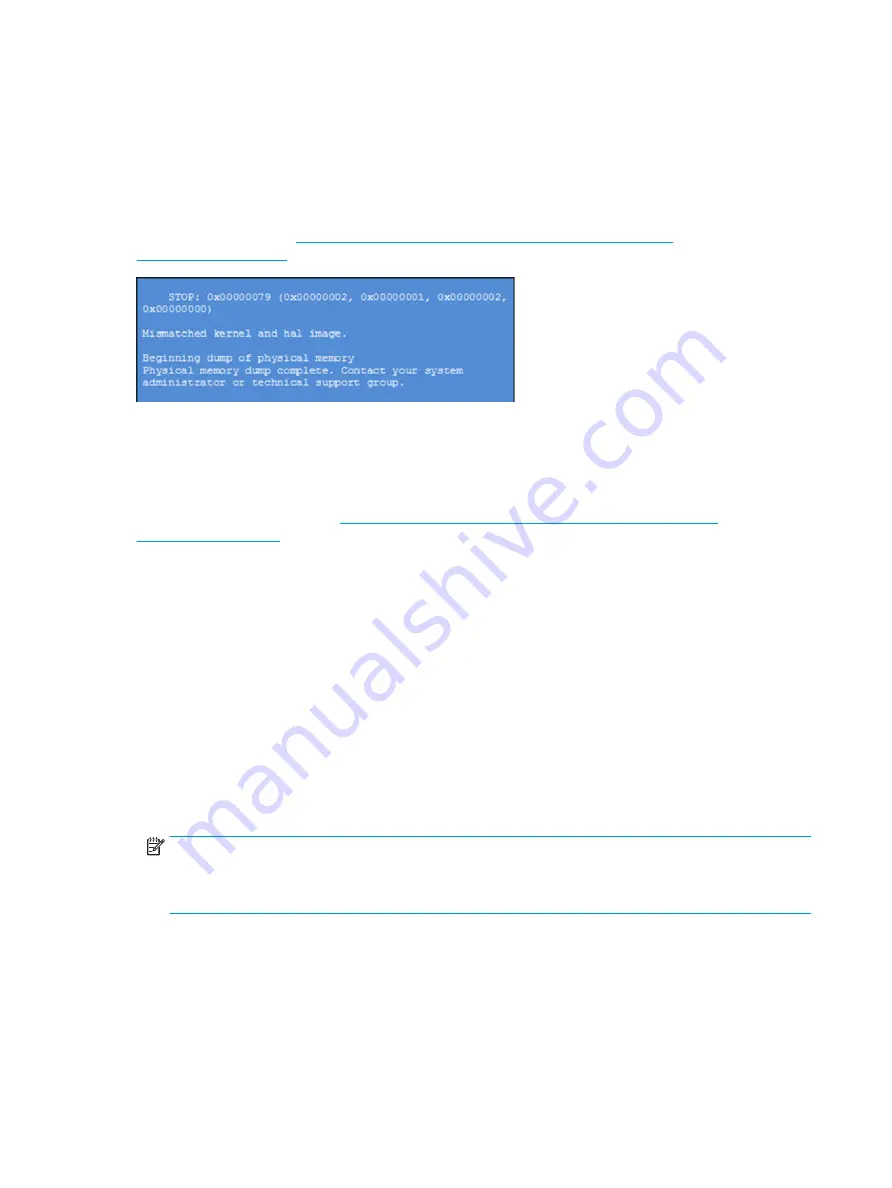
Common blue screen error messages
The following sections define blue screen error messages.
Error message list
For an example of a Bug Check Code Reference, use this image.
For more information, see
https://msdn.microsoft.com/en-us/library/windows/hardware/
.
Note that the hexadecimal number following the word "STOP" is called the bug check code or Stop code.
Bug check symbolic names
Each bug check code also has an associated symbolic name.
In the example, the screen shows
https://msdn.microsoft.com/en-us/library/windows/hardware/
Microsoft general troubleshooting of Windows bug check codes
Use this information to troubleshoot Windows bug codes.
●
If you recently added hardware to the system, try removing or replacing it. Or check with the manufacturer
to see if any patches are available.
●
Try running HP PC Hardware Diagnostics (UEFI).
●
Check with the manufacturer to see if an updated system BIOS or firmware is available.
●
Be sure that any expansion board is properly seated and all cables are completely connected.
●
Confirm that any new hardware that is installed is compatible with the installed version of Windows.
●
If new device drivers or system services have been added recently, try removing or updating them.
NOTE:
Use safe mode when removing or disabling components. Safe mode loads only the minimum
required drivers and system services during the Windows startup. To enter safe mode, restart your
computer and press
f8
at the menu that displays the operating system choices. At the resulting Windows
Advanced Options menu, choose Safe Mode.
●
Run a virus detection program. Viruses can infect all types of hard drives formatted for Windows, and
resulting drive corruption can generate system bug check codes. Be sure that the virus detection program
checks the Master Boot Record for infections.
●
Verify that the system has the latest service pack installed. To detect which service pack, if any, is installed
on your system, click Start, click Run, type
winver
, and then press
enter
. The About Windows dialog box
displays the Windows version number and the version number of the service pack, if one has been
installed.
174 Chapter 7 Troubleshooting guide
ENWW
Summary of Contents for ZBook Fury 17 G7
Page 4: ...iv Important notice about Customer Self Repair parts ENWW ...
Page 6: ...vi Safety warning notice ENWW ...
Page 14: ...xiv ENWW ...
Page 23: ...Keyboard area ENWW Keyboard area 9 ...
Page 24: ...Touchpad 10 Chapter 2 Components ENWW ...
Page 32: ...18 Chapter 2 Components ENWW ...
Page 44: ...30 Chapter 3 Illustrated parts catalog ENWW ...
Page 52: ...38 Chapter 4 Removal and replacement procedures preliminary requirements ENWW ...
Page 198: ...184 Chapter 7 Troubleshooting guide ENWW ...
Page 214: ...200 Chapter 11 Specifications ENWW ...
Page 222: ...208 Chapter 12 Statement of memory volatility ENWW ...
Page 226: ...212 Chapter 13 Power cord set requirements ENWW ...
Page 228: ...214 Chapter 14 Recycling ENWW ...
Page 232: ...218 Index ENWW ...






























