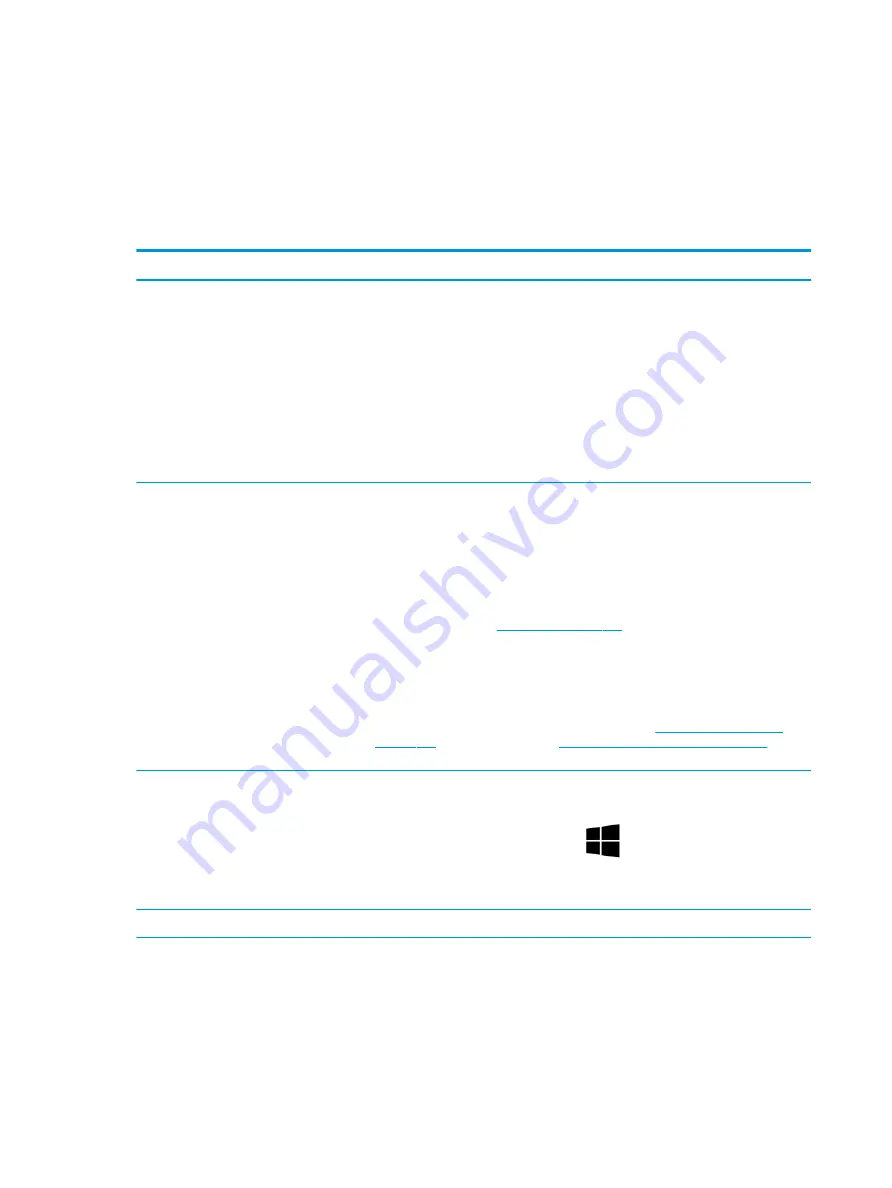
POST
Use the following sections to troubleshoot Power-on Self Test issues.
No video (with power)
Use this information to troubleshoot video issues.
Table 7-15
Issues, possible causes, and fixes
Items
Procedures
Symptoms
●
No video (black or blank image)
but have power
●
Light activity
●
No error messages
●
Fan noise
●
Hard drive light blinking and hard
drive noise
Possible causes
Failed display
Failed critical components (memory, hard drive, system board)
Loose connection
Recently added hardware
NOTE:
These suggestions assume that the computer has not previously been set up for
multiple displays.
Troubleshooting steps
Quick check
1.
Verify that system light activity is OK.
2.
Remove all external devices, including docking station. Recently added hardware or
applications may cause graphics driver conflict and result in loss of video.
3.
Perform hardware reset (
) and verify that HP Logo is presented
correctly on display screen when pressing
f10
.
4.
Test with external monitor via VGA port (or DisplayPort, HDMI, or other). Press power
button and close the computer lid to force video output to external video. If unsuccessful,
contact HP service.
5.
If external video is OK, update BIOS, software, and drivers (
), and perform soft reset (
9. Soft reset (Default Settings) on page 116
) if
needed. Go to next step to verify display.
Verify display
●
When booting to Windows, determine whether image appears on display screen (via
Windows Screen Solutions or
Windows logo
+
p
for display switcher).
●
If there is video on the display, disconnect external display device, open the computer lid,
and restart.
The following steps are for authorized providers or technicians.
132 Chapter 7 Troubleshooting guide
ENWW
Summary of Contents for ZBook Fury 17 G7
Page 4: ...iv Important notice about Customer Self Repair parts ENWW ...
Page 6: ...vi Safety warning notice ENWW ...
Page 14: ...xiv ENWW ...
Page 23: ...Keyboard area ENWW Keyboard area 9 ...
Page 24: ...Touchpad 10 Chapter 2 Components ENWW ...
Page 32: ...18 Chapter 2 Components ENWW ...
Page 44: ...30 Chapter 3 Illustrated parts catalog ENWW ...
Page 52: ...38 Chapter 4 Removal and replacement procedures preliminary requirements ENWW ...
Page 198: ...184 Chapter 7 Troubleshooting guide ENWW ...
Page 214: ...200 Chapter 11 Specifications ENWW ...
Page 222: ...208 Chapter 12 Statement of memory volatility ENWW ...
Page 226: ...212 Chapter 13 Power cord set requirements ENWW ...
Page 228: ...214 Chapter 14 Recycling ENWW ...
Page 232: ...218 Index ENWW ...






























